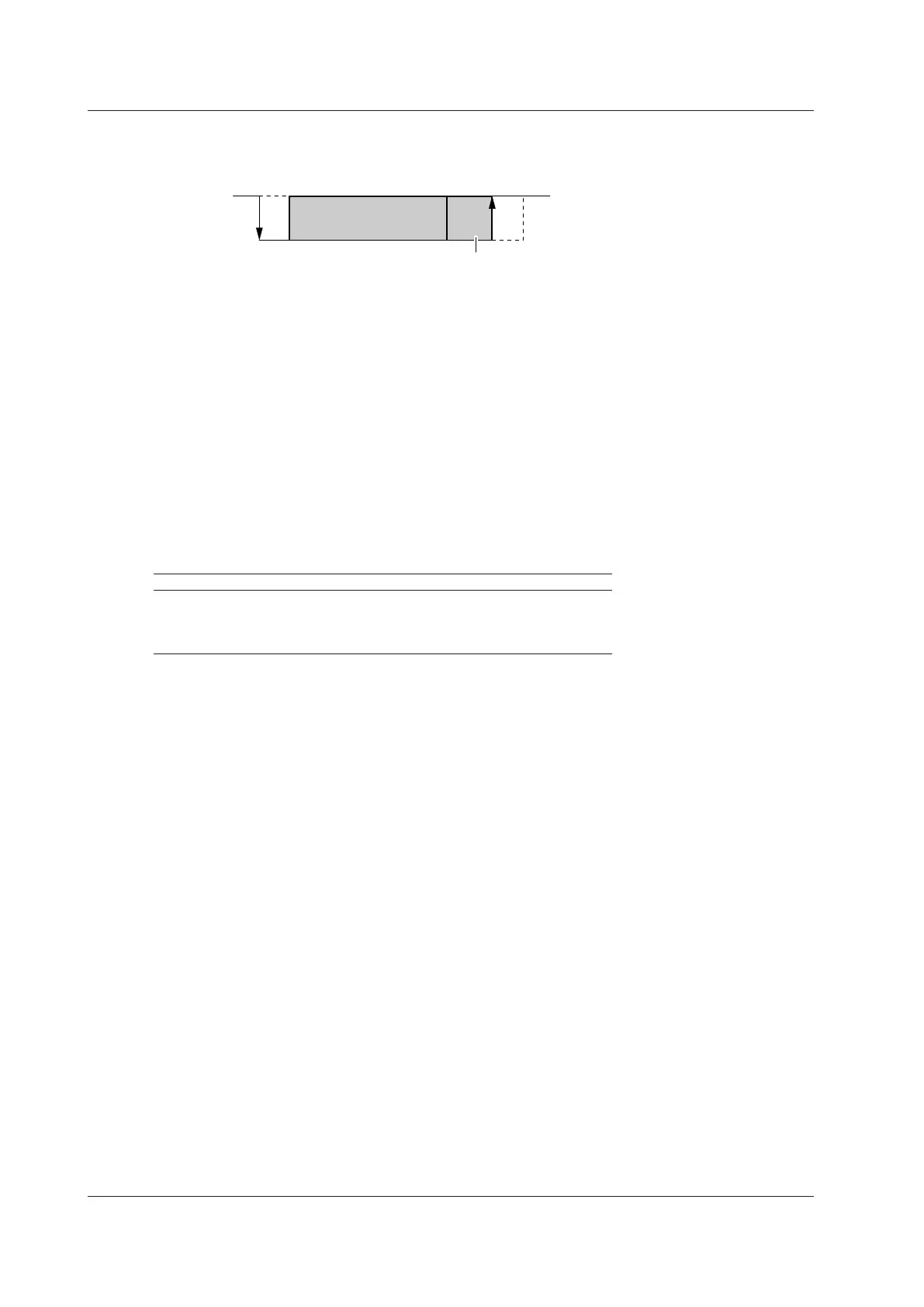4-62
IM DLM3054-01EN
UART Trigger [ENHANCED, option]
The instrument triggers on a UART signal. The following figure shows the UART signal data format for positive
logic.
Data
7 bits (b0 to b6)
8 bits (b0 to b7)
Parity
Bit
Stop
Bit
Start
Bit
No parity bit for
NonParity
(Positive logic)
Trigger Mode (Mode)
Select the UART trigger mode from one of the settings below.
Every Data: Triggers on the data stop bit
Error: Triggers on errors
Data: Triggers on a data pattern
Every Data
The instrument triggers on the stop bit positions of all data frames.
Error
The instrument triggers when it detects various types of errors.
• Error Type (Error Type)
Select the types of errors to detect from the following. The instrument triggers if any of the selected errors is
detected.
Framing The instrument triggers when the logical stop bit value is zero.
Parity When the instrument detects a parity error in a received character,
the instrument triggers on the stop bit position.
• You can select which parity to check, odd or even.
• Errors will not occur if the parity bit is set to none.
Data
The instrument triggers on a specified data pattern.
• Trigger Condition (Condition Setup)
Data Length (Size)
Set how many consecutive data bytes will be compared.
Selectable range: 1 to 4 bytes
Comparison Condition (Condition)
The instrument triggers when the input signal data value matches the data pattern.
Input Format (Input Format)
For the data whose length was specified by Data Size, set the condition using a data pattern or ASCII
character codes.
When using Pattern, set the data pattern using hexadecimal (Hex) or binary (Bin) notation.
If you use ASCII,
• Select whether uppercase and lowercase are considered when, as a trigger condition, the input signal data
value is compared to the data pattern.
• Set the data pattern with the keyboard that appears on the screen.
• The special characters CR, LF, SP, and NUL are shown in single quotation marks. These special
characters are counted as one character including the single quotation marks.
• The entered string, including the character codes for the case, is retained even if the input format is
changed to Pattern. It is also retained when the format is changed from Pattern to ASCII.
• If a character code that does not exist on the keyboard is entered when the input format is Pattern and
then the input format is changed to ASCII, a white square is displayed in the corresponding position.
4 Triggering
