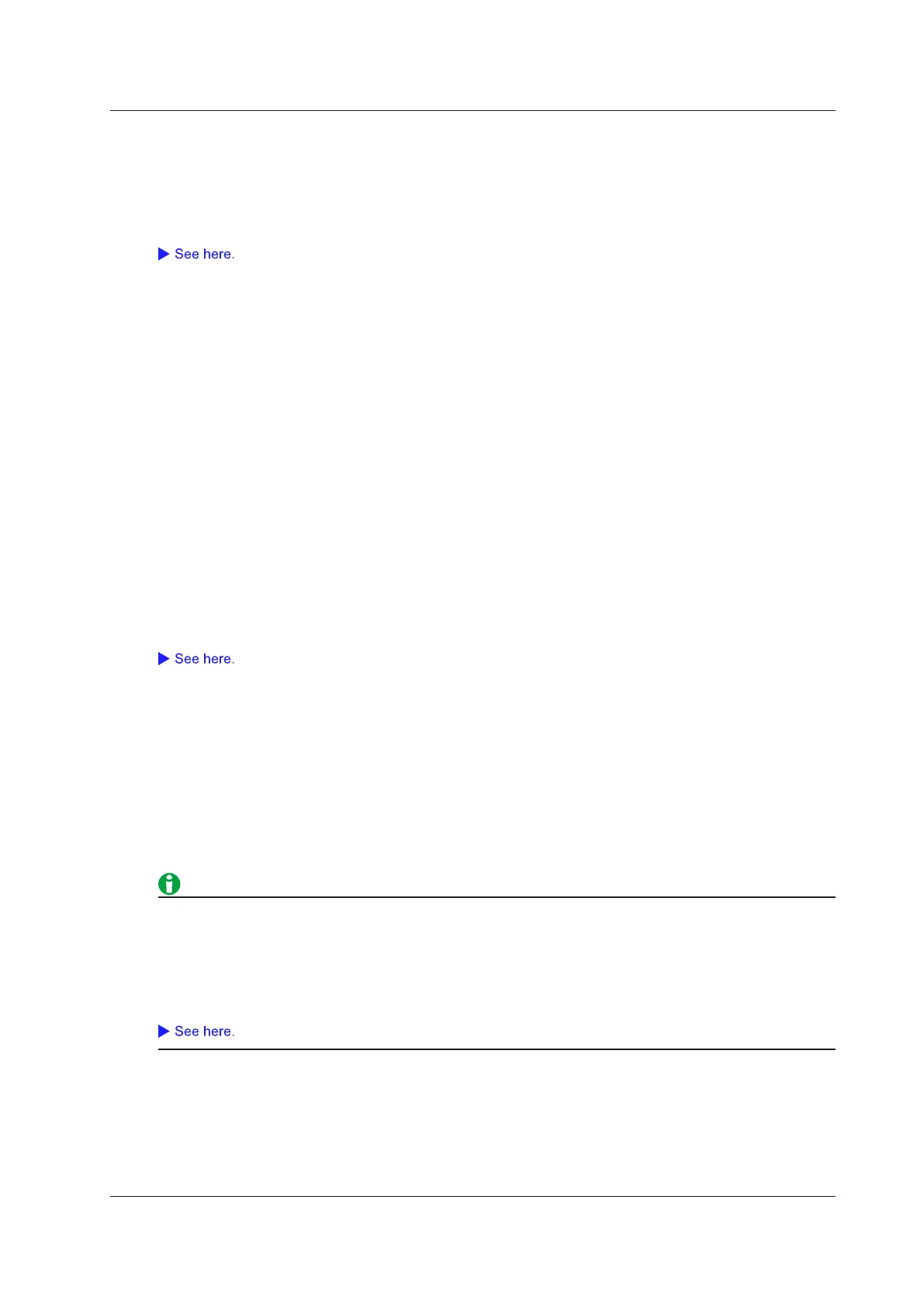20-5
IM DLM3054-01EN
Saving Setup Data (Setup)
You can save setup data to a file or to three different internal memory locations.
Saving Setup Data to a File
Like waveform data, you can save setup data to a specified storage device.
You can specify file names and enter comments in the same way as with waveform data.
Saving Setup Data to Internal Memory
You can save up to three sets of setup data to internal memory areas #1 to #3. It is convenient to save setup
data that you use frequently.
• #1 to #3
Setup data numbers. To save or load setup data, you can simply specify one of these numbers.
• Detail Settings (Detail)
You can add comments to setup data for identification and protect setup data from overwriting. The detail
setting screen also displays the date and time when the setup data is saved.
Saving Other Types of Data (Others)
You can save screen image data, waveform zone data, snapshot waveform data, automated measurement
values of waveform parameters, serial bus analysis results, FFT computation results (FFT waveform data),
histogram data, and list of timestamps.
For details on the serial bus analysis results, see “Serial Bus Analysis Results (Others - Serial Bus (FlexRay/
CAN/CAN FD/LIN/CXPI))” and “Serial Bus Analysis Results (Others - Serial Bus (SENT/UART/I
2
C/SPI)),” later in
this manual.
You can specify file names in the same way as with waveform data.
Screen Captures (Screen Image)
You can save the displayed screen image to a file in PNG, BMP, or JPEG.
Data Format (Format)
• PNG: The extension is .png. The file size is approximately 50 KB when you save a black and white screen
capture and approximately 200 KB when you save a color screen capture.
• BMP: The extension is .bmp. The file size is approximately 100 KB when you save a black and white screen
capture and approximately 1.6 MB when you save a color screen capture.
• JPEG: The extension is .jpg. The file size is approximately 300 KB.
• The file sizes listed here are for reference. Actual file sizes will vary depending on the image that is saved.
• You can also save screen captures using the menu that you can access by pressing SHIFT+PRINT. The
screen captures that you can save using the FILE menu explained here are the same as those that you
can save by selecting Normal in the SHIFT+PRINT menu. If you want to save screen captures including
the setup menu or if you want to save images whose time axis is magnified two times, use different options
in the menu that you can access by pressing SHIFT+PRINT.
Color (Color)
• OFF: Saves data in black and white.
• ON: Saves data using 65536 colors.
• On (Reverse): Saves data using 65536 colors. The image background will be white.
• Gray: Saves data using 32 grayscale levels.
20 Saving and Loading Data
