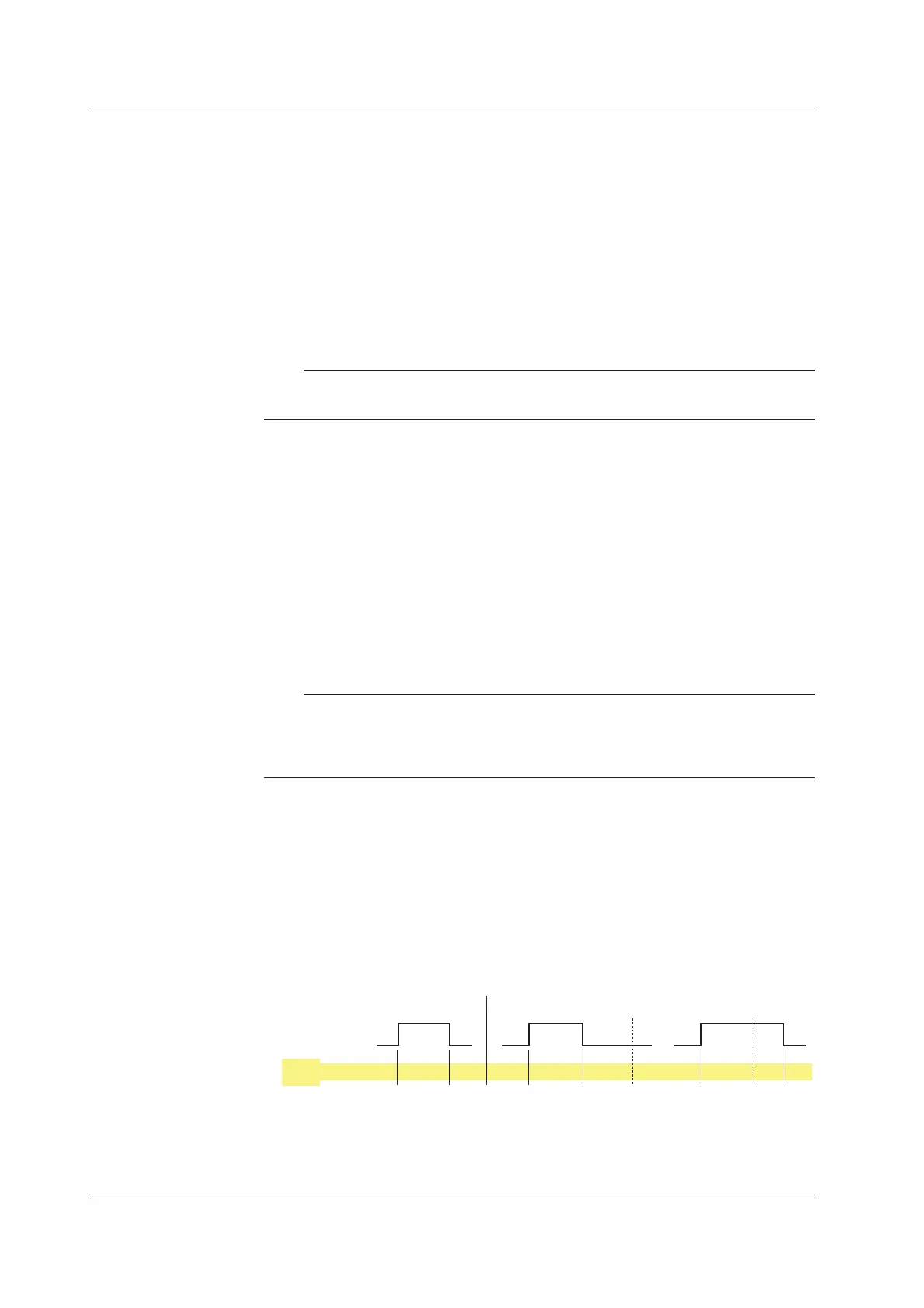IM 04L20A01-01E
1-16
For models without storage medium drive
Only the items below differ from “For models with a storage medium drive.”
• When the acquisition mode is [Free] and “auto save” is specified
The box indicates a event data file. The green bar shows the progress of the
data acquisition. Time display shows the remaining time a event data file is
created.
For the description of “event data” and “auto save,” see section 1.5, “
Data Storage
Function
.”
7. Icon indicating the external storage medium status
No icon is displayed: A storage medium is not inserted in the drive or the FX100 is
not equipped with a storage medium drive.
Note
If you use a floppy disk, press “FUNC key > [Media] soft key” to have the disk in
the drive detected.
D and E are displayed alternately: The storage medium is being accessed.
E: External storage medium waiting (not being accessed).
F: The green level inside the icon indicates the amount of used space of the
storage medium. If the remaining amount falls to 10% or less, the color
changes to red. However, the color does not change when the FIFO action of
the CF memory card is specified.
For the FIFO action of the CF memory card, see section 1.5, “
Data Storage Function
.”
8. Computation icon (only on models with the computation option)
No computation icon is displayed: No computation option (/M1, /PM1) or
computation is stopped.
White computation icon: Computation in progress.
Yellow computation icon: Computation dropout occurred.
Note
Computation dropout occurs when the computation process cannot be completed within the
scan interval. Press the FUNC key, then the [Math ACK] soft key to set the icon back to a
white computation icon. If computation dropouts occur, increase the scan interval or reduce
the number of computation channels that are turned on.
9. Key lock icon
Key icon: Key lock is enabled.
No indication: Key lock is disabled.
For the key lock function, see section 1.9, “
Other Functions
.”
10. E-mail transmission function icon
Displayed when the e-mail transmission function is enabled.
See the ”
FX100 Communication Interface User’s Manual
” (IM 04L20A01-17E).
11. Alarm icon
Displayed when any one of the alarms is occurring. The indication varies
depending on hold/non-hold settings of alarm display.
Alarm
Release
Brinks
in red
Brinks
in green
Brinks
in red
None Red RedNone None None None None
Alarm ACK Alarm ACK
Occurrence
Non hold Hold
Alarm
Icon
For a description on the hold/non-hold setting of alarm indication, see section 1.3, “
Alarm
Function
.”
1.4 Display Function
