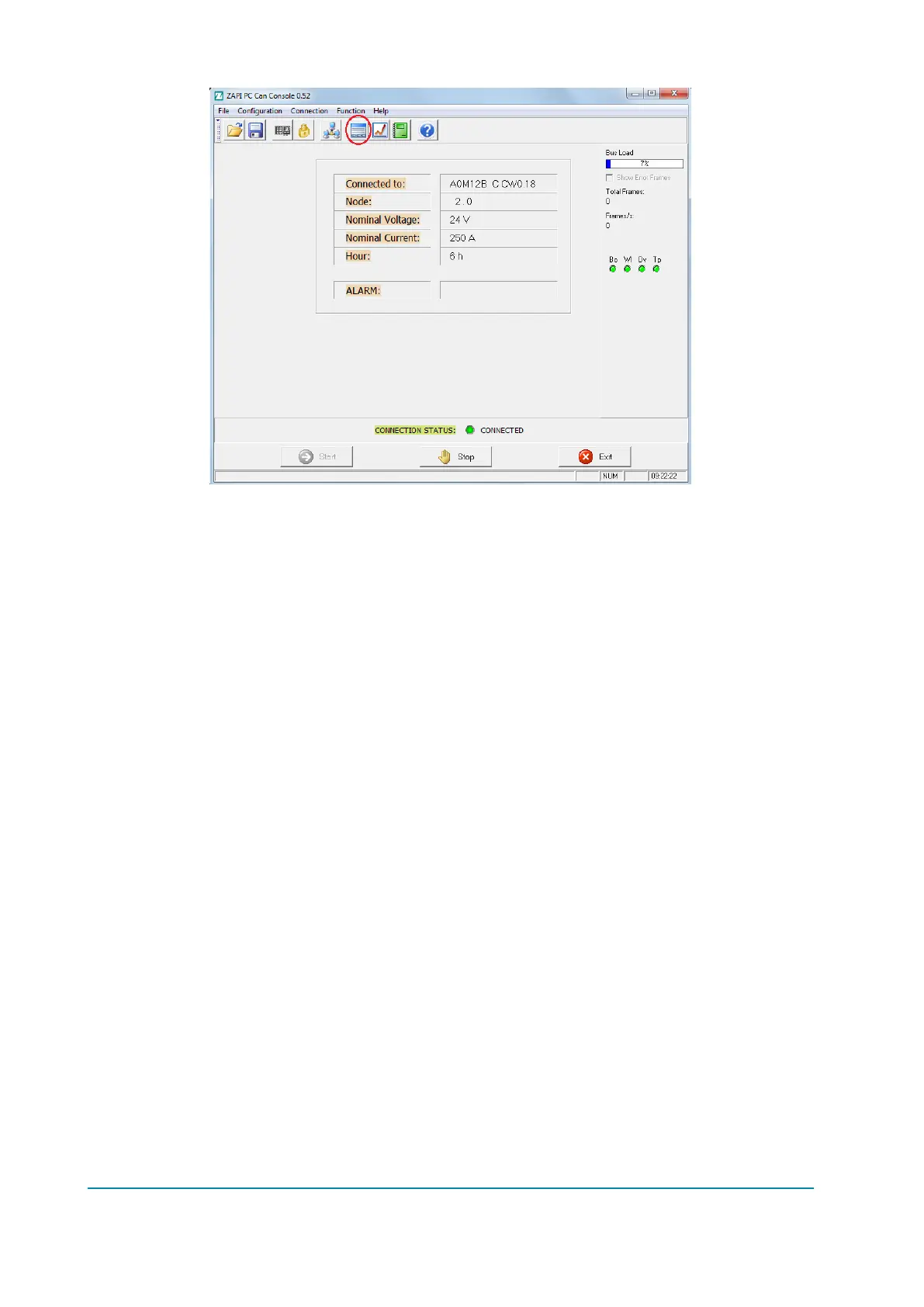Page 156/169 AFNZPxxx – DUALACE2 NEW GENERATION – User Manual
Then click on the “Receive” button: the parameters will be downloaded
automatically.
When the parameters have been all received, you can change their values.
13.1.3 How to modify parameters
Before doing any change, save the old parameters set by clicking “File” “Save”
(give the file an understandable name for ease of future use).
The complete list of parameters will be saved as a csv file in order to be opened
with Microsoft Excel
®
or any other spreadsheet tool.
The file contains the whole list of parameter and for each one various data are
available, in particular:
Parameter value as it is saved within the controller (“Value” column).
Parameter value as it is shown by console or similar tools (“Scaled Value”
column).
Name of the menu where parameter is placed (“Name menu” column).
File name is generated as a hexadecimal code of the time and date of saving.
This codification prevents any overwrite of previously saved files.
Once you have selected the menu inside that resides the parameter you want to
change, it is possible to modify the value using the “+” and “–“ buttons.
Click on the “Store” button to save the changes on EEPROM.