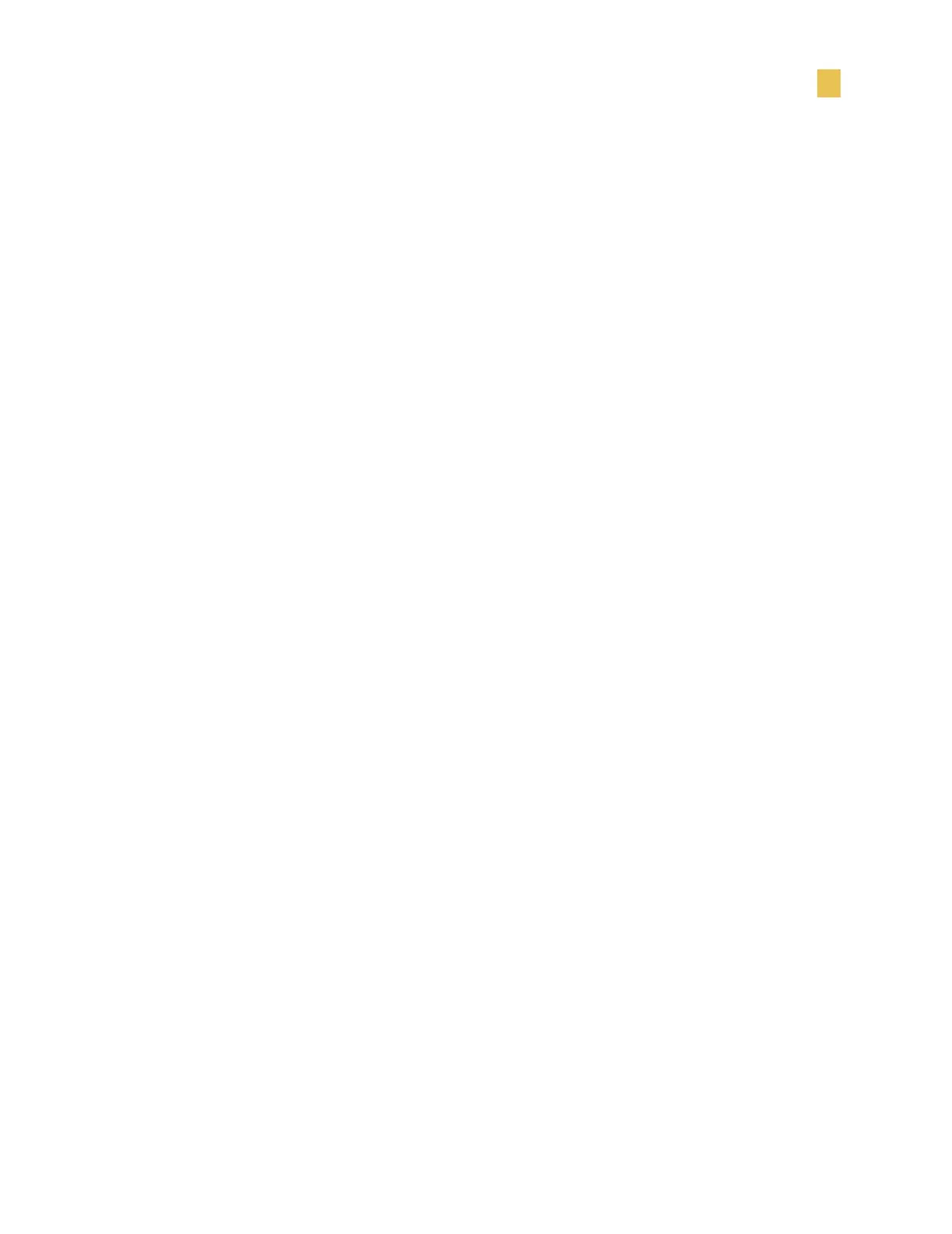Printer Setup
Configuration Label
Z4Mplus and Z6Mplus User Guide 19
Configuration Label
Print a configuration label to test the printer setup. Do this when the printer is first
installed, or when the printer cannot properly detect the top of the label.
Print a Configuration Label
1. Turn the printer Off (O).
2. Press and hold CANCEL while turning the printer On (l). See the Front Panel
illustration on page 3.
3. Release CANCEL after the DATA light turns off (approximately five seconds).
A configuration label prints showing the printer’s currently stored parameters (similar
to the labels shown on the next page).
• If you encounter any problems while you are configuring the printer or printing a
test label, see Troubleshoot Printing Problems on page 21. If the test label printed
correctly, go to Communication on page 29.