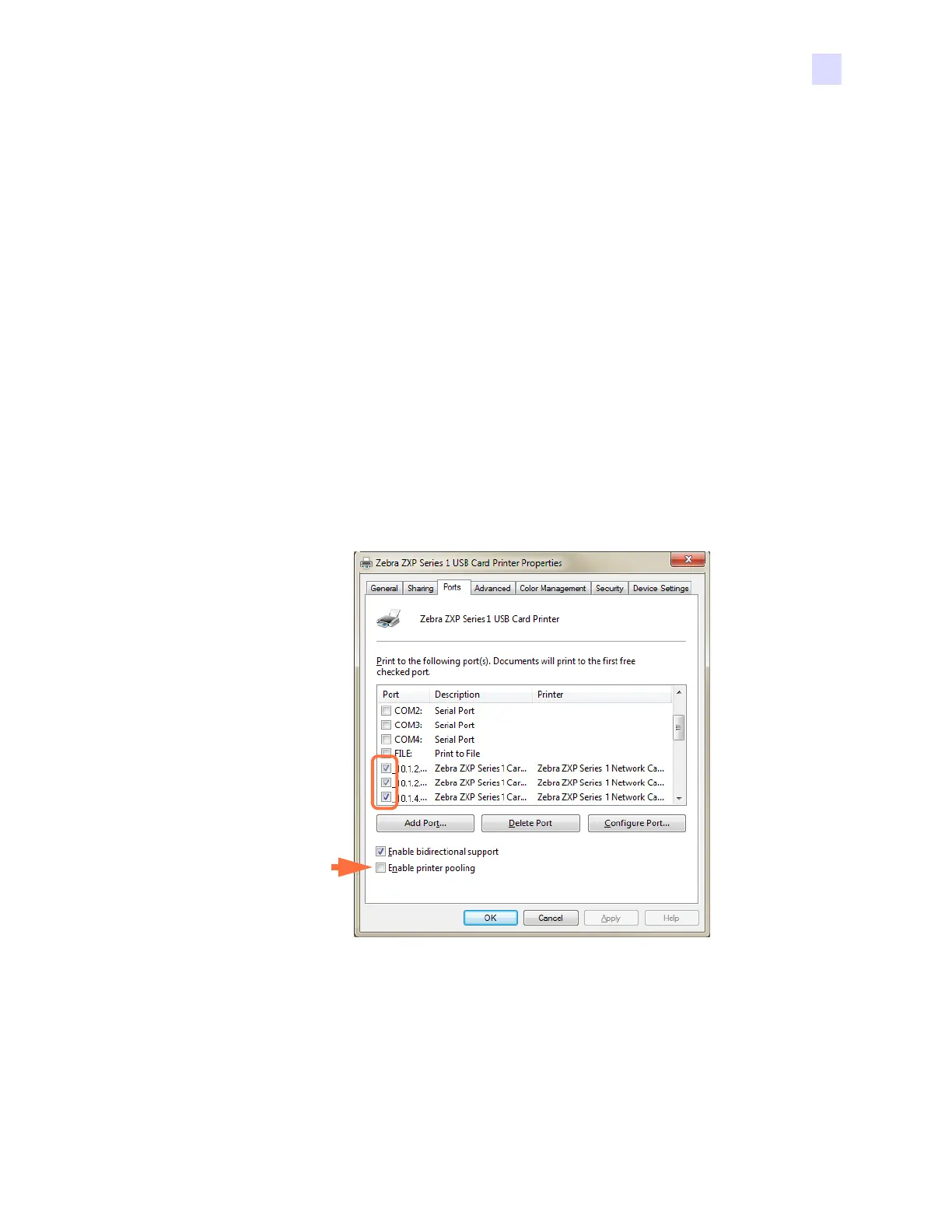2: Installation and Setup
Installing the Windows Printer Driver
P1061942-001 Zebra ZXP Series 1 Card Printer Service Manual 35
2.7.4 Printer Pooling
Setting Up Printer Pooling
Printer Pooling is a standard feature of Windows, which lets you spread the printed output
across a pool of several printers. In this example, we will install and setup the three network
printers to be used for pooling.
Step 1. Before proceeding to pool the printers, test them individually, and be sure they are
configured similarly. Specifically, check the following:
• Ribbon panel configuration (ribbon type, and what prints on which side of
the card).
• Mag encoding configuration.
• Black extraction configuration (if applicable).
Step 2. Access the Ports Tab.
To access the Ports tab, select Start > Devices and Printers. Right click on the Zebra
ZXP Series 1 USB Card Printer listing. Select Printer properties > Ports.
Step 3. Select the three network printers by selecting the associated checkbox (circle above).
Step 4. Select the Enable printer pooling checkbox (arrow above).
Step 5. Click the Apply button, then click the OK button.
