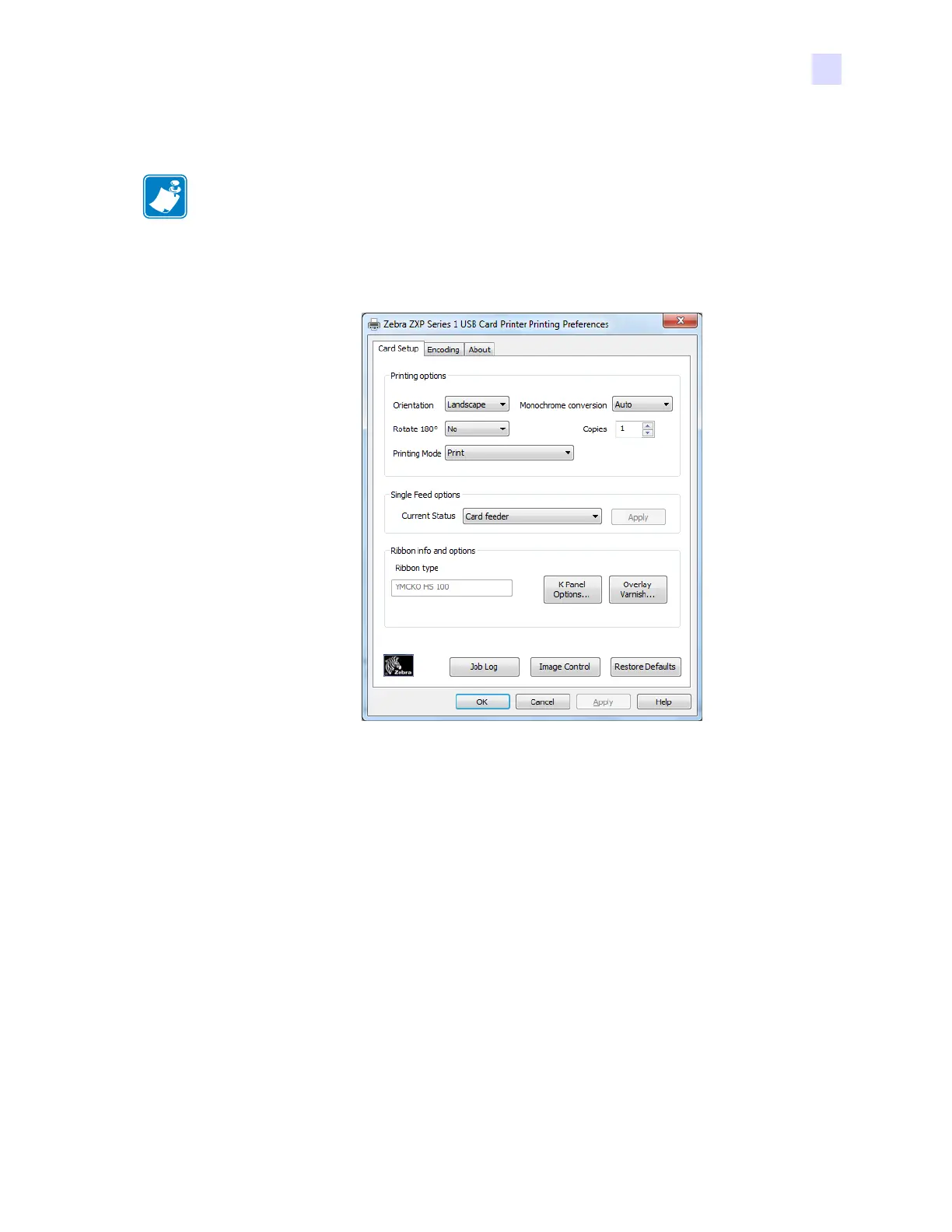2: Installation and Setup
Changing the Printer Driver Options
P1061942-001 Zebra ZXP Series 1 Card Printer Service Manual 51
2.8.2 Printing Preferences
To access the Card Printer Preferences, select Start > Devices and Printers. Right click on the
Zebra ZXP Card Printer listing, then select Printing preferences.
Card Setup Tab . . . . . . . . . . . . . . . . . . . . . . . . . . . . . . . . . . . . . . . . . . . . . . . 52
Encoding Tab . . . . . . . . . . . . . . . . . . . . . . . . . . . . . . . . . . . . . . . . . . . . . . . . 65
About Tab . . . . . . . . . . . . . . . . . . . . . . . . . . . . . . . . . . . . . . . . . . . . . . . . . . . 68
Click on the Job Log button to create and manage a database of card transactions; refer to
Job Log on page 62 for details.
Click on the Image Control button to adjust the image colors; see Image Control on
page 64 for details.
The OK button saves the settings and closes the printing preferences pages.
The Cancel button exits Printing Preferences. Changes made are abandoned.
The Apply button saves the settings but does not close the printing preferences pages.
The Help button enables you to view a corresponding page of help information.
Note • The screen shots shown in this section are for the printer using the USB interface. If
you are using the Ethernet interface, the screens will refer to the “Network Printer.”
