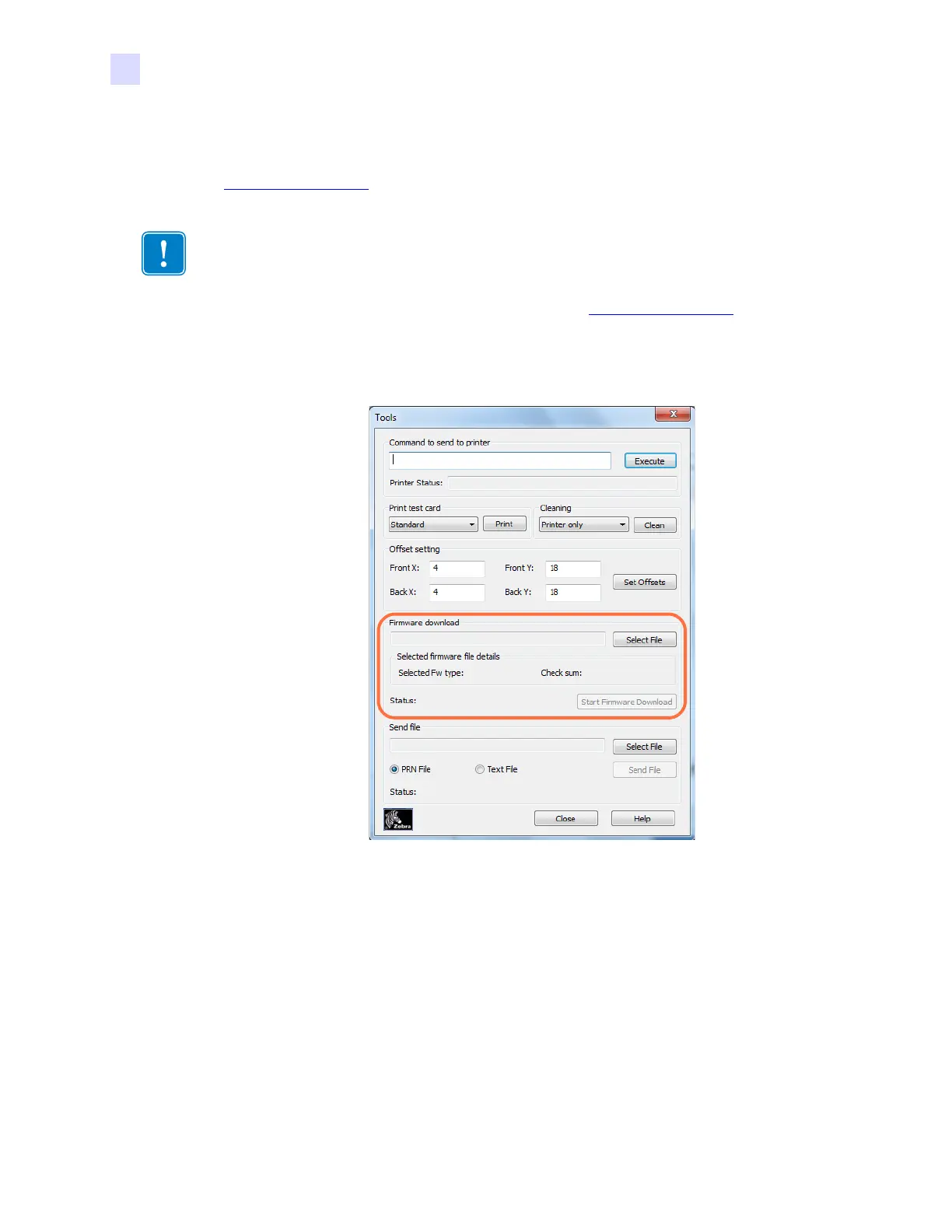50 Zebra ZXP Series 1 Card Printer Service Manual P1061942-001
2: Installation and Setup
Changing the Printer Driver Options
Firmware Download
This option is used to install the firmware downloaded from the Zebra web site at
http://www.zebra.com
under Drivers & Downloads.
Step 1. Download the firmware from Zebra web site ( http://www.zebra.com
), and save it to
a location you can easily find.
Step 2. In the Tools window, click on the Select File button.
Step 3. From the Browse window, “find” and select the downloaded firmware (BIN file
type); and click on the Open button.
Step 4. Click on the Start Firmware Download button to install the firmware.
Step 5. Wait while the firmware downloads and installs, and then wait while the printer
resets and initializes.
Step 6. When the installation is complete, the Status field will display Firmware
Downloaded Successfully.
Important • Do not turn off the power to the printer until the process is done and the OCP
displays READY. If the download process is interrupted, the printer will not operate.
