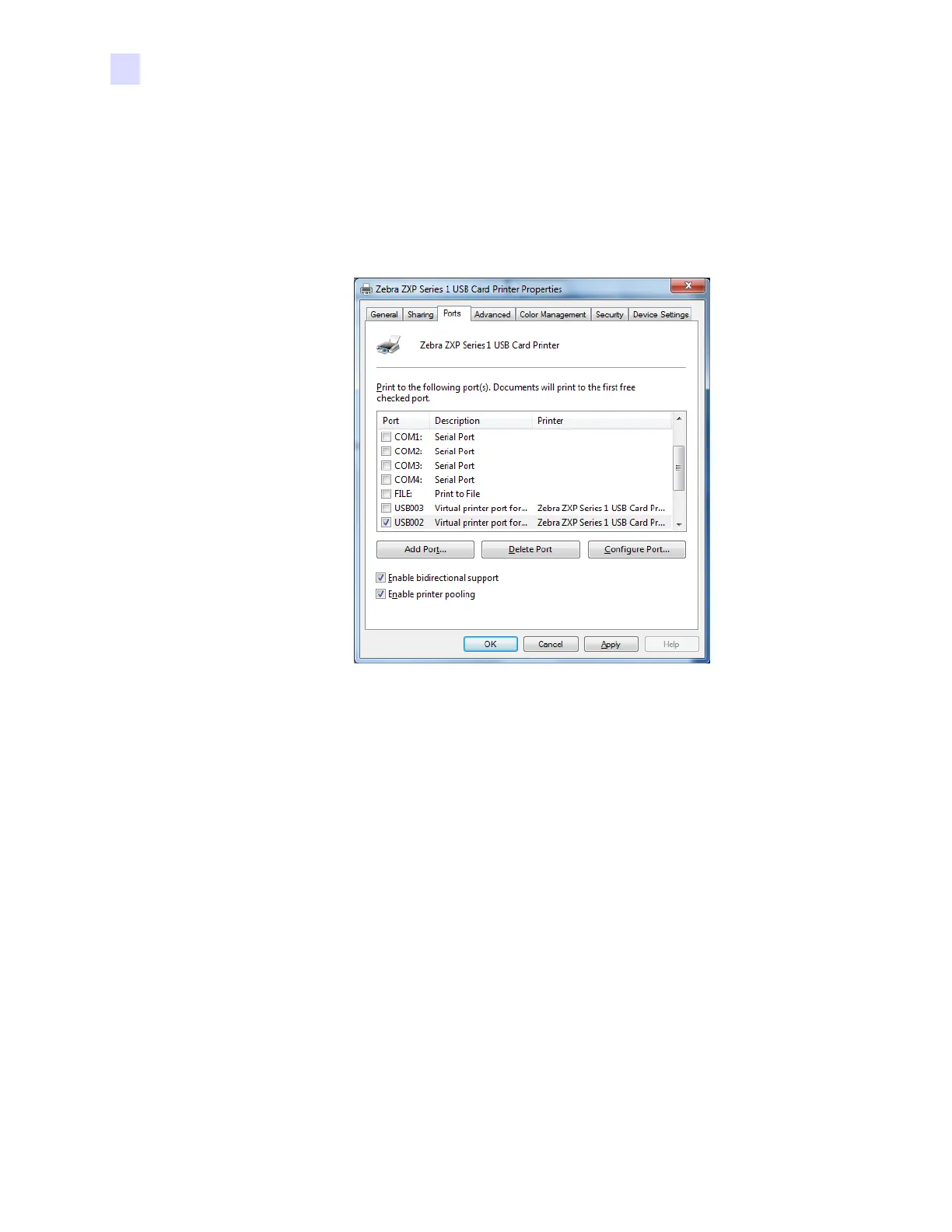40 Zebra ZXP Series 1 Card Printer Service Manual P1061942-001
2: Installation and Setup
Changing the Printer Driver Options
Ports Tab
Use the Ports tab to specify the computer port to which the printer is connected. This will have
been established at the initial installation of the printer, and will not normally require attention.
To access the Ports tab, select Start > Devices and Printers. Right click on the Zebra ZXP
Card Printer listing. Select Printer properties > Ports.
An exception to this is if you wish to use printer pooling, the ability to distribute print jobs to
multiple printers.
To enable printer pooling, select the Enable printer pooling checkbox, then check the
additional ports boxes. Each port should have a single Zebra printer installed on it. All the
pooled printers must be identical models with the same configuration (e.g., all with YMC
front, K back); and each must have its own printer driver installed.
Now, when you print to the “main printer” (that is, whichever printer you right-clicked in
Printers and Faxes to get to this screen), this printer will get print jobs until it has buffered as
many jobs as it can take. The remaining jobs will then “spill over” to other printers until all
printers in the pool are busy.
