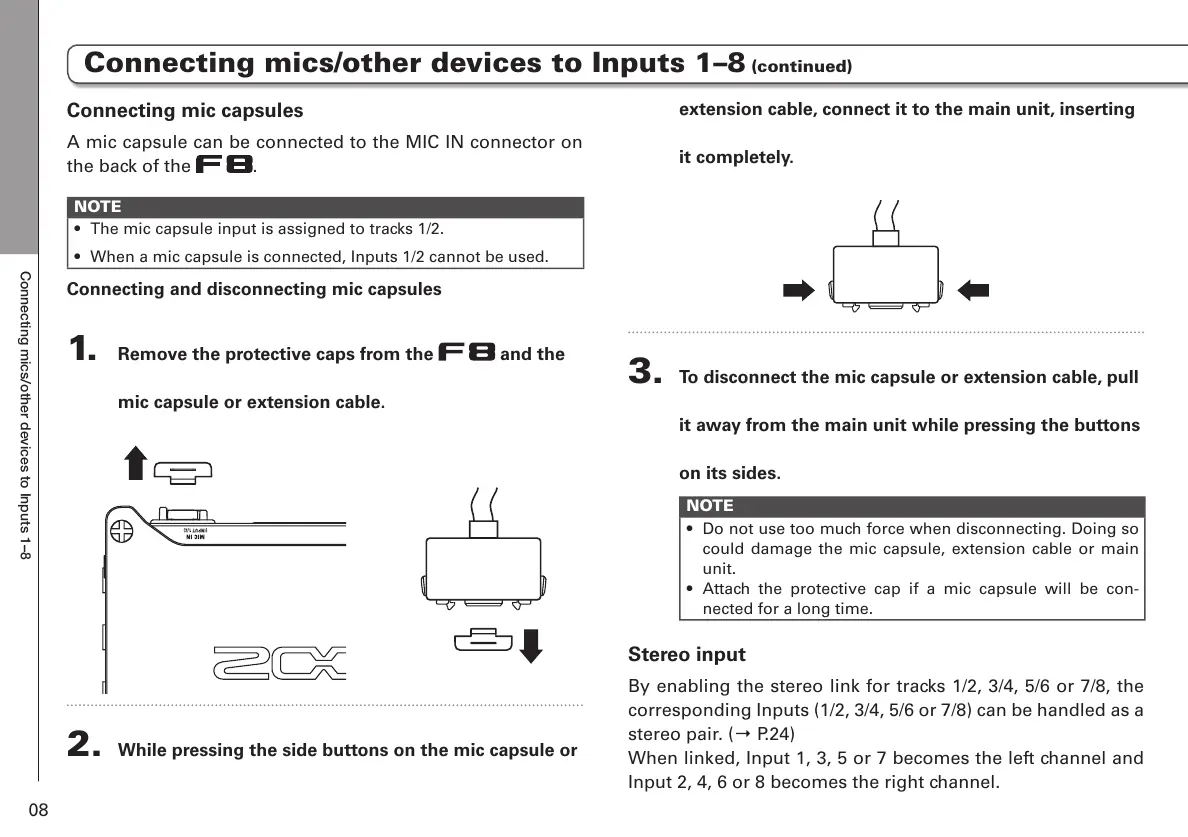Connecting mics/other devices to Inputs 1–8
08
Connecting mic capsules
A mic capsule can be connected to the MIC IN connector on
the back of the
.
NOTE
• The mic capsule input is assigned to tracks 1/2.
• When a mic capsule is connected, Inputs 1/2 cannot be used.
Connecting and disconnecting mic capsules
1. Remove the protective caps from the and the
mic capsule or extension cable.
2. While pressing the side buttons on the mic capsule or
extension cable, connect it to the main unit, inserting
it completely.
3. To disconnect the mic capsule or extension cable, pull
it away from the main unit while pressing the buttons
on its sides.
NOTE
• Do not use too much force when disconnecting. Doing so
could damage the mic capsule, extension cable or main
unit.
• Attach the protective cap if a mic capsule will be con-
nected for a long time.
Stereo input
By enabling the stereo link for tracks 1/2, 3/4, 5/6 or 7/8, the
corresponding Inputs (1/2, 3/4, 5/6 or 7/8) can be handled as a
stereo pair. (Ο P.24)
When linked, Input 1, 3, 5 or 7 becomes the left channel and
Input 2, 4, 6 or 8 becomes the right channel.
Connecting mics/other devices to Inputs 1–8 (continued)
