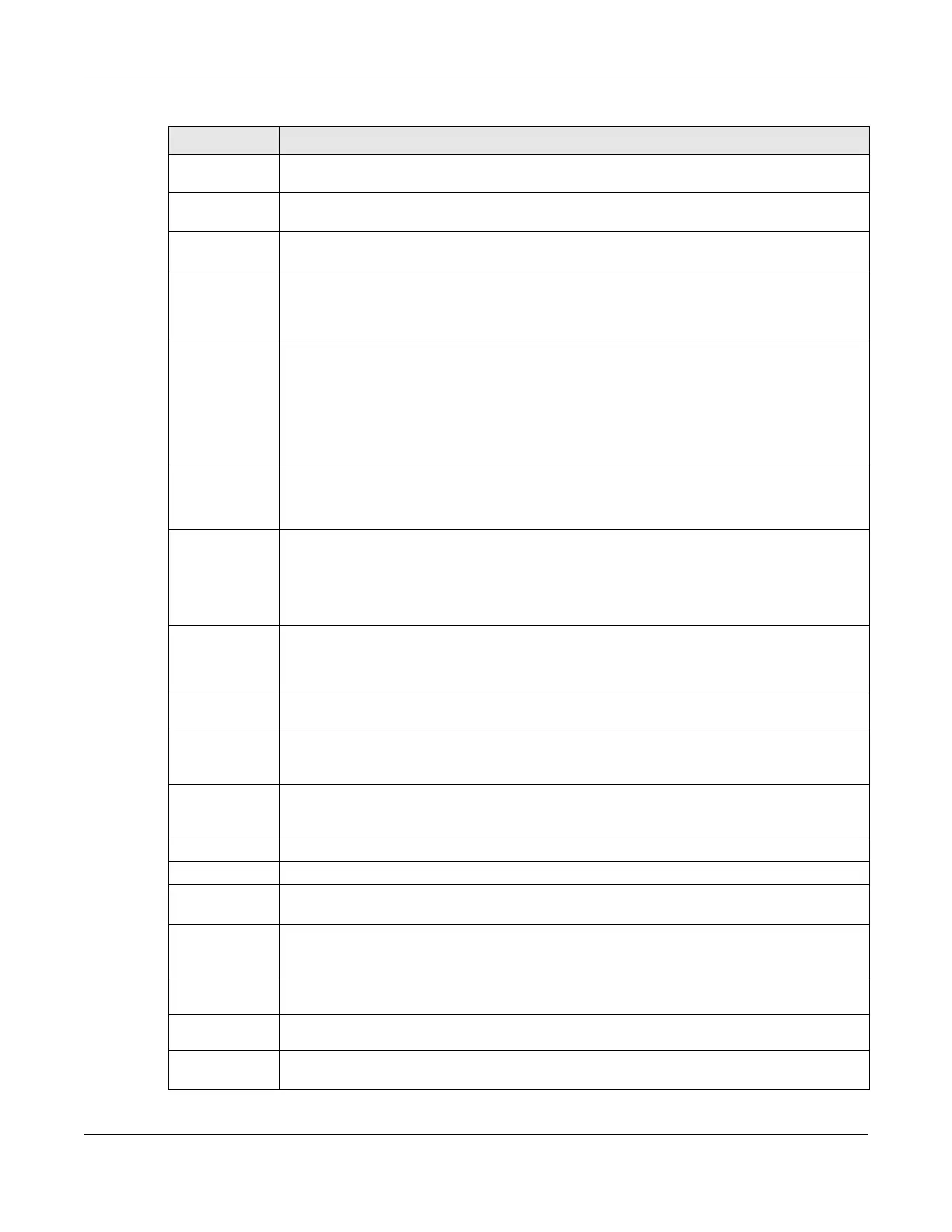Chapter 8 Broadband
VMG/EMG/AM/DM/GM Series User’s Guide
200
Card
description
This field displays the manufacturer and model name of your cellular card if you inserted one in
the Zyxel Device. Otherwise, it displays N/A.
Username Enter the user name (of up to 64 alphanumeric (0-9, a-z, A-Z) and special characters, including
spaces) given to you by your service provider.
Password Enter the password (of up to 64 alphanumeric (0-9, a-z, A-Z) and special characters, including
spaces) associated with the user name above.
Authentication The Zyxel Device supports PAP (Password Authentication Protocol) and CHAP (Challenge Type
Handshake Authentication Protocol). CHAP is more secure than PAP; however, PAP is readily
available on more platforms. Select an authentication protocol (Auto, CHAP or PAP). Contact
your service provider for the correct authentication type.
PIN A PIN (Personal Identification Number) code is a key to a cellular card. Without the PIN code,
you cannot use the cellular card.
If your ISP enabled PIN code authentication, enter the 4-digit PIN code (0000 for example)
provided by your ISP. If you enter the PIN code incorrectly, the cellular card may be blocked by
your ISP and you cannot use the account to access the Internet.
If your ISP disabled PIN code authentication, leave this field blank.
Dial string Enter the phone number (dial string) used to dial up a connection to your service provider’s base
station. Your ISP should provide the phone number.
For example, *99# is the dial string to establish a GPRS or cellular connection in Taiwan.
APN Enter the APN (Access Point Name) provided by your service provider. Connections with
different APNs may provide different services (such as Internet access or MMS (Multi-Media
Messaging Service)) and charge method.
You can enter up to 32 printable characters except [ " ], [ ` ], [ ' ], [ < ], [ > ], [ ^ ], [ $ ], [ | ], [ & ],
or [ ; ]. Spaces are allowed.
Connection Select Nailed UP if you do not want the connection to time out.
Select on Demand if you do not want the connection up all the time and specify an idle time-
out in the Max Idle Timeout field.
Max Idle
Timeout
This value specifies the time in minutes that elapses before the Zyxel Device automatically
disconnects from the ISP.
Obtain an IP
Address
Automatically
Select this option if your ISP did not assign you a fixed IP address.
Use the
following static
IP address
Select this option if the ISP assigned a fixed IP address.
IP Address Enter your WAN IP address in this field if you selected Use the following static IP address.
Subnet Mask Enter the subnet mask of the IP address.
Obtain DNS info
dynamically
Select this to have the Zyxel Device get the DNS server addresses from the ISP automatically.
Use the
following static
DNS IP address
Select this to have the Zyxel Device use the DNS server addresses you configure manually.
Primary DNS
server
Enter the first DNS server address assigned by the ISP.
Secondary
DNS server
Enter the second DNS server address assigned by the ISP.
Enable Email
Notification
Select this to enable the email notification function. The Zyxel Device will email you a notification
when the cellular connection is up.
Table 39 Network Setting > Broadband > Cellular Backup (continued)
LABEL DESCRIPTION
