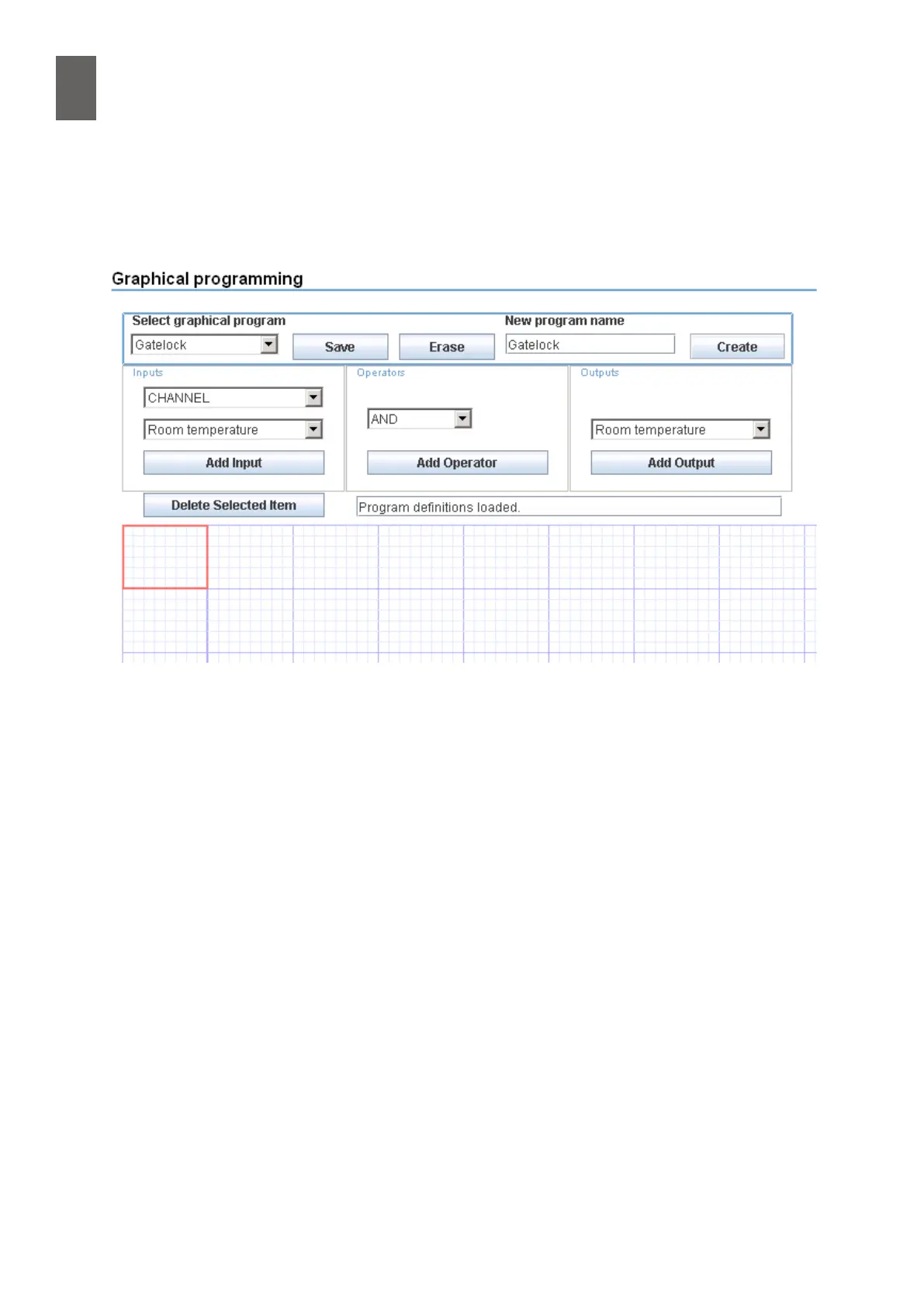15
96
15 - Graphical programming
Above the workspace there are two drop-down list boxes under Inputs. Change the input from
CHANNEL to CALENDAR. In the list box underneath, choose the calendar function you want to use.
Click Add Input. The red square in the workspace now contains an icon for the calendar function (a
stylised clock).
Click inside the next square to the right – its border now changes to red. Under Outputs, select the
output that controls the gate lock and click Add Output. (As well as outputs, the list of outputs con-
tains all channels even if they are actually inputs.) The workspace now shows the output icon.
Now you need to connect the calendar function to the output. Both the icons have a grey dot. Move
the mouse pointer to the dot for the calendar function. Click and hold down the mouse button.
Keep the button pressed and a blue line follows the mouse pointer as you drag. Drag the line to the
grey dot for the output icon, then release the mouse button. If you accurately specied the start and
end points, the blue line is replaced with a rectilinear connection.