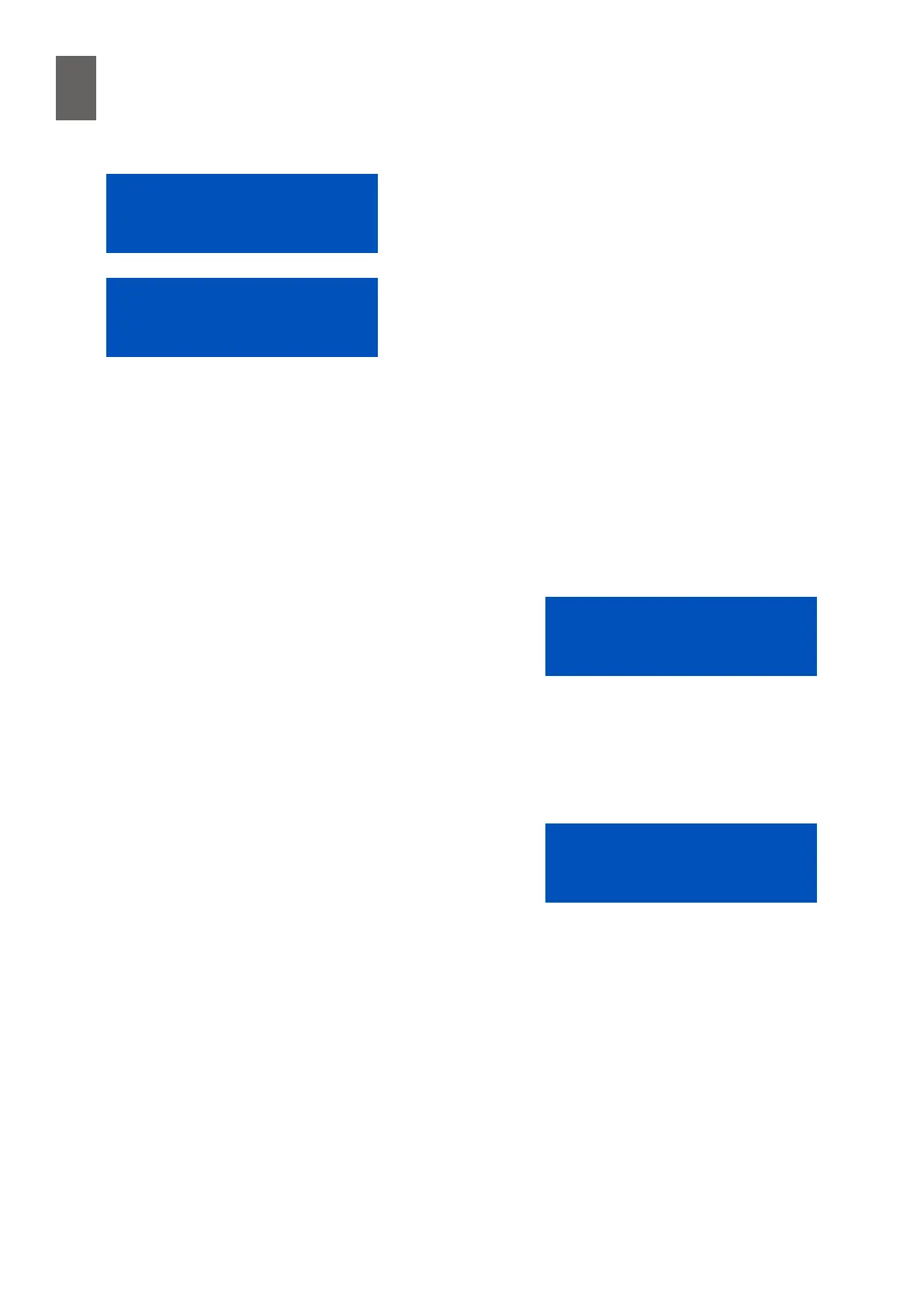17
124
17 - Operator panel
Keep pressing the down arrow to scroll through pairs of X
and Y values dening all the breakpoints in the curve. You
can change these values by pressing OK.
The X and Y values start ashing as you are editing a break-
point. Press the arrow buttons to change the values. The
up and down arrows change the Y value. The right and left
button increase and reduce the X value. The last digit is al-
ways the rst to change. If you keep the arrow key pressed,
the speed of increase/decrease gradually increases. Either
press OK to save a change, or cancel by pressing Esc.
Remember that all X values must be in ascending order. Otherwise the system displays an error mes-
sage when you attempt to save the values.
You have to use the web interface to change the number of breakpoints and the number of decimal
places.
17�7 Time control and calendars
Starting from release 2.1 it became possible to use the op-
erator panel to edit calendar functions. The time function
name appears in the top line, and the second line contains
either calendar o or calendar on in brackets.
Calendar on means that the time function has the value
1 at this particular moment. Calendar o means that the
value is 0. The display on the left means that the WMPro
does not think it is night time right now.
Press OK to access the time control functions. You will
see details of the type of calendar function rst. Turn to
section 9 for an explanation of three types: Time, Calendar
and Week schedule. The week schedule is the most fre-
quently used type, and the one with the most functions, as
you can see in the example below. The submenus for the
three types are dierent.
Press OK to enter edit mode, where you can select a type
using the arrow keys. Press OK to save or Esc to cancel.
Press the down arrow to scroll through the 10 dierent
Y-label
Forward temp ºC
Y03: 47
X03: -15
Night calendar
(calendar off)
Calendar type
Week schedule