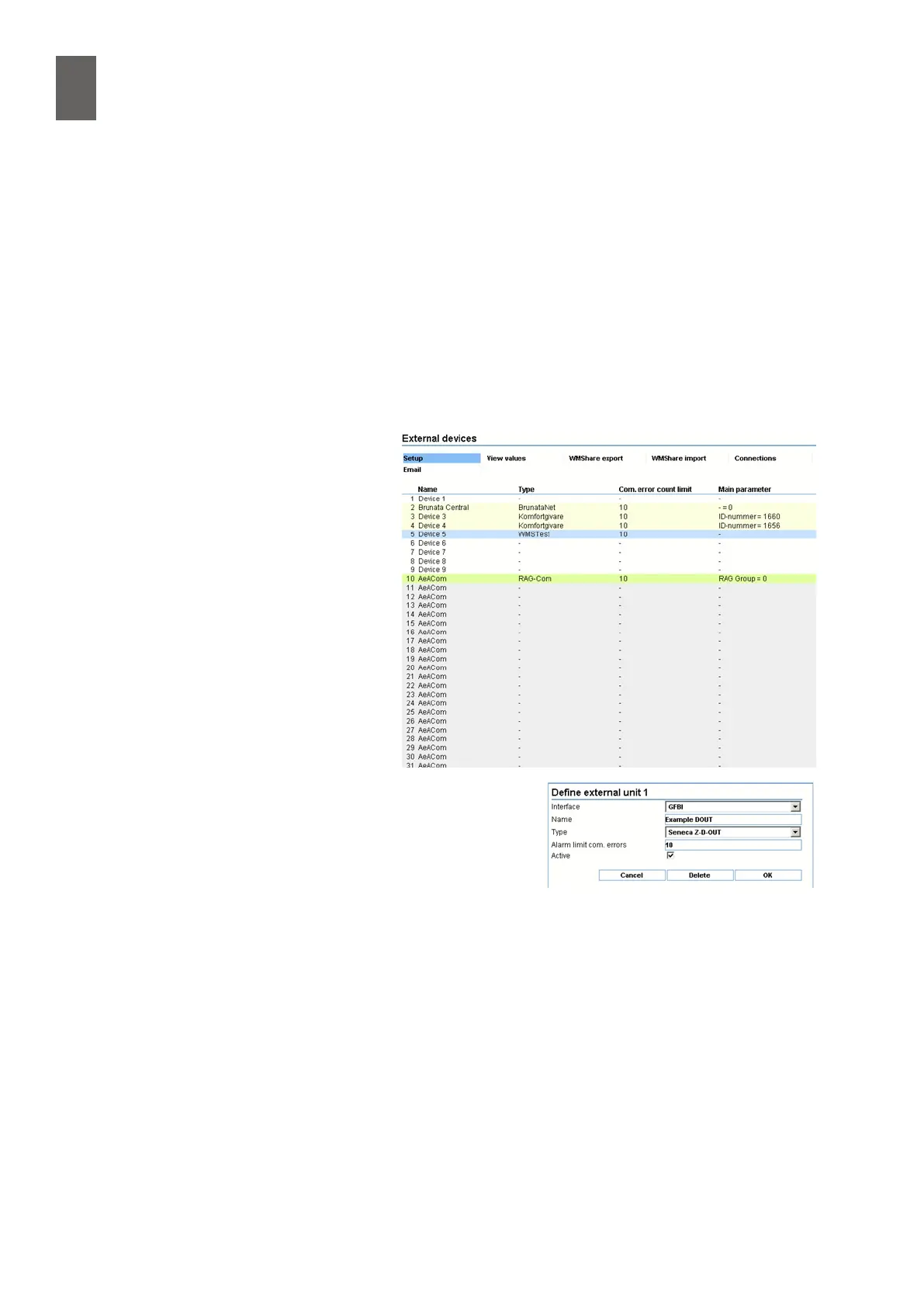18
134
18 - External units
18�3 Setup
The "External units" section appears at the bottom of Settings/Advanced. This is where you can
change the settings of particular external units. The units (all 100 of them) are listed in the Setup tab.
They are colour-coded – unused units are white, GFBI unit are yellow and WMShare units are sky
blue.
Three colours are used for AeACom units. Grey means that the unit is not in use and is reserved for
plug-and-play AeACom units. When a new AeACom unit is connected, one of the reserved units
is taken over and changes colour from grey to blue-green. This all happens automatically, and the
colour changes back to grey if the unit is disconnected. If the unit is made permanent, the colour
changes to yellow-green. This means it is locked to a particular AeACom unit.
To change the settings, click on an ex-
ternal unit. If you click on an unused
unit, you will need to choose the in-
terface, name the unit, select the unit
type for the selected interface, and
check the Active box. Then click OK.
When the page is reloaded, click on
the unit again. Notice that the menu
has be updated. Continue with the
other settings that are specic to the
selected unit. You will not be able to
change the interface or unit type at
this stage. The unit has to be deac-
tivated before you can make these
changes.