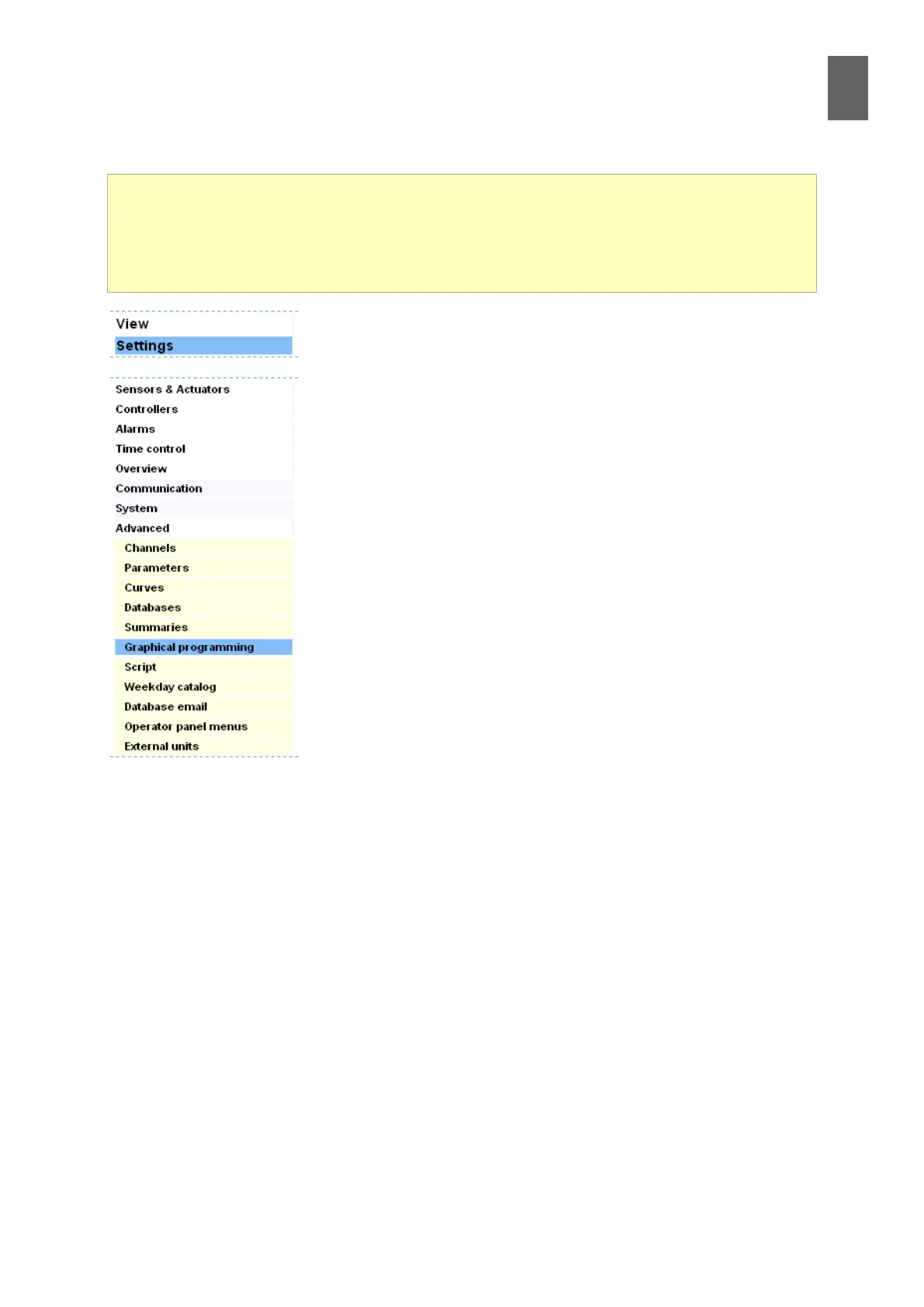15
95
15 - Graphical programming
15 Graphical programming
15�1 Introduction
If you click Advanced at the bottom of the Settings menu, the menu
expands to reveal more options. These options control the internal
workings of the WMPro. We described channel, parameters, scripts,
etc. in general terms in section 4. Here, you will learn how to change
the settings.
We will concentrate mainly on the graphical programming tool, as
well as some other menus controlling new WMPro functionality.
A graphical program is a kind of circuit diagram that is converted into
a script and stored in the device. You can connect an output to an in-
put, or to an alarm or a calendar function. You can also issue instruc-
tions to the device using logical operators, calculations, switches,
etc. The output does not need to be a physical output – it could be a
standalone channel that you connect to an alarm or save to a data-
base.
15�2 Example based on gate locking
Let's start with a very straightforward example. We want to control
the lock for a gate in a building, using a digital output in a WMPro.
The gate will be kept locked at night (so people can only enter with
a code) but it will be open during the day. This function will need a calendar function and a digital
output. We have already explained how to congure these objects, so we will assume they have
been created and named.
Click Graphical programming to start the tool. Type Gatelock in the New program name eld and
click Create. You now have a new empty program.
Click inside the square at the top left of the workspace – its border changes to red.
This section is about graphical programming and a few other functions in the Advanced menu.
The idea is to help you learn how to use the graphical programming tool, which opens up the
powerful capabilities of the WMPro that are not available in the standard controllers. We cannot
cover the rest of the Advanced menu as this would take too much space. Please see the reference
manual for more detailed information.
