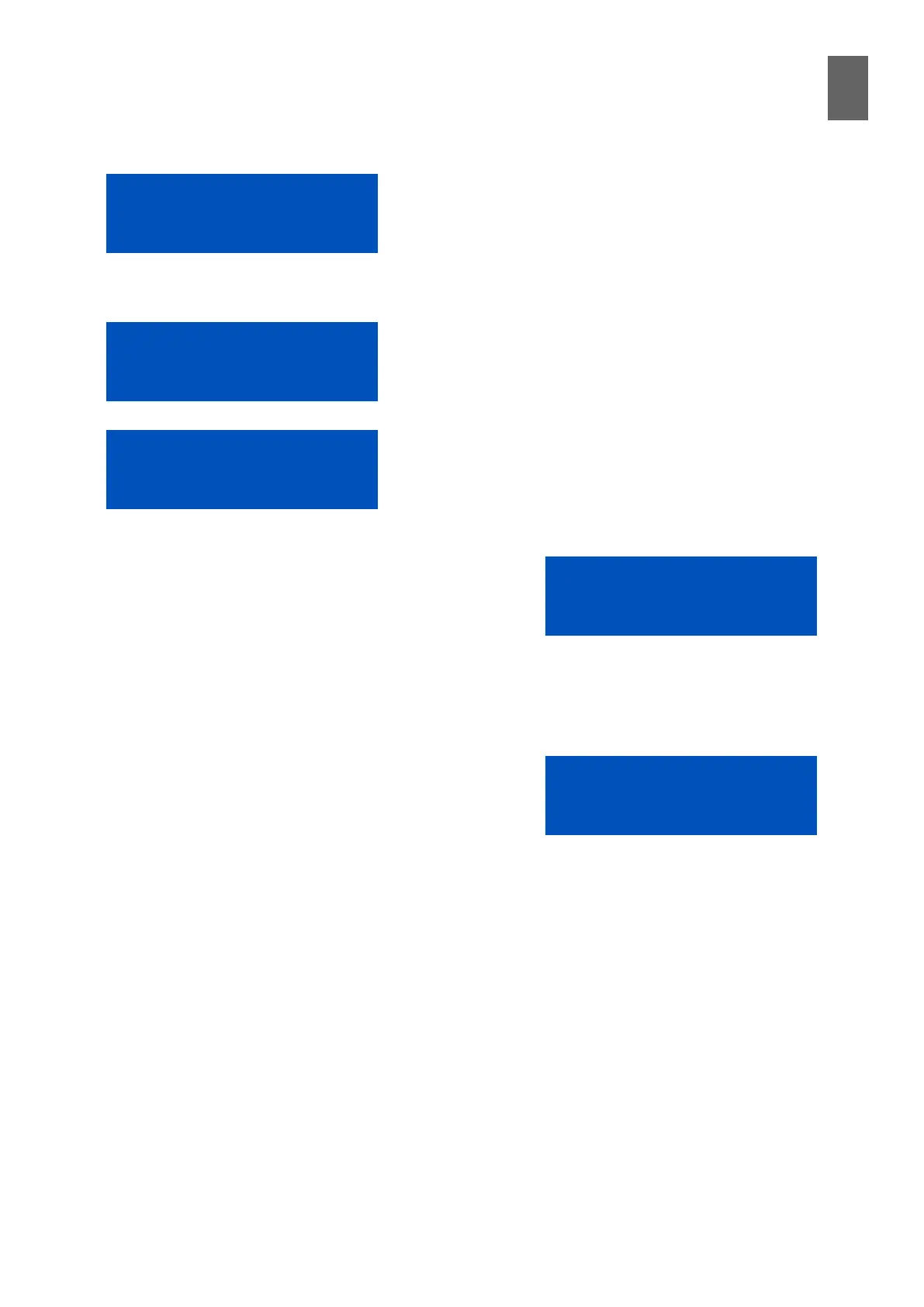17
125
17 - Operator panel
items that can be used to dene a time control. The sec-
ond line indicates whether the item is active or not. To edit
the denition, press enter.
Each object has a number of submenus, which are slightly
dierent depending on the particular calendar type.
In a week schedule, for example, the rst item is a start
time. This is also true for the calendar and time types, but
the calendar type takes an absolute date and the time type
takes the start time in days, hours, minutes and seconds.
This is the same as the web interface.
The next menu item down is the stop time for the week
schedule. The stop time is also the next item for the calen-
dar type, but not for the time type – here, it is the duration.
To edit the start and stop times, press OK.
For the week schedule, the next menu shows the days of
the week dened for this item. Use the right and left ar-
rows to move to the day of the week you want to change.
Press the up arrow to activate the day and the down arrow
to deactivate it. A line appears, replacing the day of the
week when you deactivate it. You can also specify whether
to use the weekday catalog or not. The weekday catalog
option appears on the second line, but it is actually to the
right of Sunday in the menu.
For all calendar types, the last menu allows you to activate
or deactivate the current denition item. In edit mode, the
up and down arrows toggle between Active and Inactive.
The time type has an extra menu just below the calendar
type menu, showing the base period for the time function.
Start time
00:00:00
Stop time
06:00:00
Mo Tu We Th Fr Sa Su
Weekday catalog
Item
Active
Item 1
Active