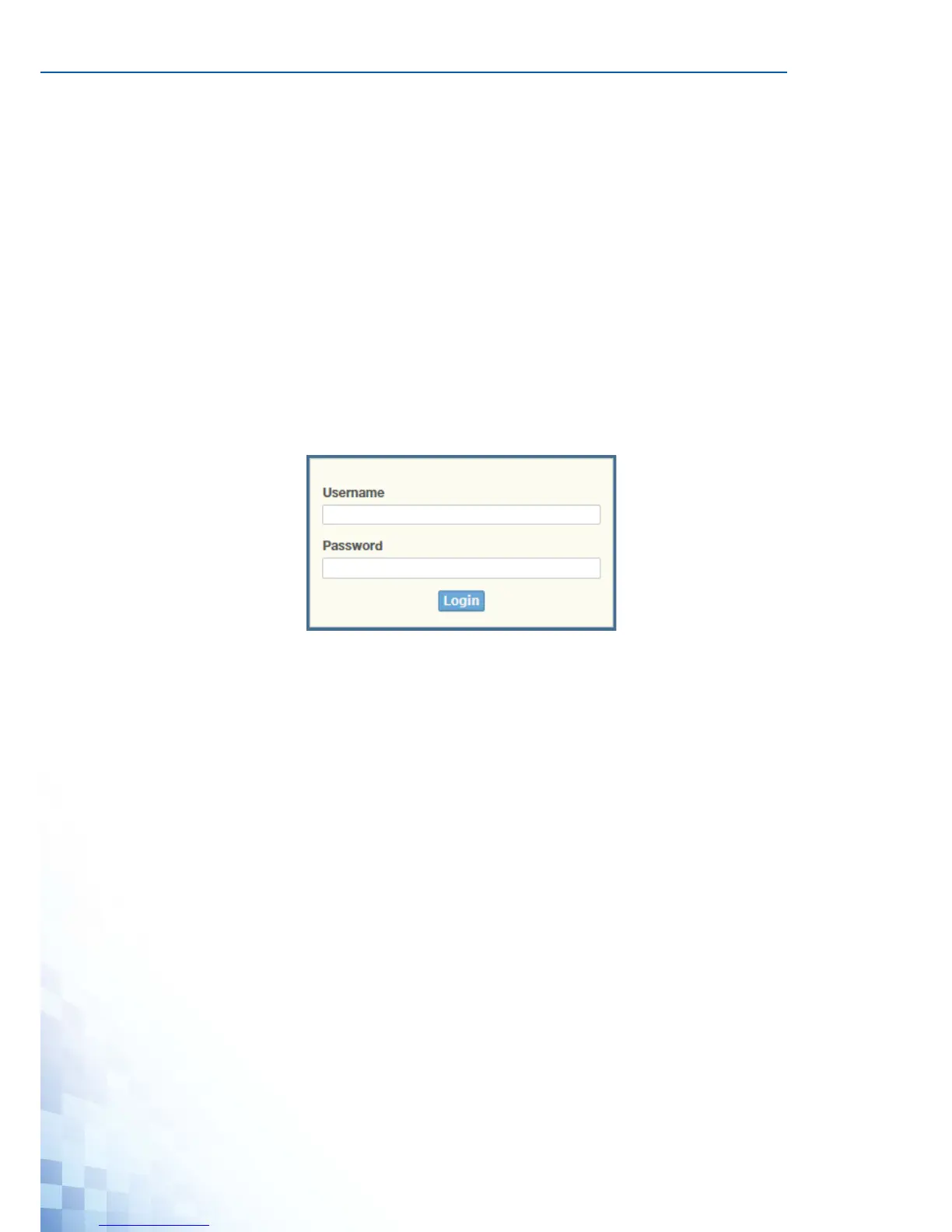MANAGING SWITCH
27
4.1. Log In
To access the login window, connect the device to the network, see “Connecting the Switch
to Ethernet Ports” on page 13. Once the switch is installed and connected, power on the
switch see the following procedures to log into your switch.
When the switch is first installed, the default network configuration is set to DHCP enabled.
You will need to make sure your network environment supports the switch setup before
connecting it to the network.
1. Launch your web browser on a computer.
2. In the browser’s address bar type in the switch’s default IP address (192.168.1.1). The
login screen displays.
3. Enter the default user name and password (admin/admin) to log into the management
interface. You can change the default password after you have successfully logged in.
4. Click Login to enter the management interface.
Figure 4-1. Login Screen
