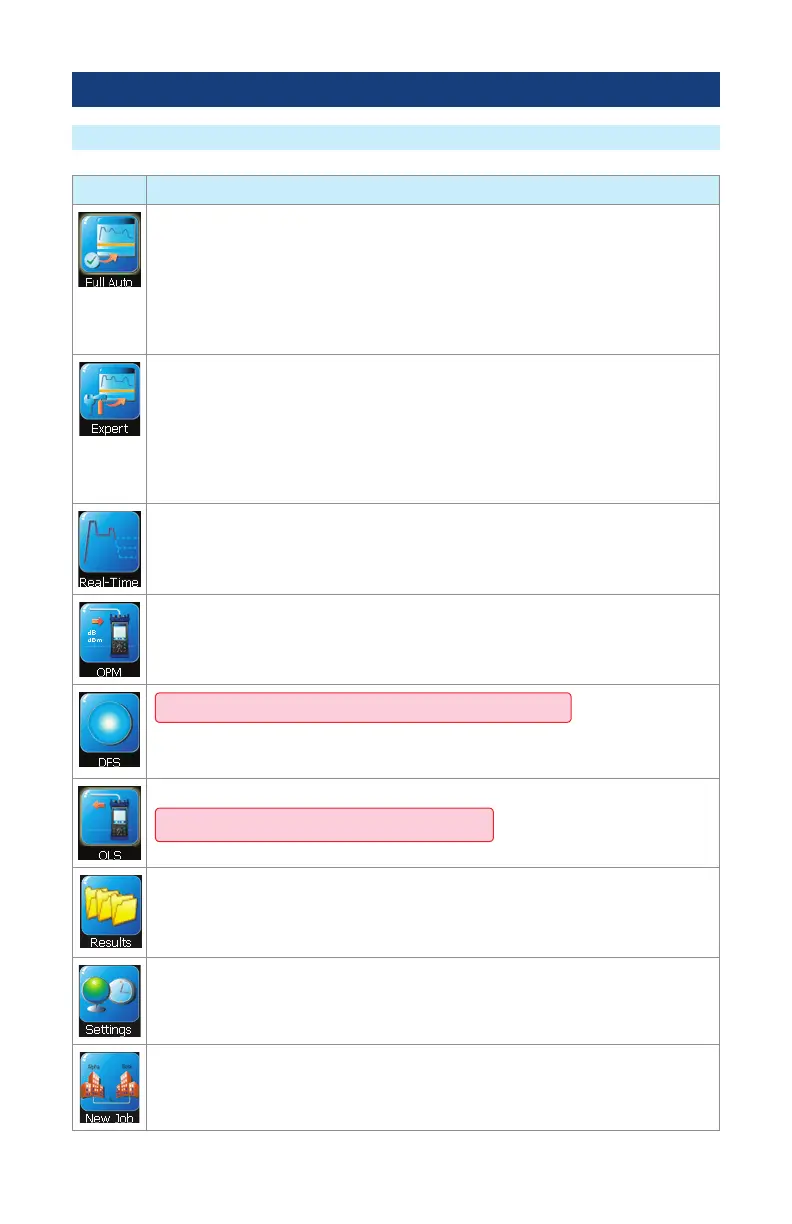10
Selecting Operating Mode from the Main Menu
Mode Description
Full Auto OTDR: This is the recommended mode for users who are not familiar
with OTDR operation. In the Full Auto mode, OTDR parameters such as Range, Pulse
Width, and Averaging Time are set automatically. Full Auto Tests are done at all
available wavelengths and always include an Event Table and Summary page. Pass/
Fail Thresholds are set to default with an option to be turned off.
Note: in the Expert mode, the Events Menu contains Event Threshold and Pass/Fail
Threshold Settings allowing users to change these settings and turn them on or off.
Expert OTDR: This mode provides the most setup exibility. Auto-Once will set
Pulse Width, Range, and Averaging time for one test and then return the OTDR to
manual mode. Auto will select the Pulse Width, Range and Averaging time for each
test. Manual allows users to set Range, Pulse Width, and Averaging Time manually.
Users can either enable event or disable the event table (Events = Auto / Off).
Note: in the Expert mode, the Events Menu contains Event Threshold and Pass/Fail
Threshold Settings allowing users to change these settings and turn them on or off.
Real-Time OTDR: This is the best mode for real-time troubleshooting. Note that the
Wavelength setting can only be set to individual wavelengths. The Range and Pulse
Width parameters are set by the user.
OPM: This mode is available to perform Optical Power Meter measurements.
DFS Test Mode is optional (see page 4 for details).
When the DFS1 is
connected to an OTDR, this mode allows users to inspect ber optic connector end-
faces for damage or contamination.
OLS: This mode is available to turn on Optical Light Source using OTDR port.
OLS Test Mode is only available on M310.
Results: This mode provides le manager functions enabling users to open, review
and manage (cut/copy/paste/rename) stored results. Icons show the stored results for
each ber (OTDR, OPM, or end-face image).
Settings: This mode allows the user to adjust General Settings (Language, Distance
Units, Sounds, Auto Off function, Date/Time, Company Name, Keyboard Style) and
displays the OTDR version information.
New Job: This mode is available for creating new jobs (setting up a le structure
and dening the ber under test location: Drives, Folders, Jobs, Routes End Locations,
Cables, Test Equipment Location, and Operators).
User Interface Overview