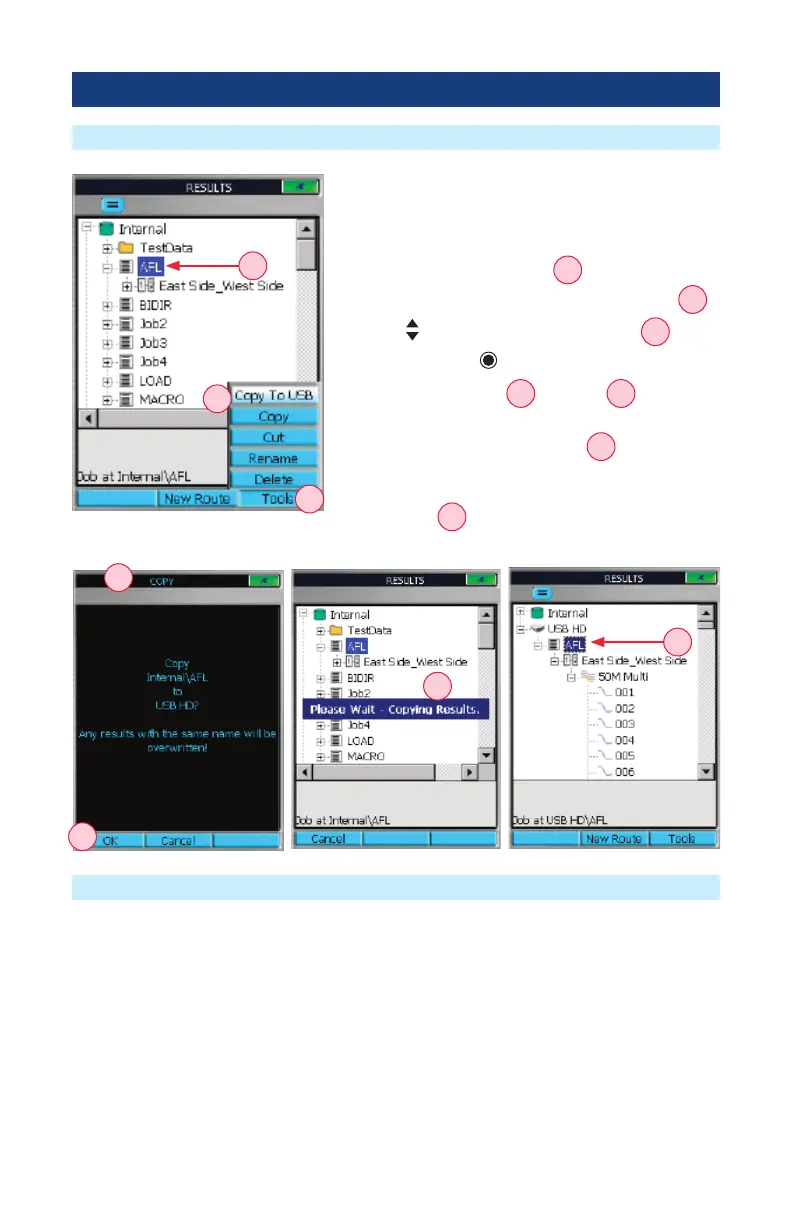66
To transfer les from your OTDR to a PC using a USB cable, perform the following:
1. Connect your OTDR to a PC using the supplied mini-USB to USB cable.
Note: If your PC requests new USB drivers, install the CD-ROM that comes with your OTDR,
which contains the needed drivers. This step only needs to be performed the rst time you
connect your OTDR and PC together. If your PC pops up a dialog box asking if you want to set
up a new Partnership, select No (the OTDR should always be a ‘guest’).
2. Open
My Computer > Mobile Device > File Storage > The desired folder (Internal or USB).
3. Copy (or move) the desired test data to your PC.
Transferring Files
From OTDR via USB Memory Stick to a PC
From OTDR via Mini-USB Function Port to a PC
To Transfer Stored Test Results
1. Insert a USB memory stick into USB function port.
2. Navigate to the test result you want to transfer. In
our example: the ‘AFL’ job
B
.
3. Press the Tools key to display the Tools menu
A
.
4. Use arrows to highlight Copy to USB
C
.
5. Press the Enter key.
6. At the Copy screen
D
, press OK
E
to conrm
the copy task.
7. OTDR will display ‘Please Wait’
F
message while
performing the copy task .
8. Note that the selected job (in our example, the
‘AFL’ job
G
) and all of its sub-folders have been
copied to the USB memory stick.
F
A
C
D
E
B
G