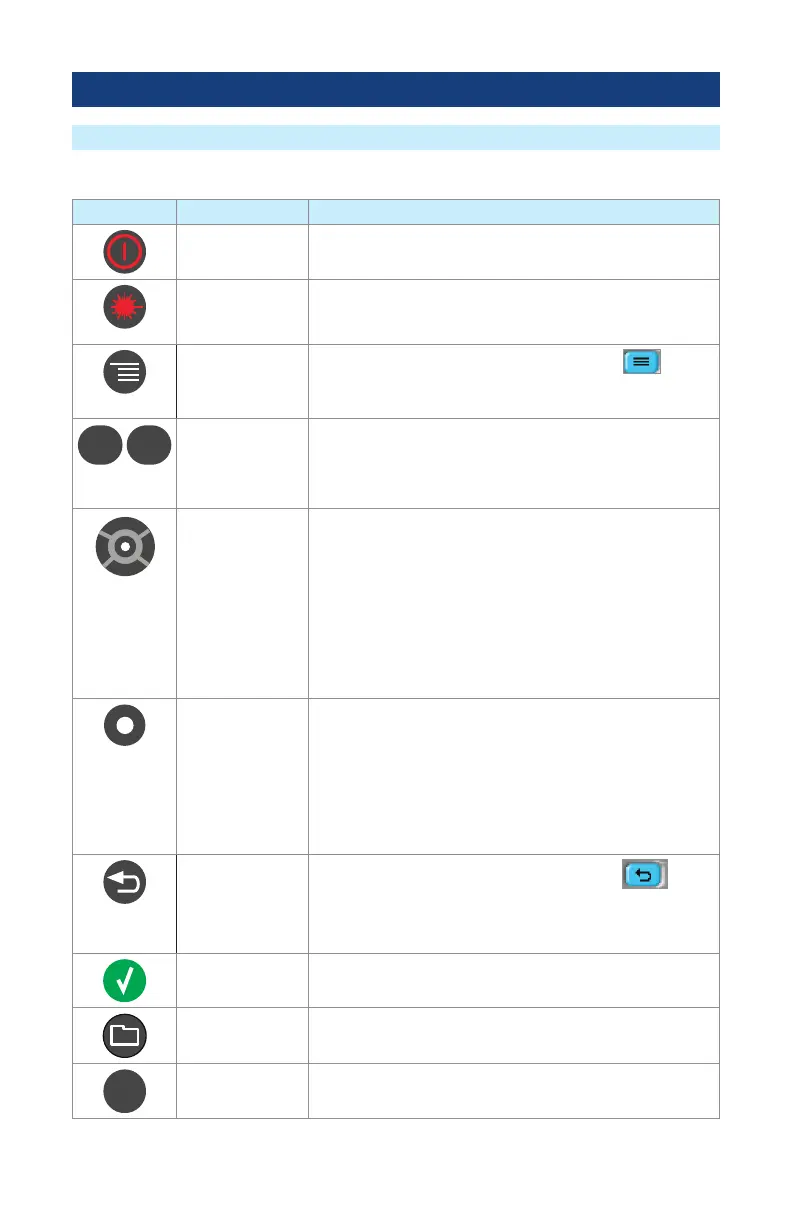7
User Interface Overview
The use of each key is summarized in the table below.
Key Symbol Key Name Key Function
Power Press and hold (~1 second) to turn power on or off.
VFL laser ON VFL - Press and hold (~1 second) LED will be blinking.
ON CW - Press and hold (~2 seconds) LED will be solid.
OFF - Press and hold (~1 second) LED should be OFF.
Menu
Press to access the Main Menu. The Menu Icon
must
be displayed on the top bar for the key to perform the action.
If you are at the top level the Menu key will be disabled.
Left and Right
Tab keys
• Press to display the next/previous page in one of the
test modes: OTDR, OPM, or DFS.
• In text editor menus, press these keys to move the
cursor left or right.
Test
Five way
navigation
button cluster
The arrow keys provide several functions:
• In menus, these keys are used to navigate menus and
change setup parameters.
• In the Trace page, these keys are used to move the
cursors.
• In the Zoom Adjust page, these keys adjust vertical and
horizontal zoom levels.
• In the LSA Adjust page, these keys move cursors and
adjust zoom levels.
Enter This key provides several functions:
• On the Main Menu page: press this key to open a Test
Mode, Results Manager, Settings, or New Job.
• On Settings pages: for setting followed by “...”, press
this key to open a submenu.
• On the Trace page: press this key to toggle between [A]
and [B] cursor.
Back
Press to return to previous page. The Back Icon
must be displayed on the top bar for the key to perform the
back action. If you are at the top level, the Back key will be
disabled.
Test Press to start or stop an OTDR test, or toggle between Live
and Stopped in OPM testing.
Save Press to save the currently displayed test results or image
using the current job settings.
Soft keys Press soft keys (or touch labels on touch-screen) to perform
the indicated functions or expand menu.
Front Panel Keys and Functions