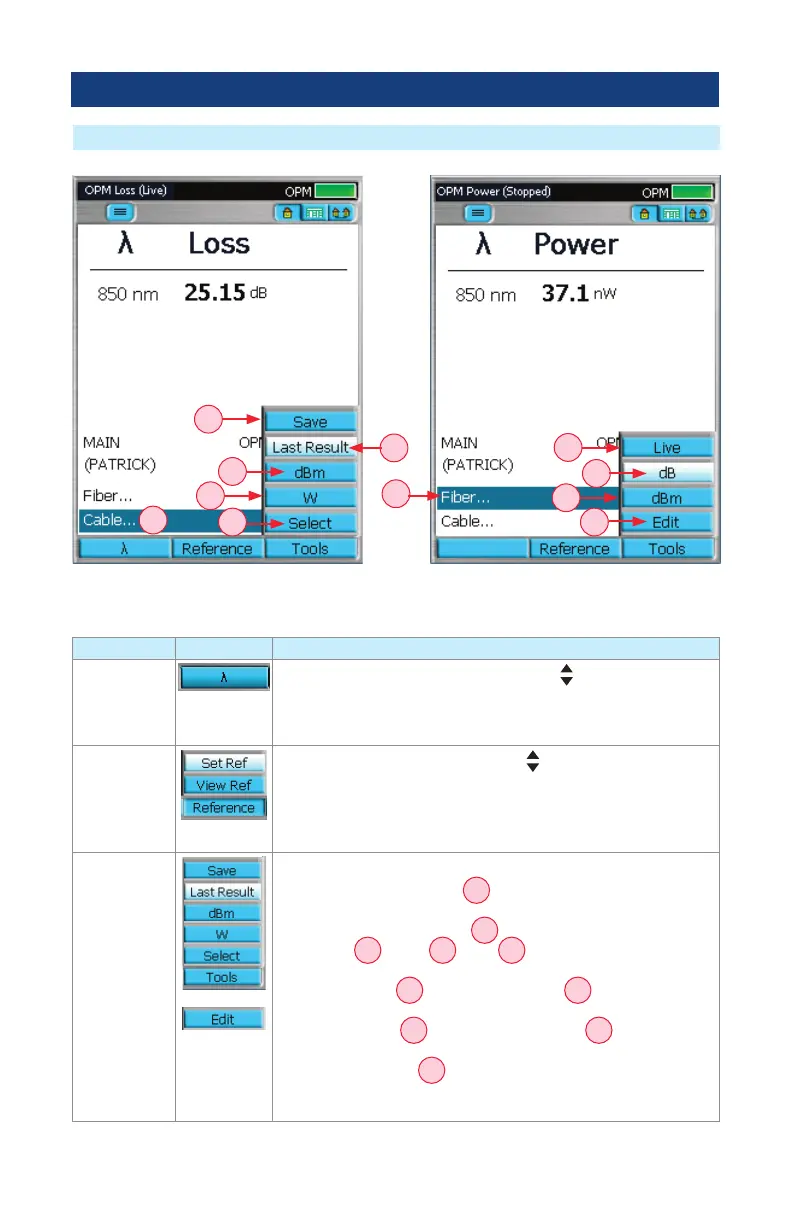25
Note: The current function of each soft key is indicated by an icon or label on the Touchscreen. If
you prefer using the Touchscreen, tap the appropriate icon or label.
Key Icon Function
Wavelength
In CW mode: Press this key, and then use arrows to select an
available wavelength.
In Wave ID mode: this soft key is not available, the detected
wavelength(s) will be automatically displayed.
Reference
Press the Reference key, and then use arrows to select the
following keys:
Set Ref key to store the reference value(s) for the currently
selected/detected wavelength(s) in Loss mode.
View Ref key to display the saved Reference value(s).
Tools
Press Tools to display a submenu. From the displayed submenu:
• In Live mode: press Save
A
to store the currently displayed
test results.
• In Saved mode: press Live
B
to return to the Live test mode.
• Press dB
C
, dBm
D
or W
E
to select units of measure.
Select dB to measure Loss. Select dBm or W to measure Power.
• With the Fiber
F
selected, press Edit
G
to edit ber
number.
• With the Cable
H
selected, press Select
J
to change
cable.
• Press Last Result
K
to display the last saved value(s).
OPM Test Settings
Soft Keys/Touchscreen Icons
A
B
D
D
E
K
C
F
G
H
J