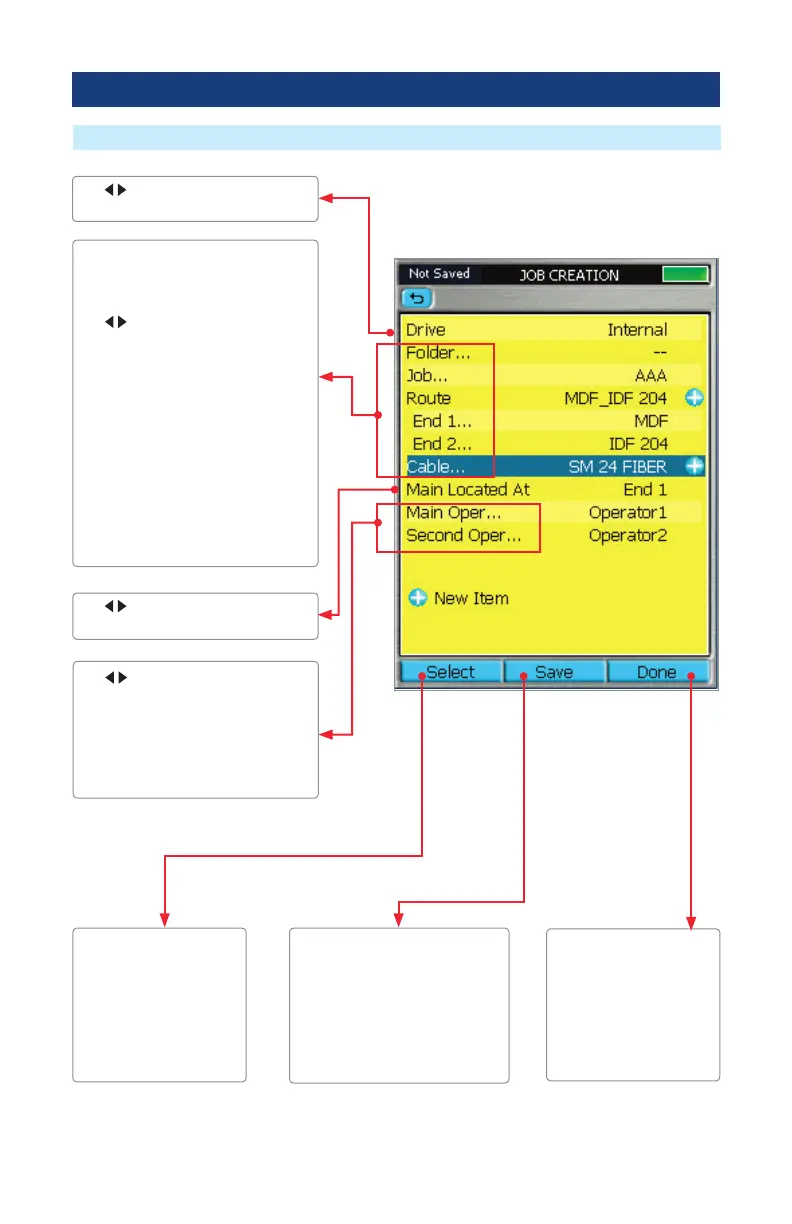15
Press the Done soft key
to store the created new
job and exit the New Job
utility mode, where you
can select a test mode to
begin testing in the job
you just created.
Press the Save soft key to
perform the following:
Store the newly created Job and
remain in New Job mode to add
more Routes and Cables to the
created Job.
Create additional new Jobs.
Press the Select soft key
to display a submenu,
which allows the user to
select one of the existing
names or create a new
Folder/Job/End 1/End 2/
Cable.
Use arrows to toggle between
the End 1 and End 2 options.
Folder, Job, End 1, End 2, and Cable
parameters:
Highlight the desired parameter.
Use
arrows to scroll through the
lists of existing/previously created
names.
Or, press the Select key to display a
submenu, which allows the user to
select one of the existing names or
create a new Folder/Job/End 1/End
2/Cable.
Note: It is not required to create a
Folder. The Job is a folder and will
keep the routes, cables and tested
bers organized.
Use arrows to scroll through the
list of existing names.
Or, press Select to access a submenu,
which allows the user to select one
of the existing names or create a
new Operator Name.
Use arrows to scroll through
available drives.
New Job Utility
New Job Creation