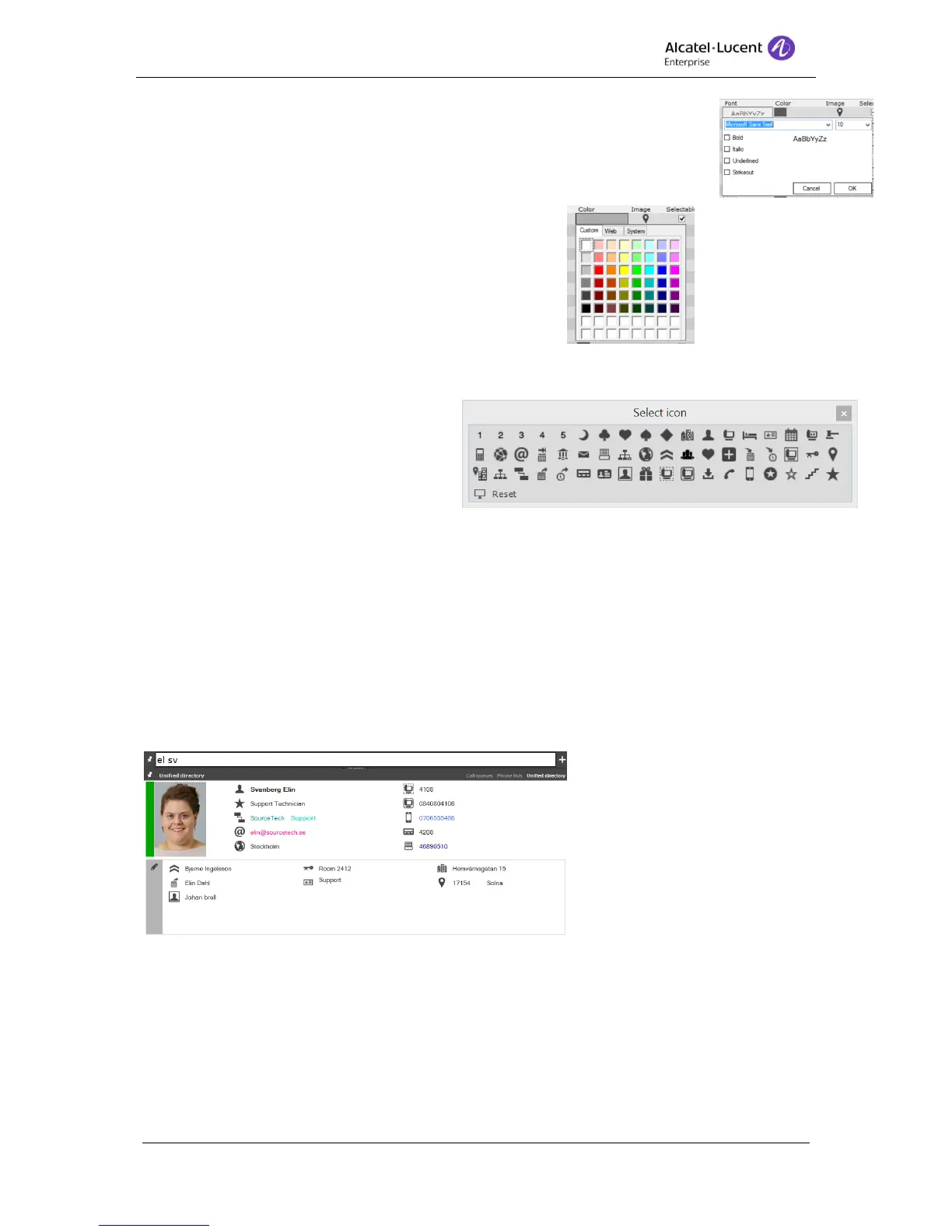8AL90608USAGed01 40 / 77
3. Font – Font, size and style can be changed for the texts displayed in
the detailed view. Click to open a font picker.
Set type, size and style and press OK to save. Cancel will exit the
dialog without saving.
4. Color – It is possible to change the color of the
text in the detailed view. To change double click
on the bar to on the color bar to open a color
picker. Double click on the preferred color to
change it. The dialog is close when the new
color is set.
5. Image – An icon can be assigned
to the type to know what kind of
information the field contains when
a detailed view is displayed. Click
at the icon to open the select icon
dialog. To change the present icon,
click at an icon. The dialog is closed and the new icon is display in the grid. If an icon
should be unassigned from a type, click Reset to remove the current one.
6. Details – This setting decides if the search type will be displayed in the droplist when
mapping fields in the detailed view.
7. Result – Tick box if the type should be available to set as a column in the result list.
Default – With this button the operator is able to revert all of the changes done in the Contact
card dialog to default settings.
With the changes for the contact card the search result will be displayed like this;