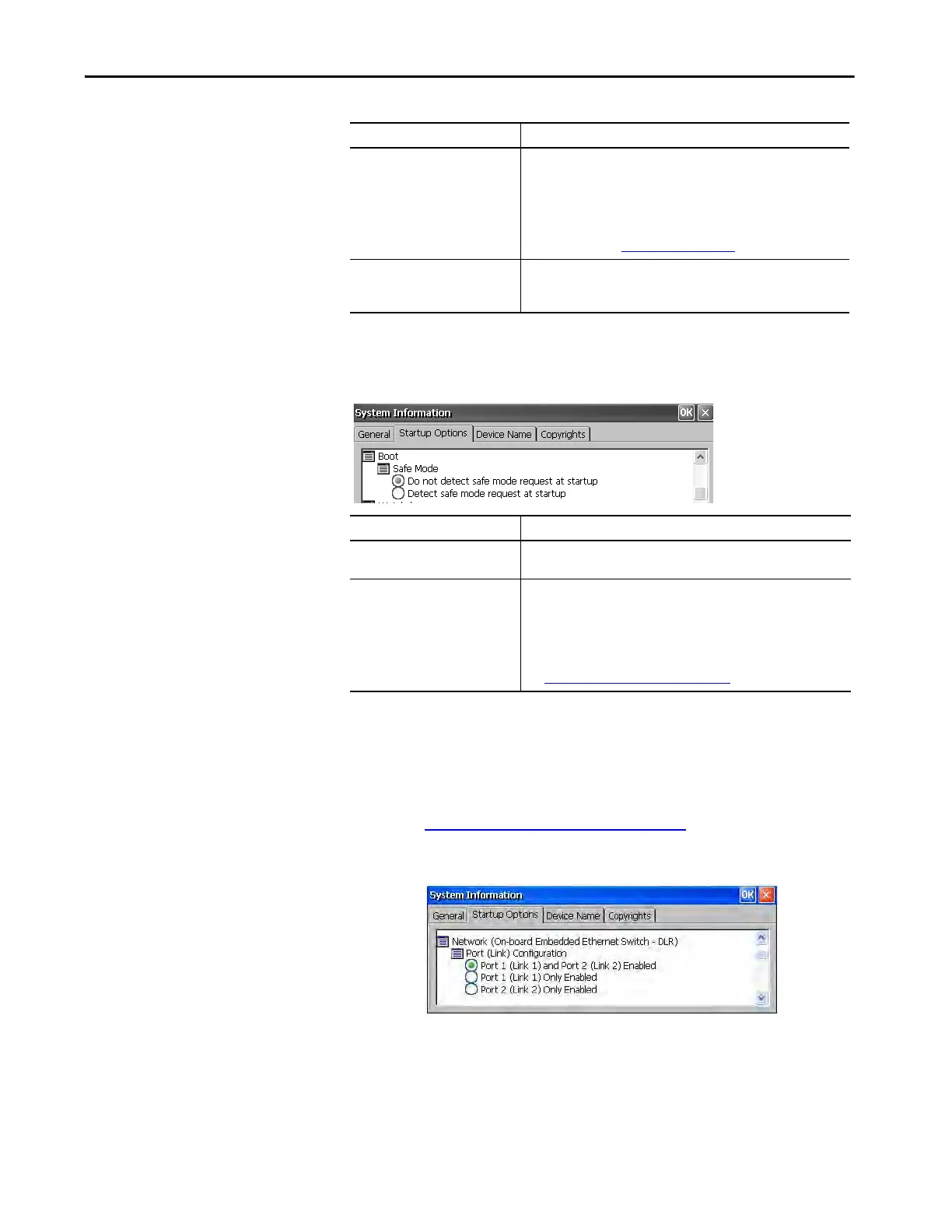Rockwell Automation Publication 2711P-UM007D-EN-P - December 2015 111
Windows Operating System Chapter 4
Boot Option
The boot options provide a way for you to enter Safe mode at startup.
Configure the Ethernet Ports
The ‘Network (On-board Embedded Ethernet Switch - DLR)’ provides
options to configure the onboard Ethernet switch of the terminal for the
network topology. You can also configure the Ethernet ports from the terminal
menus. See Configure the Ethernet Ports
on page 56.
After changing the selections, restart the terminal for the changes to take effect.
Shell Startup Options Description
Type Launches the terminal as an open or closed system at startup:
• (Open system) – launches the Windows CE desktop on startup.
• (Closed system) (default) – launches FactoryTalk View ME Station
Configuration mode on startup.
You can also allow or restrict desktop access within FactoryTalk View ME
Station Configuration mode by pressing Terminal Settings>Desktop
Access Setup. Refer to Desktop Access on page 46.
User Interface Button Controls Sets the visual appearance of control buttons at startup:
• Windows XP Style (default)
• Windows 95 Style
Safe Mode Options Description
Do not detect Safe mode request at
startup
Disables Safe mode detection during startup. This option is the default.
Detect Safe mode request at startup Displays a small white box in the lower left corner of the terminal display
during startup. To enter Safe mode, press and hold the white box. This
option lets you bypass a loaded FactoryTalk View ME application and go
directly to Configuration mode. If you do not press the white box, the
system boots up normally.
Another way to enter Safe mode is to access Maintenance mode.
See Maintenance Mode Operations
on page 143.
