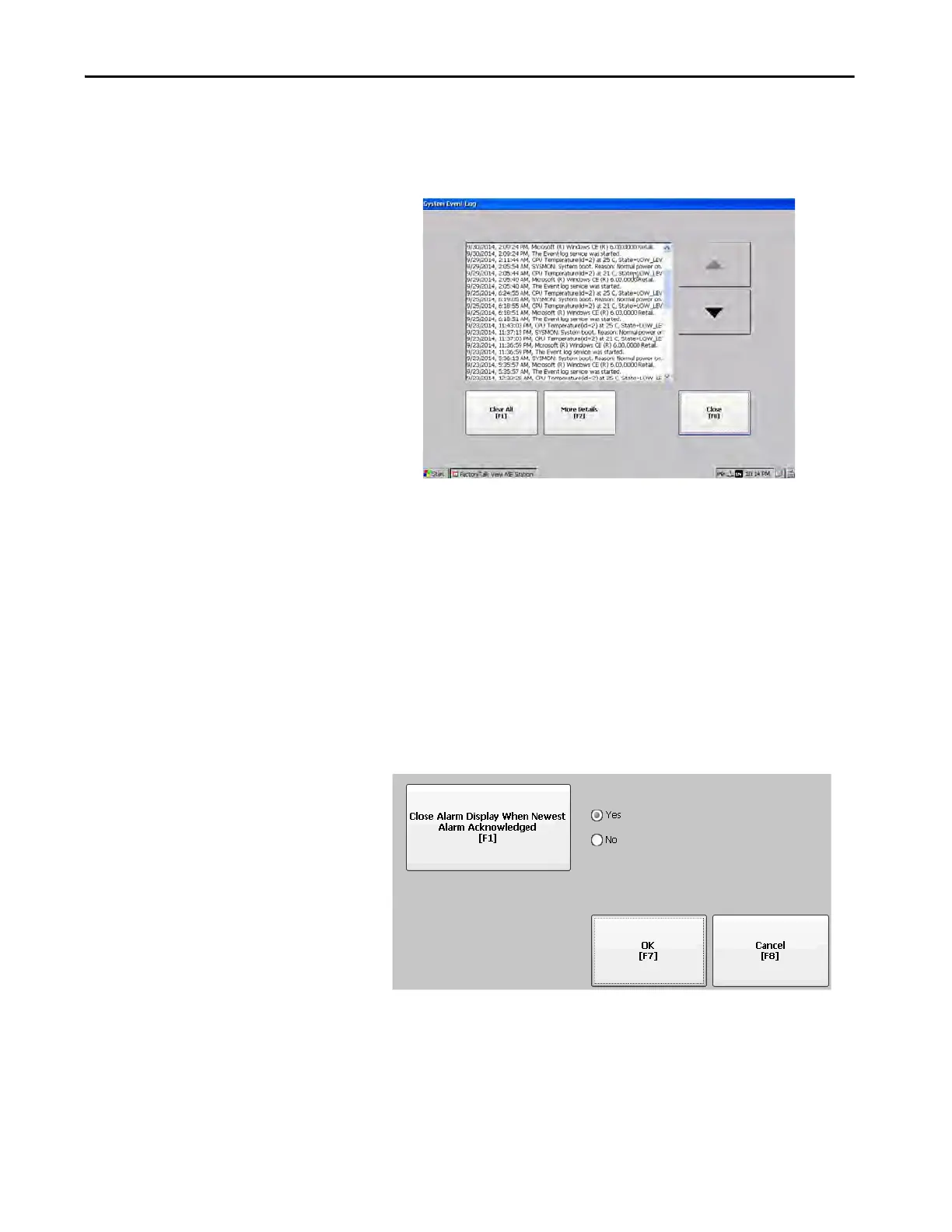Rockwell Automation Publication 2711P-UM007D-EN-P - December 2015 69
Configure Terminal Settings Chapter 3
View and Clear the System
Event Log
The System Event Log displays warnings, errors, and events logged by the
terminal. The log provides a time stamp of when each event occurred and text
that describe the event. If the event log is full when a new event occurs, the
oldest entry is removed to accommodate the new event.
1. Press Terminal Settings>System Event Log.
2. To display details for the event, select an event then press More Details.
3. To clear all events in the log, press Clear All.
4. Press Close.
Enable or Disable the Alarm
Display
The terminal displays each alarm as it occurs in the alarm display or alarm
banner. When the operator acknowledges the most recent alarm, the alarm
display closes or remains open. The default is to close the alarm display.
1. Press Terminal Settings, then choose Alarms.
2. To toggle between Yes or No, press ‘Close Alarm Display When Newest
Alarm Acknowledged’.
• Yes closes the alarm display when the newest alarm is acknowledged.
• No leaves the alarm display open when newest alarm is
acknowledged.
3. Press OK.
