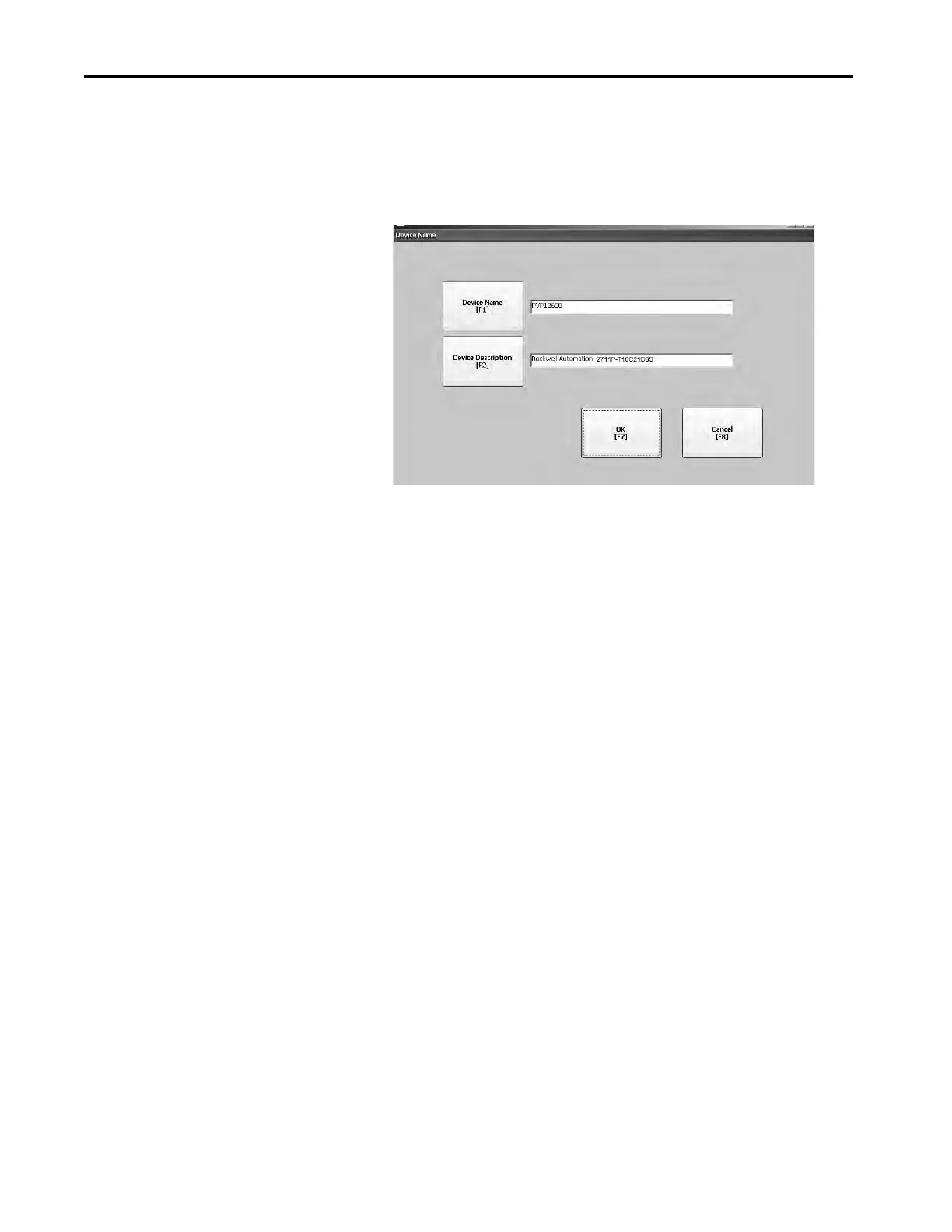58 Rockwell Automation Publication 2711P-UM007D-EN-P - December 2015
Chapter 3 Configure Terminal Settings
Modify Device Name of
Terminal
Each terminal has a unique name that identifies it on the network.
1. Press Terminal Settings, then choose Networks and
Communications>Network Connections>Device Name.
2. To edit the default device name, press Device Name.
3. To modify the description for the device, press Device Description.
4. Press OK.
TIP The device name has 1…15 characters:
• The first character must be an upper or lowercase letter a…z, A…Z.
• The other characters can be a…z, A…Z, 0…9, or - (hyphen).
TIP The description is a maximum of 50 characters. The default description is
Rockwell Automation plus the device catalog number.
