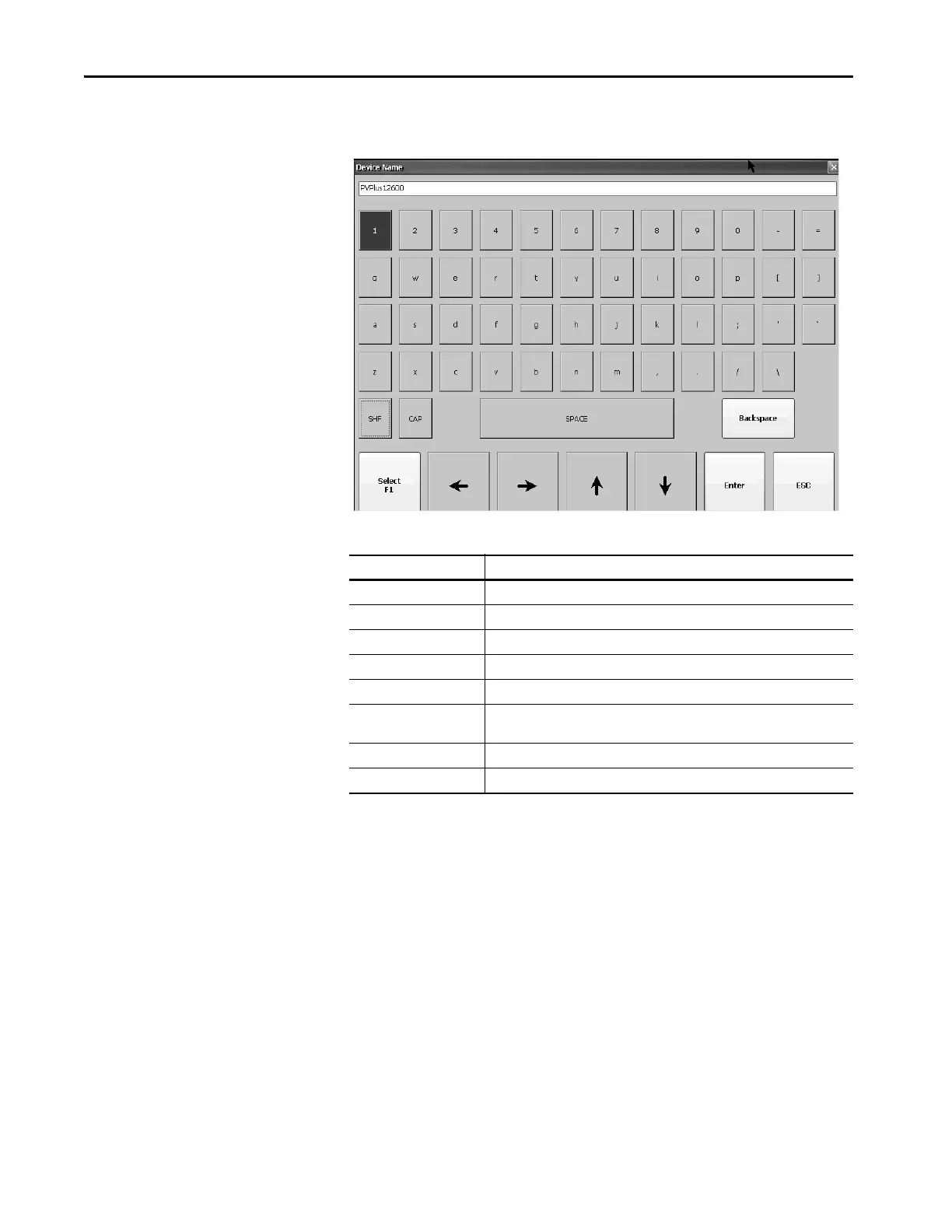44 Rockwell Automation Publication 2711P-UM007D-EN-P - December 2015
Chapter 3 Configure Terminal Settings
Soft Keyboard
When you activate a data entry field on the terminal, a keyboard opens. For
fields that require only numeric values, 0…9 and the decimal is enabled.
Follow these steps to enter characters in the display area above the keyboard:
1. Select a character on the keyboard by touching a key.
2. Press Enter when done to exit the keyboard.
Table 20 - Soft Keyboard Controls
Select this key: To:
SHF Switch keys between their shifted and unshifted state.
CAP Switch between lowercase and uppercase characters.
SPACE Enter a space between characters in the display area.
Backspace Delete the previous character (to the left of the cursor) in the display area.
Select Enter a selected character into the display area.
Left, right, up, down arrow Select the character to the left, right, above, or below the currently selected
character.
Enter Accept the entered characters and return to the previous dialog box.
ESC Cancel the current operation and return to the previous dialog box.
