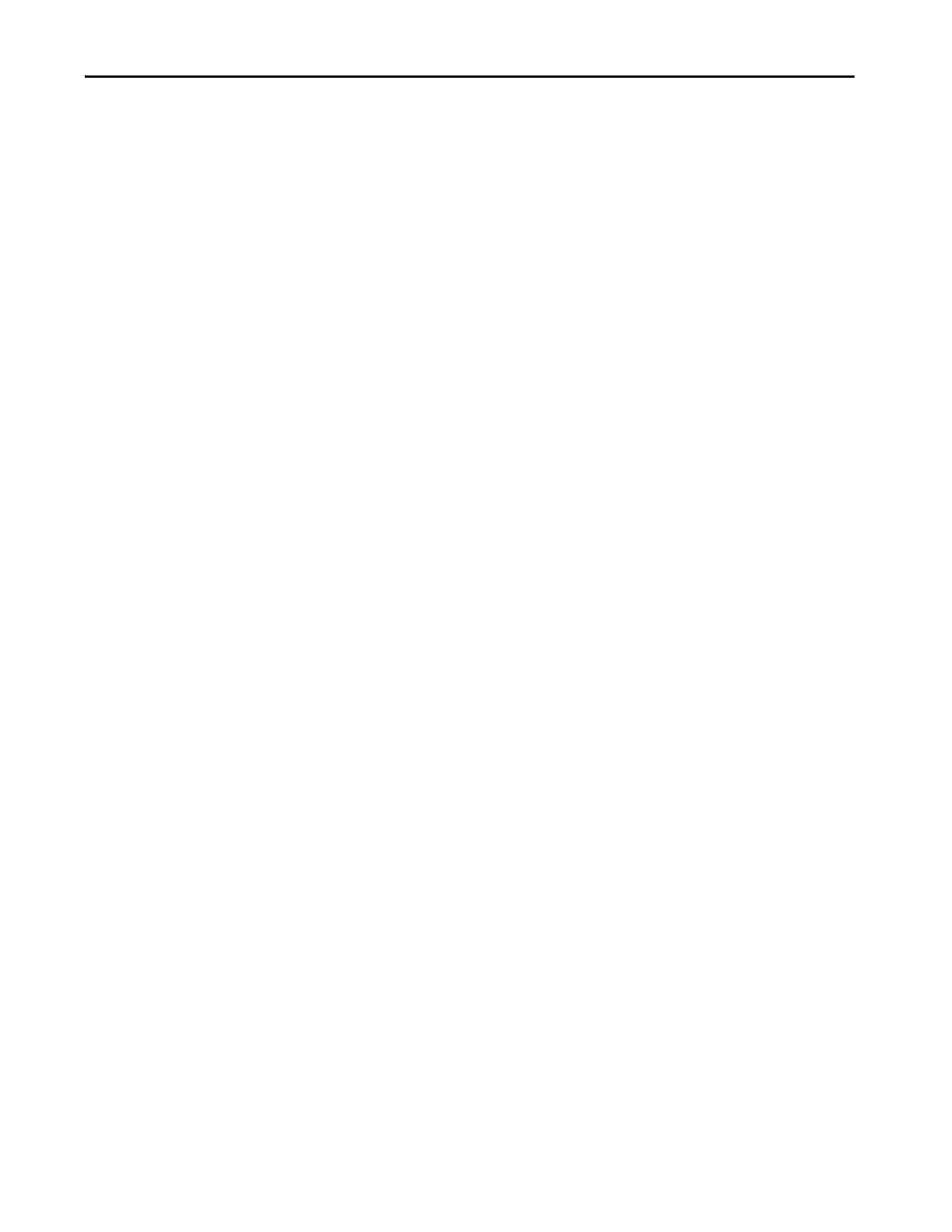Rockwell Automation Publication 2711P-UM007D-EN-P - December 2015 129
Update Firmware Chapter 6
Firmware Upgrade Wizard
The firmware upgrade wizard (FUW) is used to upgrade the terminal
firmware. Two methods are provided for upgrading the firmware:
• Create a firmware upgrade card with the contents of the FUP file that
you can then load in the terminal to upgrade the firmware.
The firmware upgrade card can be a USB drive or an SD card, catalog
number 1784-SDx.
• Upgrade firmware in a terminal that is connected to a computer over a
direct network connection. The network connection requires a
computer running RSLinx® Enterprise software, version 5.0 or later. In
the RSLinx Enterprise software, you select the terminal that you want to
upgrade.
You can run the FUW from within FactoryTalk View Studio software or from
the Programs menu on your computer:
• In FactoryTalk View Studio software, from the Tools menu, choose
Firmware Upgrade Wizard.
• Choose Start>Programs>Rockwell Software>FactoryTalk
View>Tools>ME Firmware Upgrade Wizard.
Upgrade the Terminal
Firmware from a Storage
Device
To upgrade firmware from a storage device, you follow a two-step process.
First, you create a firmware upgrade card with the required firmware files.
Second, you load the card in the target terminal to upgrade the firmware.
The firmware upgrade card can be a USB drive or an SD card.
Create a Firmware Upgrade Card
Follow these steps to copy firmware files to a USB drive or SD card.
1. Insert either a USB drive or an SD card into the appropriate slot on your
computer.
2. Run the Firmware Upgrade Wizard:
• In FactoryTalk View Studio software, from the Tools menu, choose
Firmware Upgrade Wizard.
• Choose Start>Programs>Rockwell Software>FactoryTalk
View>Tools>ME Firmware Upgrade Wizard.
3. Follow these steps from the initial Firmware Upgrade Wizard dialog
box.
a. Click Create firmware upgrade card.
