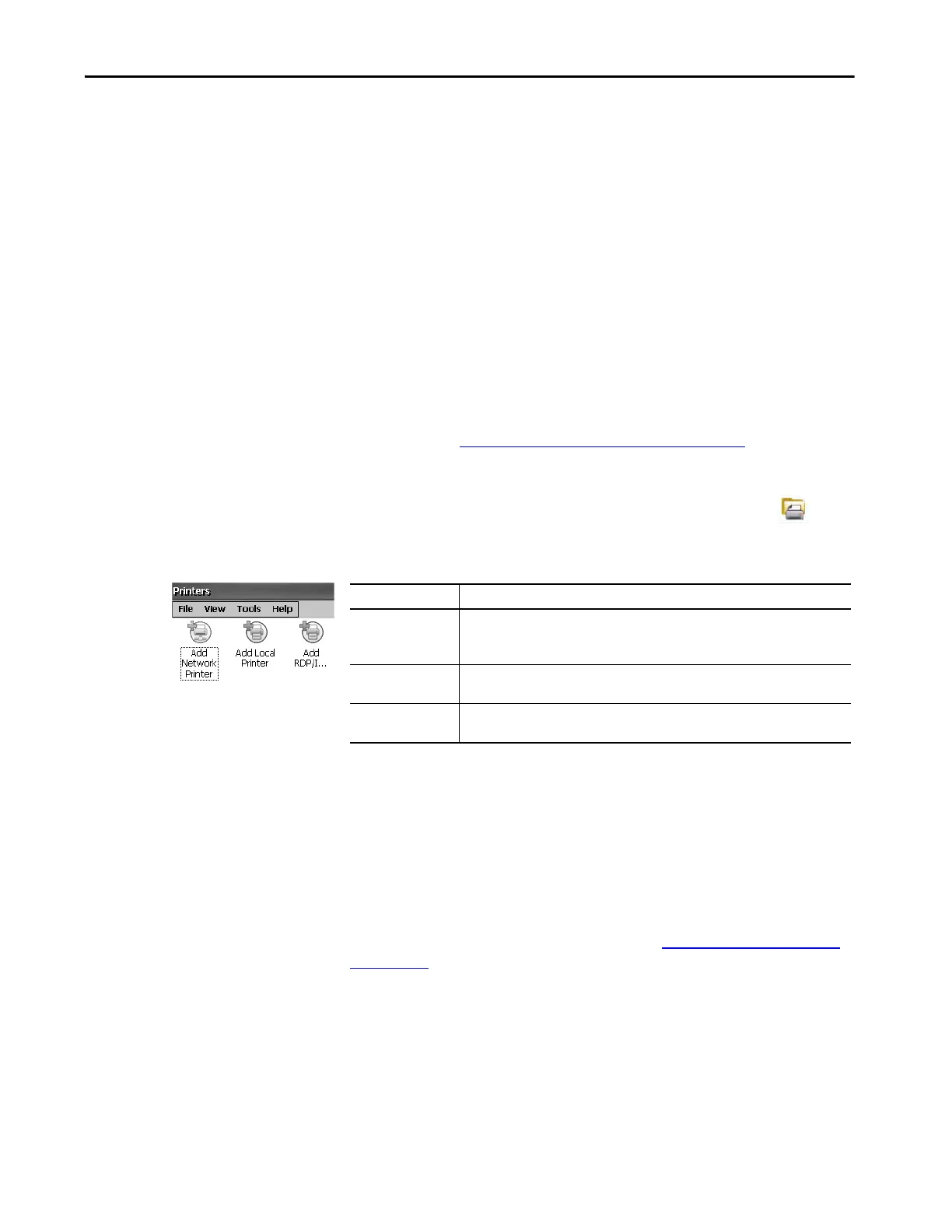Rockwell Automation Publication 2711P-UM007D-EN-P - December 2015 119
Install and Replace Components Chapter 5
Connect only externally powered USB hubs to the terminal that are USB 2.0
compatible. Before you attach devices to a USB hub, make sure that the power
adapter is connected and powered on.
USB Cables
Use high-speed, USB 2.0 certified cables for error-free transmissions.
Install a USB Printer
The terminal supports the connection of one USB printer such as Canon,
Epson, Hewlett-Packard, and Brother. The printers support plug-and-play
installation and manual installation if a suitable driver is available. You can
connect a printer to a USB port on the terminal.
Printers are configured and managed from the Printers application in the
desktop control panel. A wizard is supported for each printer type.
After configuring a printer, you can access it from desktop applications or from
FactoryTalk® View ME Station. Press Terminal Settings, then choose Print
Setup. Applications can also select and share printers.
Plug-and-Play Installation
Follow these steps to install a plug-and-play printer from the Windows
desktop. For manual printer installation, refer to Manual Printer Installation
on page 121.
1. Connect the printer to a USB host port on the terminal.
2. Plug the power cord of the printer into an outlet and turn on the printer.
TIP For more information on supported printers, go to
http://www.rockwellautomation.com/knowledgebase
and search the
Knowledgebase for keywords ‘Printers Supported on PanelView Plus’.
Table 32 - Support for Printers
Printer Type Description
Local USB You can connect a JETCET-supported printer to a USB host port.
The printer that is attached to the USB host port can be shared by a remote terminal when
configured as a network printer on the remote terminal.
Network The terminal supports a remote printer that is connected to the network via the Ethernet
port. The printer address can be its device name or IP address.
RDP /ICA A local printer can be made available to a Windows server application that is running in a
remote desktop protocol (RDP) session on the terminal.
TIP This procedure shows a plug-and-play installation for the Hewlett Packard
HP deskjet 5650 printer.
