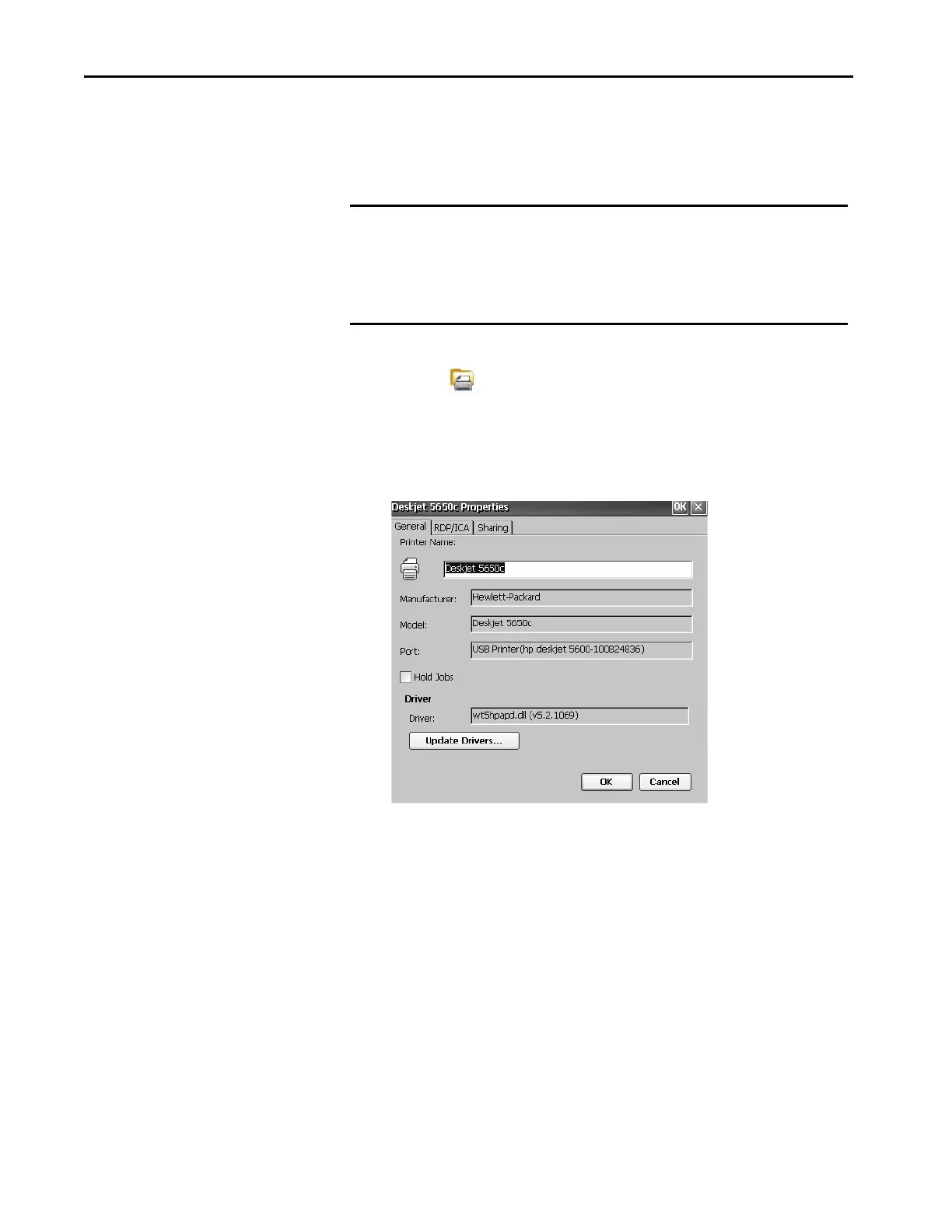120 Rockwell Automation Publication 2711P-UM007D-EN-P - December 2015
Chapter 5 Install and Replace Components
Windows automatically detects your plug-and-play printer, and in most
cases, without requiring you to make any selections.
The printer is ready to print.
3. Verify printer installation from the desktop control panel by opening the
Printers application.
Notice the icon for the Deskjet 5650C printer. The check mark
indicates that this printer is the default printer.
4. From the File menu, choose Properties to view the properties of the
printer.
Printer properties include the printer name, manufacturer and model,
print driver, and port-specific parameters.
5. To verify the installation, right-click the printer and print a test page.
When printing from an application such as WordPad, a Print dialog box opens
where you can adjust settings.
IMPORTANT If automatic plug-and-play installation is not supported for a printer, the
error is logged to the System Event log in the Hardware Monitor.
For example: JETCET PRINT was unable to auto-configure printer. To
configure the printer manually, go to the Printers folder from the Control
Panel.
TIP • New printer configurations are retained through a power cycle.
• Printers that are configured through the desktop control panel are also
available within FactoryTalk View ME Station when pressing Terminal
Settings>Print Setup.
