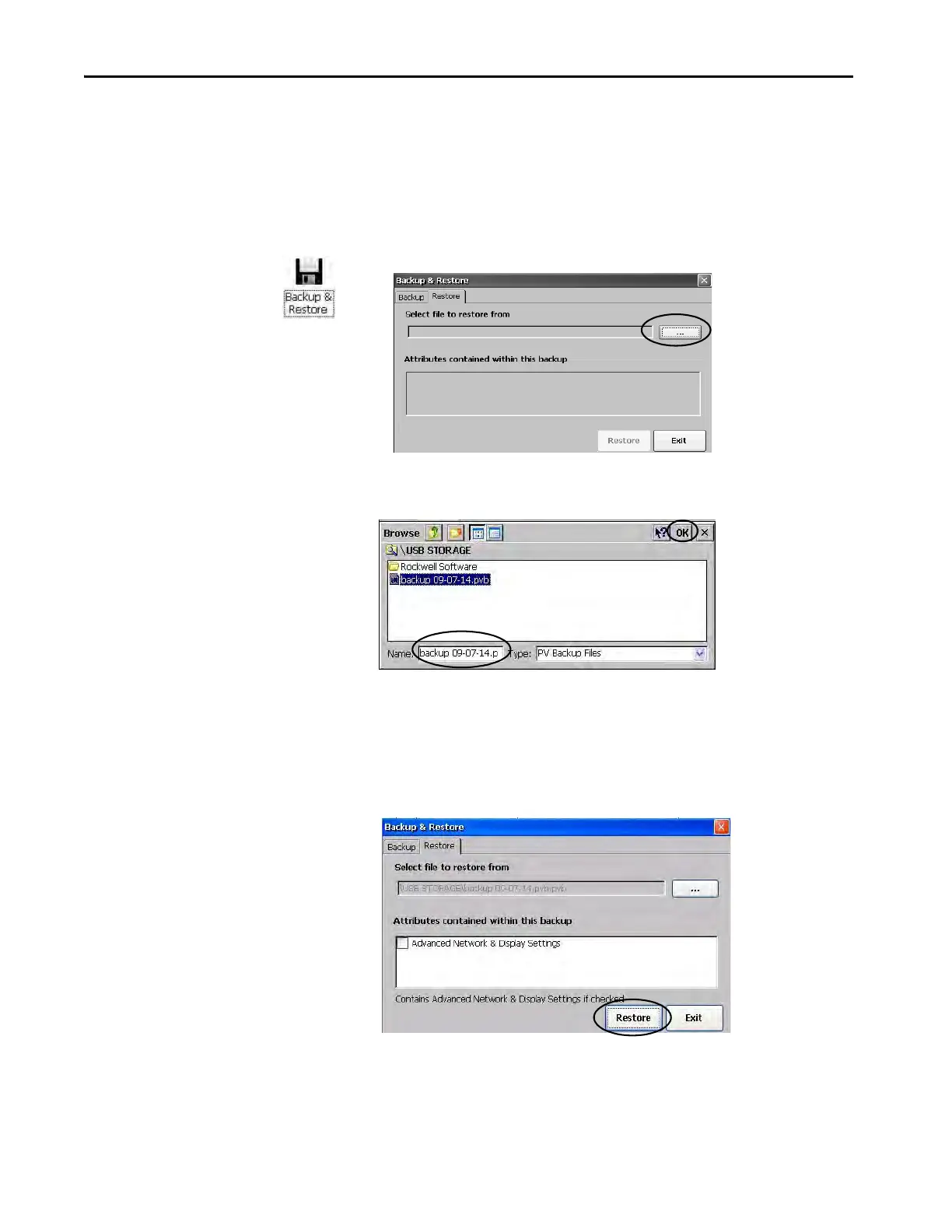86 Rockwell Automation Publication 2711P-UM007D-EN-P - December 2015
Chapter 4 Windows Operating System
Restore a Back-up Image
Follow these steps to restore or clone a back-up image to storage device.
1. Insert the USB drive or SD card into the appropriate slot of the target
device.
2. In the control panel, double-click Backup & Restore.
3. Click the Restore tab.
4. To select the back-up file to restore, click … (browse).
5. Select the location of the back-up file:
• USB Storage if you are using a USB drive
• StorageCard2 if you are using an SD card
6. Select the .pvb back-up file to restore.
7. Click OK.
8. Click Restore.
The restore automatically includes advanced network and display
settings if you selected this option when performing the backup.
9. To start the restore process, click Yes.
