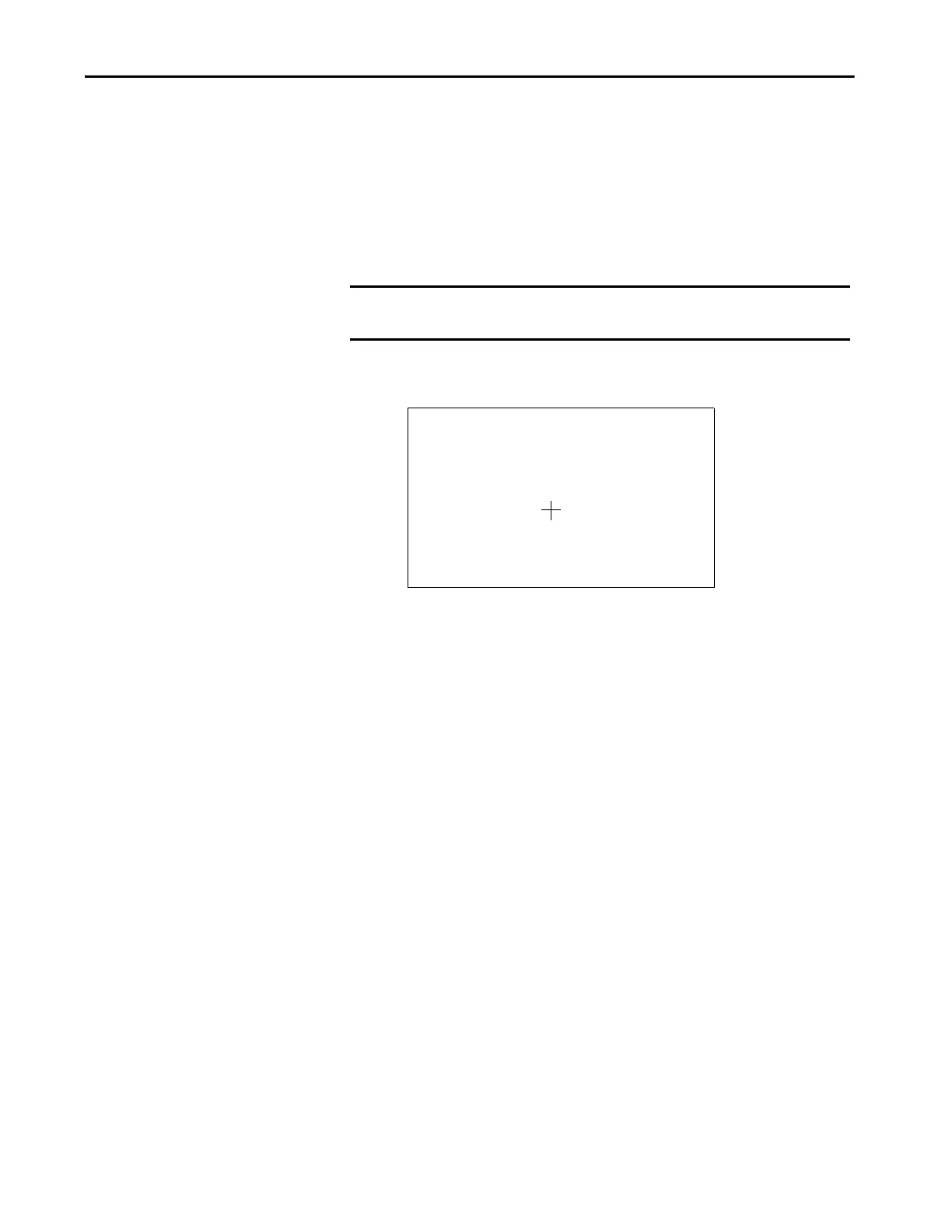Rockwell Automation Publication 2711P-UM007D-EN-P - December 2015 63
Configure Terminal Settings Chapter 3
Input Device Settings
You can adjust settings for input devices that are used by the terminal including
the touch screen and string entry popup.
Calibrate the Touch Screen
To calibrate the touch screen, follow these steps.
1. Press Terminal Settings, then choose Input Devices>Touch
Screen>Calibration.
2. Follow the instructions on the screen.
When the calibration is complete, a message appears to indicate the
measurement of new calibration settings. You can do one of the
following:
• To register saved data, press the screen.
• To cancel saved data and keep the current settings, wait for 30
seconds.
IMPORTANT Use a plastic stylus with a minimum tip radius of 1.3 mm (0.051 in.) A
stylus is more precise than a finger and also protects the screen.
Carefully press and briefly hold stylus on the center of the target.
Repeat as the target moves around the screen.
