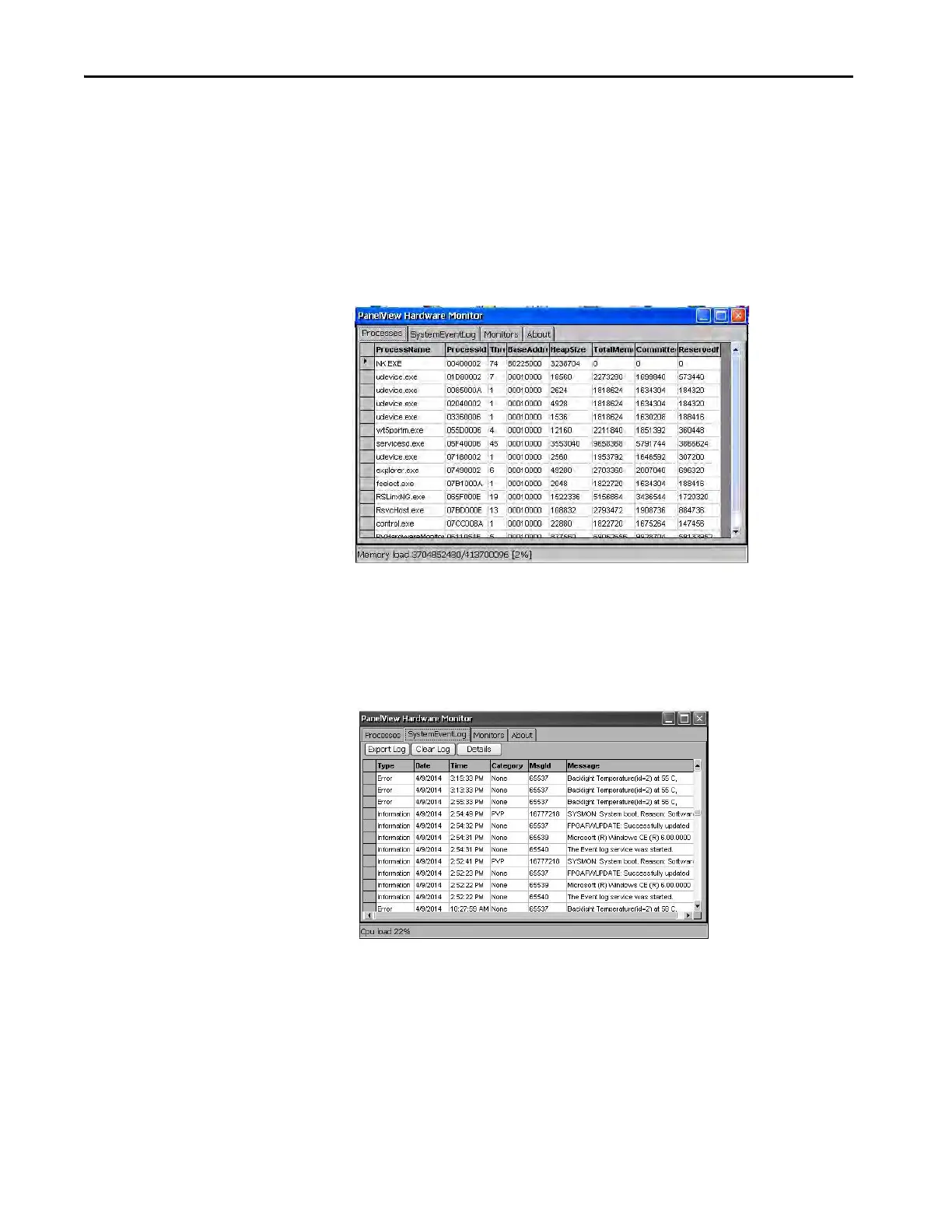90 Rockwell Automation Publication 2711P-UM007D-EN-P - December 2015
Chapter 4 Windows Operating System
Hardware Monitor
The Hardware Monitor provides status and troubleshooting information for
the terminal. You can view running processes, system event log, battery
voltages, current temperature, CPU load, and memory load.
Processes
The Processes tab in the Hardware Monitor shows all processes running on the
terminal and memory usage of each process.
System Event Log
The System Event Log in the Hardware Monitor shows warnings, errors, and
events that the terminal logs.
The log provides a date and time stamp of each event and text that describes the
event. The maximum size of the log is 1 MB, approximately 4,000 records. If
the log exceeds 1 MB, the oldest 512K of information is removed. You can
perform the following operations on the log file:
• Press Export Log to export the log file to a CSV file (*.csv) in the
\Windows folder. The default file name is SystemLog.csv.
• To clear all events from the log, press Clear Log.
• To view more details on a selected event, press Details.
