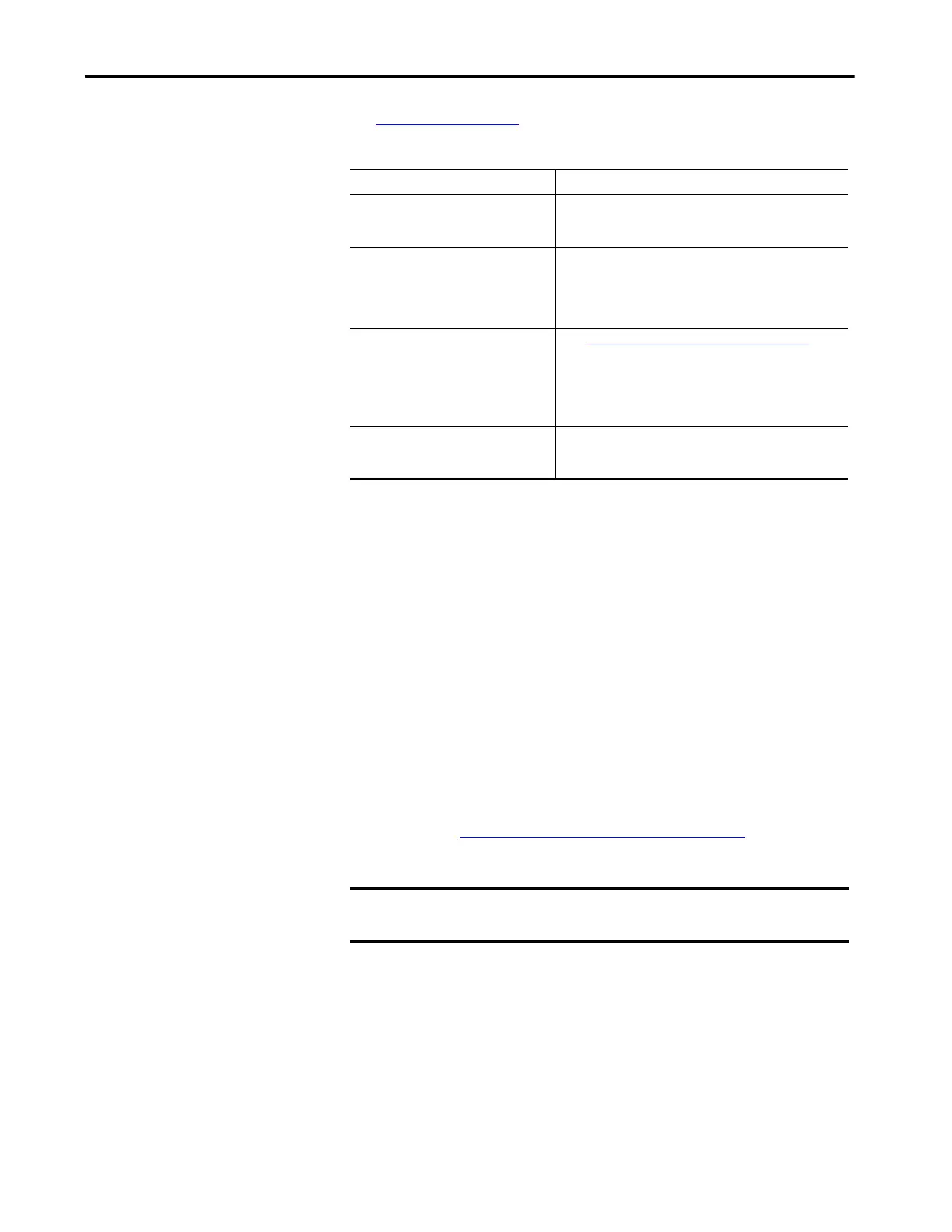Rockwell Automation Publication 2711P-UM007D-EN-P - December 2015 141
Troubleshooting Chapter 7
Ethernet Issues
See Figure 38 on page 141 for tips on how to isolate Ethernet anomalies.
Performance Is Slow
If the response time of the application is slow, for example screen changes or
text display changes, check for the following issues:
• Application screens contain too many elements.
• If the controller is programmed for feedback, it can cause delays.
• Slow network performance or noise can result in retries.
Resistance to Chemicals
The outer surfaces of the terminal including the bezel, touch screen overlay,
and panel sealing gasket are tested for chemical resistance. Some of the
chemicals can cause discoloration, but they do not interfere with the operation
of the terminal.
Table 38 - Ethernet Connection Issues
Check for These Issues What to Do
Status of invalid Ethernet connection • Green indicator is on when a link is established.
• Yellow indicator blinks when activity is detected.
• Verify network connections.
Poor cable connections Check the Ethernet cabling for the following:
• Make sure that cables are fully connected.
• Check for cable crimping.
• Check the Ethernet switch connections.
• Check the Uplink ports.
Invalid IP address of terminal Go to Set the Ethernet Address of the Terminal
on page 55.
If DHCP is enabled, the terminal automatically acquires a valid IP
address from the network after startup. The TCP/IP protocol
automatically assigns 169.254.xxx.xxx when it fails to acquire an
IP address from the network. In general, an IP address that begins
with 169 does not support a network connection.
Conflicting IP addresses If DHCP is not enabled and a static IP address is specified, make
sure that the IP address does not conflict with the address of
another device on the network.
TIP For more information on chemical resistance of the product, go to
http://www.rockwellautomation.com/knowledgebase
and search the
Knowledgebase for keywords ‘Chemical Resistance PanelView™ Plus’.
IMPORTANT Do not operate the terminal in direct sunlight. Direct exposure to
ultraviolet light can discolor the touch screen.
