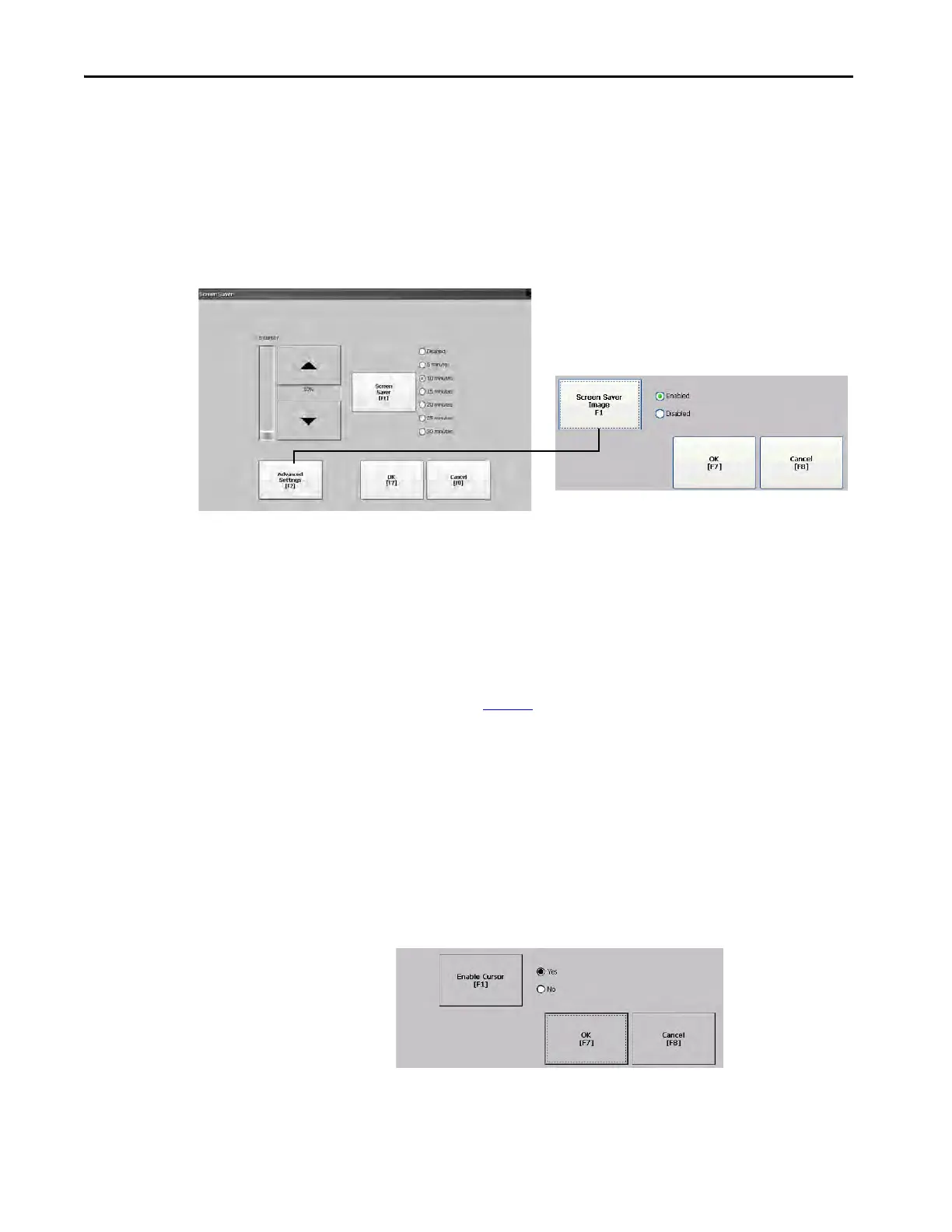62 Rockwell Automation Publication 2711P-UM007D-EN-P - December 2015
Chapter 3 Configure Terminal Settings
Configure the Screen Saver
A screen saver image appears on the terminal display when no user activity is
sensed for a certain time. The default idle time is 10 minutes. You can adjust
the idle time and intensity level of the screen saver, disable the screen saver, or
disable the screen saver image.
1. Press Terminal Settings, then choose Display>Screen Saver.
2. To change the idle period for activating the screen saver, press Screen
Saver.
To disable the screen saver, select Disabled.
3. To increase or decrease the brightness intensity of the screen saver, press
the up and down cursors.
4. To access the screen saver image setting, press Advanced Settings.
a. To disable or enable the current screen saver, press Screen Saver
Image. See page 89
for details on how to change the screen saver
image.
b. To return to the Screen Saver dialog box, press OK.
5. To exit and return to terminal settings, press OK.
Disable the Screen Cursor
The terminal has a screen cursor that you can disable or enable.
1. Press Terminal Settings, then choose Display>Cursor.
2. To disable or enable the cursor, press Enable Cursor.
3. To exit and return to terminal settings, press OK.
