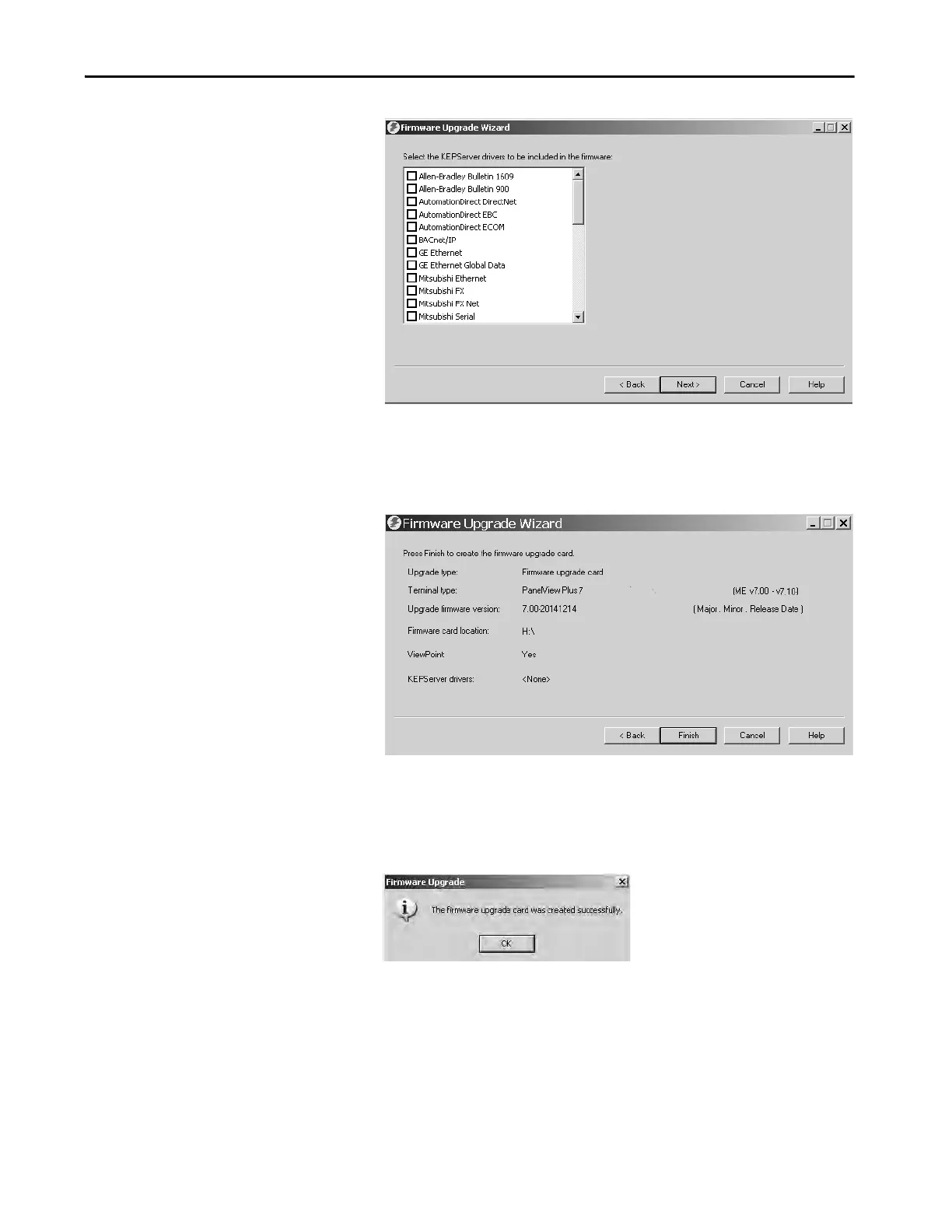Rockwell Automation Publication 2711P-UM007D-EN-P - December 2015 131
Update Firmware Chapter 6
Kepware drivers are already installed on the PanelView Plus 7 Standard
terminals.
The final dialog box summarizes your choices for creating the firmware
upgrade card.
6. Click Finish to copy the firmware files to the firmware upgrade card.
A progress bar automatically updates as files are copied to the USB drive
or SD card.
7. Click OK when the firmware upgrade completes successfully.
8. Remove the USB drive or SD card from your computer.
9. To use this firmware upgrade card to upgrade the terminal firmware, go
to the next section.
TIP If the firmware files were copied to the hard disk, copy the files to the
root directory of the USB drive or SD card.
