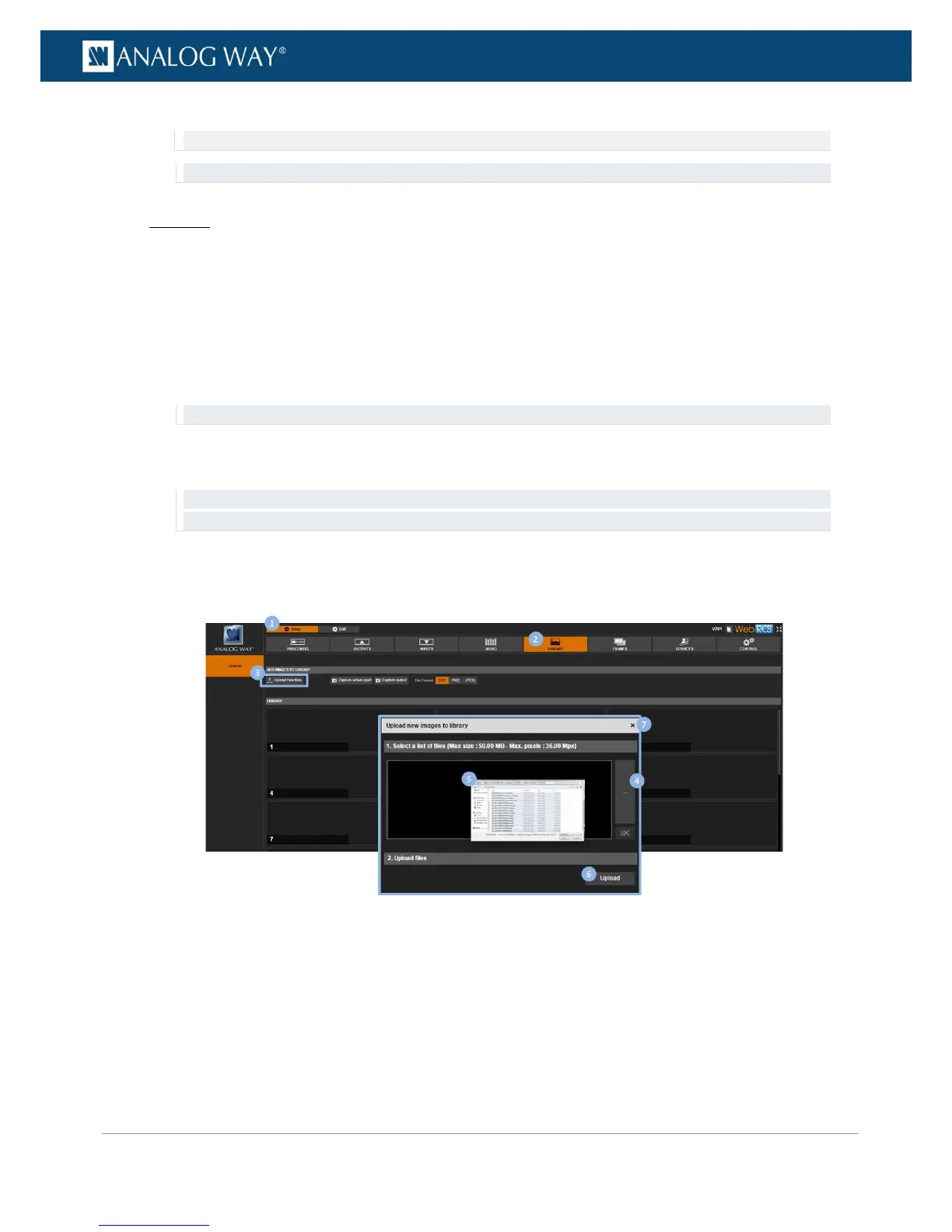4. Select the file to import and press the ENTER key to import the file to the library.
NOTE: You can also use the EXIT-MENU key to go back to the USB device browser without importing the file.
TIP: Select a slot range to import to a specific frame library slot.
Web RCS
1. Go to the Setup menu on the Web RCS interface.
2. Click on the LIBRARY tab to access the frame library management page.
3. Click on the Upload new files button to access the Upload new images to library window.
4. In the Upload new images to library window, click on the "..." button to access your OS device
browser.
5. In your OS device browser, select the file(s) to import and click OK/Open to load them into the
Upload new image to library window.
TIP: Select more than one file to import several files at once.
6. In the Upload new image to library window, click on the Upload button to start importing the
selected file(s) to the device.
TIP: Before you import your file(s), you can select a file(s) and click on the Remove selected files button to
cancel the import of the selected file(s).
7. Wait for the import files process to be complete and click on the "X" button to close the Upload new
image to library window.
