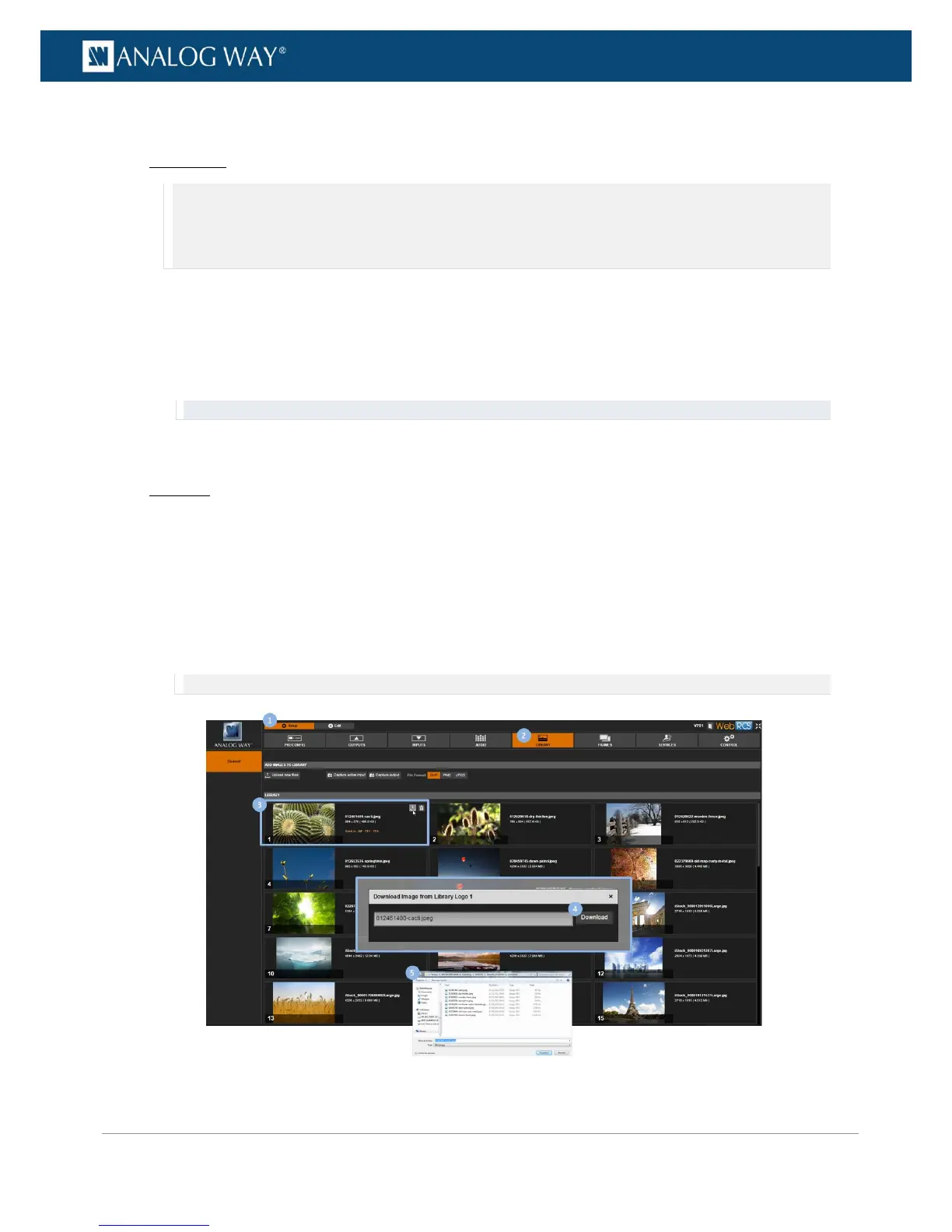To export a frame from the library:
Front Panel
NOTE: You will need to a USB key to export frames via the front panel.
Before you start:
• Plug-in a USB key into the USB HOST port (located on the front panel).
• Wait until the device is properly recognized and then proceed to export frames as described below.
1. Enter the FRAME menu on the Front Panel interface.
2. Select LIBRARY to access the frame library management menu.
3. Select the frame to export and press the ENTER key to access the frame detail menu.
4. Scroll down and select Export to... to access the USB device browser.
5. In the USB device browser, browse for the folder to export to.
TIP: Use the ENTER and EXIT-MENU keys to navigate through folders.
6. Finally, select EXPORT TO THIS FOLDER to export the frame to the selected folder.
Web RCS
1. Go to the Setup menu on the Web RCS interface.
2. Click on the LIBRARY tab to access the frame library management page.
3. Hover over the frame to export and click on the Download file on your computer button.
4. In the Download image from library window, click on the Download button to access your OS device
browser.
5. In your OS device browser, browse for the folder to export to and click on OK/Open button to export
the frame to the selected folder.
NOTE: Your OS device browser will not pop up if the Web RCS interface is in full screen mode.
