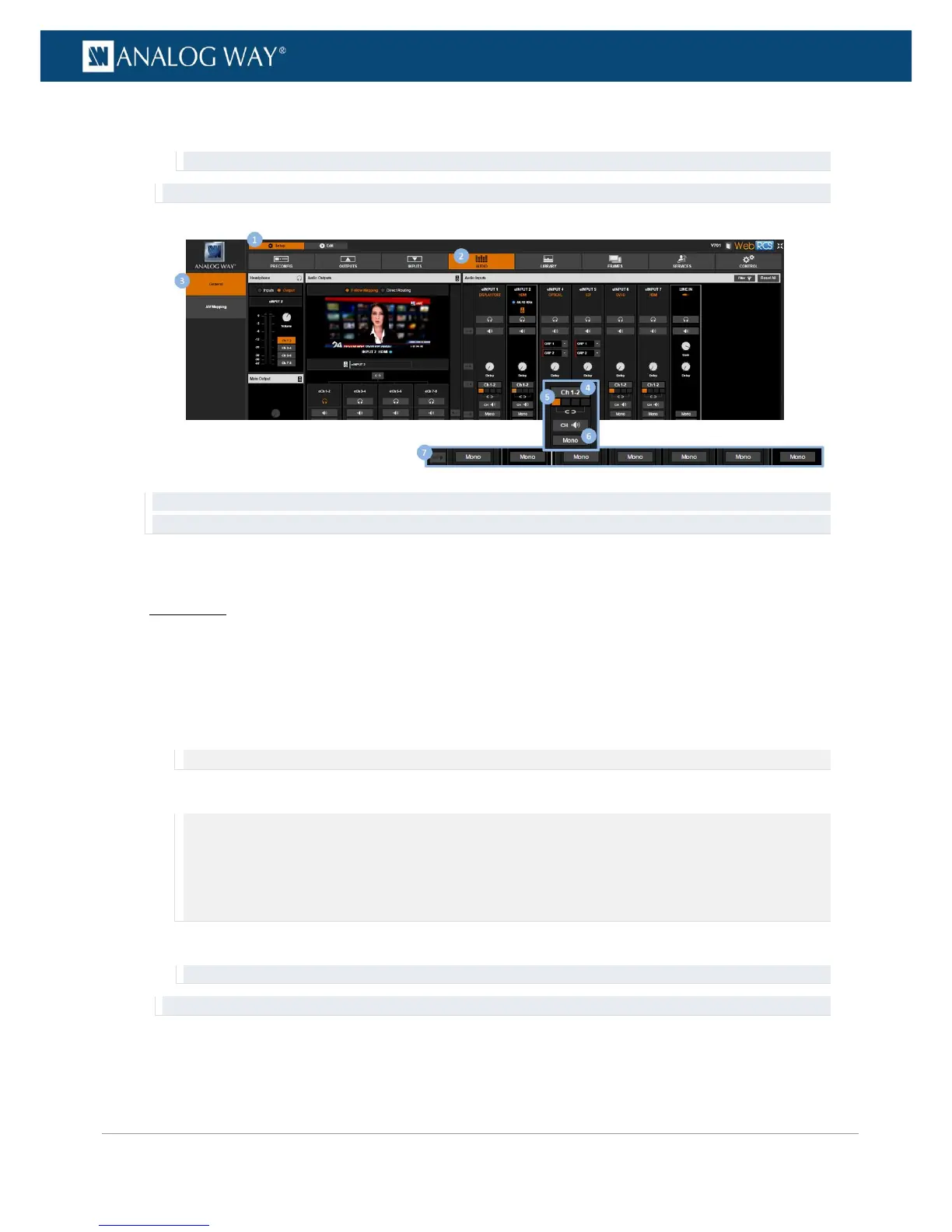6. Click on the Mono button to force the mono mode of the audio pair (click again to disable mono
mode and enable stereo mode).
Remember: If channel pairs are linked, the first channel pair setting will be used for all pairs.
TIP: Use the All shortcut button to apply this setting to all inputs and channel pairs at once.
TIP: Click on the Headphone button if required (located under the input) to prelisten to the selected audio pair on the
headphone output.
To adjust the balance of a channel pair:
Front Panel
1. Enter the AUDIO menu on the Front Panel interface.
2. Select Input Settings and select an input to set up the audio input.
3. Select a Settings Mode to set up the audio:
• Select BASIC to link channel pairs and use the first channel pair settings for all pairs;
• Select ADVANCED to unlink channel pairs and set up channel pairs individually.
NOTE: On the Line In input, there is only one single channel pair and the Settings Mode option is not available.
4. Select a channel pair if required to set up the channel pairs.
NOTE:
• In BASIC settings mode, only the first channel pair settings are available and there is no need to select a channel pair.
• In ADVANCED settings mode, you can select a channel pair to access the channel pair settings.
• On the Line In input, there is only one single channel pair and there is no need to select a channel pair either to access
the channel pair settings.
5. Select Balance to adjust the balance of the audio pair.
Remember: If channel pairs are linked, the first channel pair setting will be used for all pairs.
TIP: Toggle the Listen on the Headphone box if required to prelisten to the audio pair on the headphone output.
