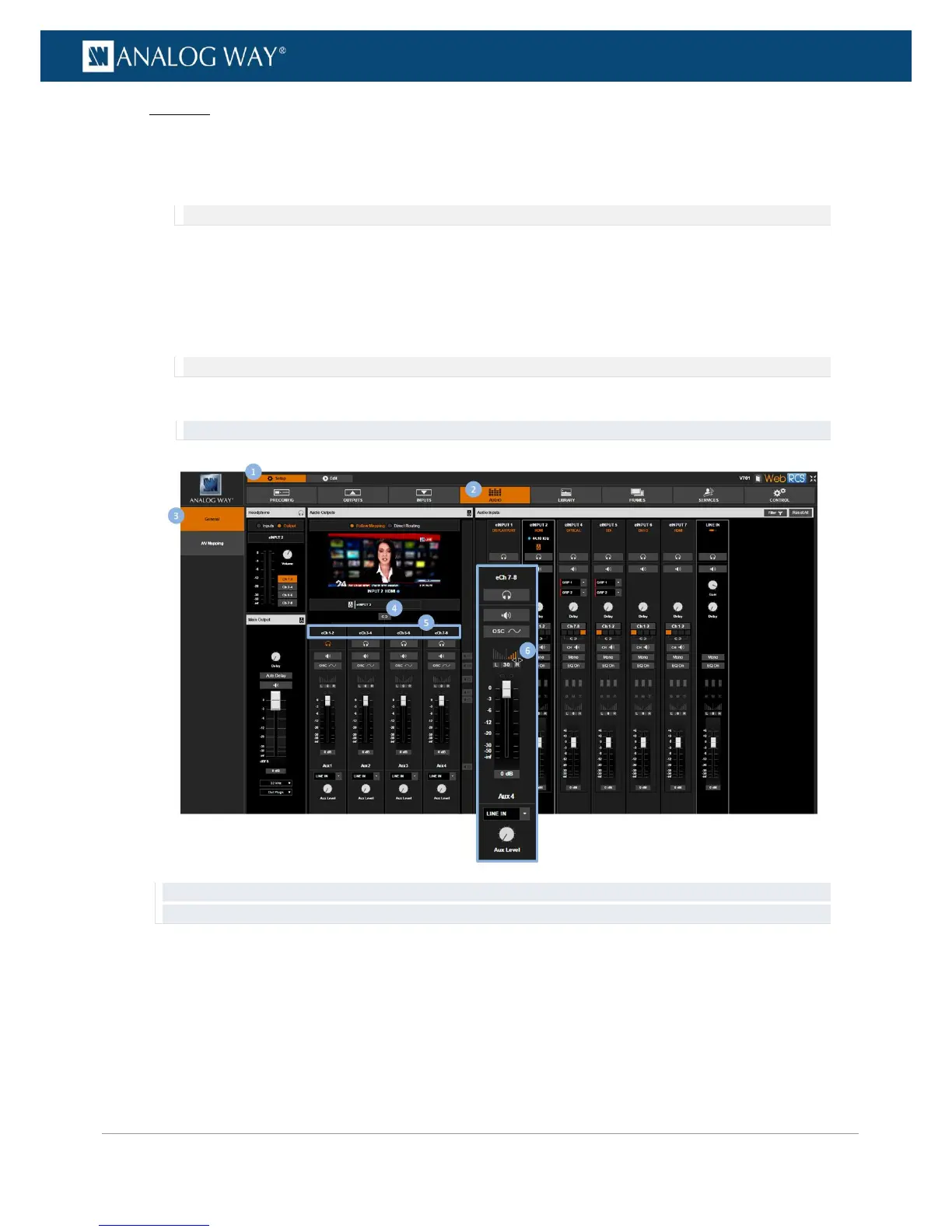Web RCS
1. Go to the Setup menu on the Web RCS interface.
2. Click on the AUDIO tab to access the audio management page.
3. In the left side toolbar, select General to access the audio inputs and outputs setup page.
NOTE: You can also access the audio outputs setup page via the A/V Mapping tab.
4. Under Audio Outputs (middle window), enable/disable the Link button if required to link/unlink
channel pairs:
• Enable Link to link channel pairs and use the first channel pair settings for all pairs.
• Disable Link to unlink channel pairs and set up channel pairs individually.
5. Locate the channel pair to adjust if required.
NOTE: If channel pairs are linked, only the first channel pair settings are available.
6. Click and drag the Balance control bar to adjust the balance of the audio pair.
Remember: If channel pairs are linked, the first channel pair setting will be used for all pairs.
TIP: Click on the Headphone button if required (located under the input) to prelisten to the selected audio pair on
the headphone output.
