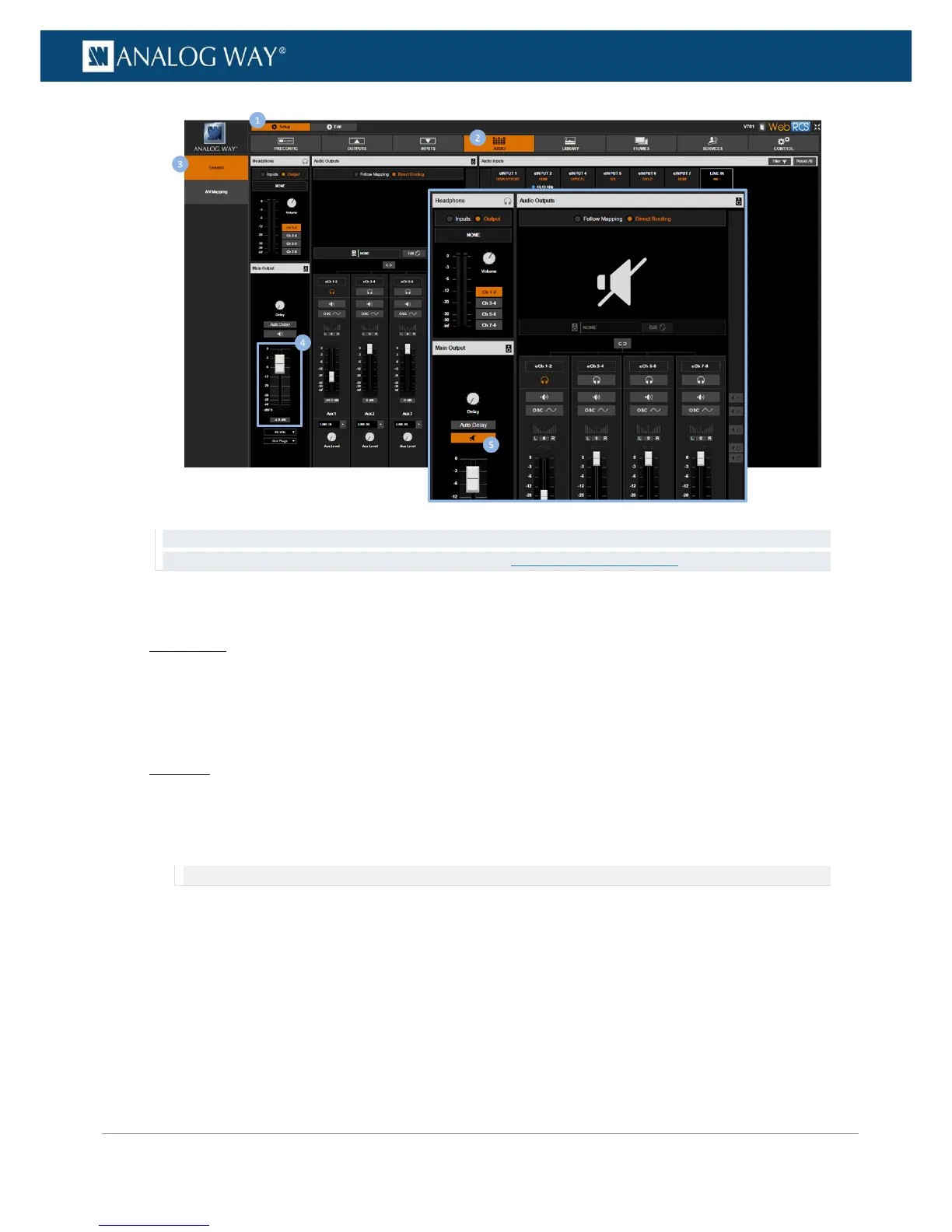TIP: When editing the screen, click on the Audio button (located in the screen toolbar) to access the Quick Audio
window and adjust the output audio (master volume/mute) (SEE: Controlling the audio).
To mute the audio (master mute):
Front Panel
1. Enter the AUDIO menu on the Front Panel interface.
2. Select Output Settings to set up the audio output.
3. Check the Master Mute check box to mute the output audio (all channel pairs at once).
Web RCS
1. Go to the Setup menu on the Web RCS interface.
2. Click on the AUDIO tab to access the audio management page.
3. In the left side toolbar, select General to access the audio inputs and outputs setup page.
NOTE: You can also access the audio outputs setup page via the A/V Mapping tab.
4. Under Main Audio (bottom left side window), enable the Mute button to mute the output audio (all
channel pairs at once).
