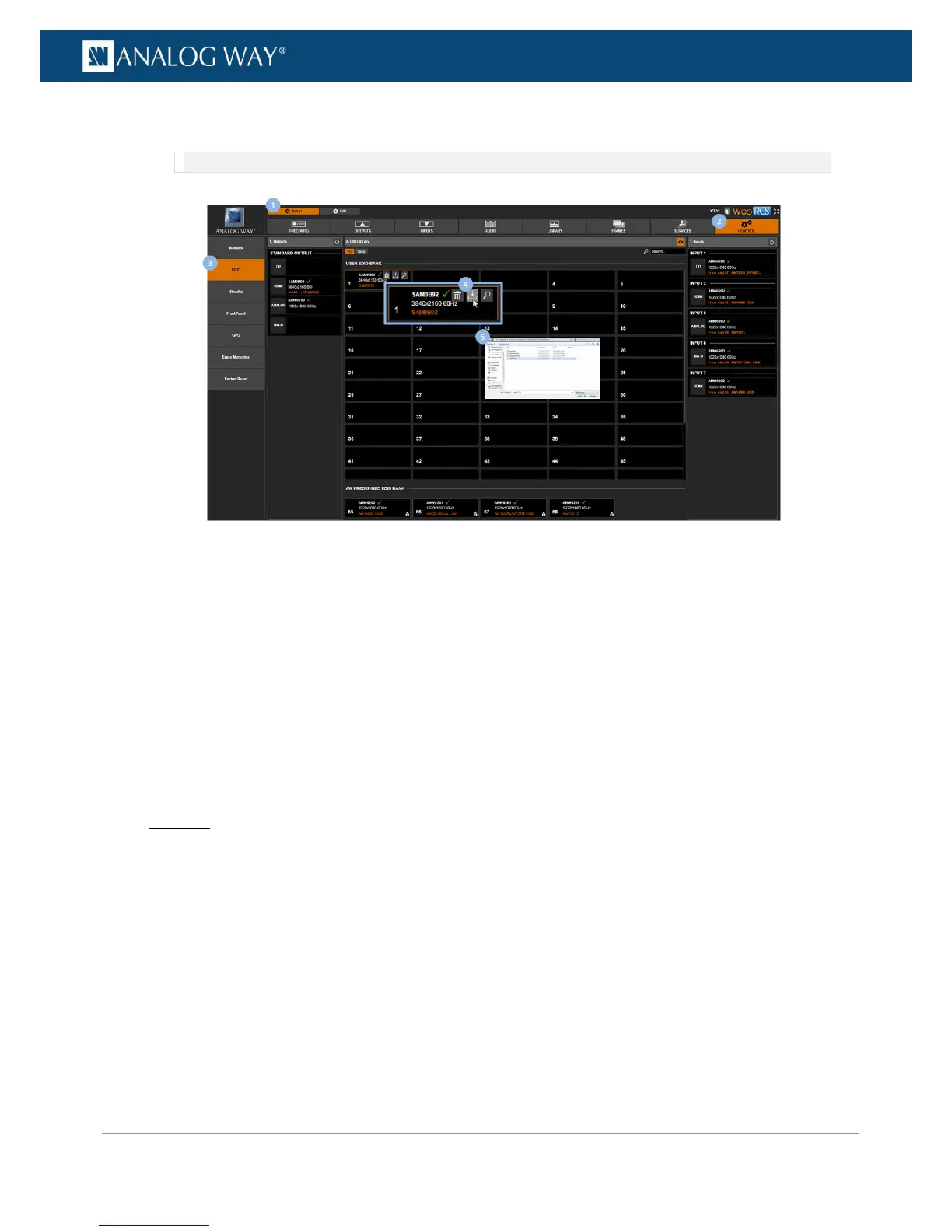5. In your OS device browser, browse for the folder to export to and click on OK/Open button to export
the EDID to the selected folder.
NOTE: Your OS device browser will not pop up if the Web RCS interface is in full screen mode.
To delete an EDID:
Front Panel
1. Enter the CUSTOMIZE menu in the Front Panel interface.
2. Scroll down and select EDID Manager to access the EDID management menu.
3. Select LIBRARY to access the VIO 4K EDID library.
4. Select an EDID in the library (user EDIDs only) and press the ENTER key to access the EDID details
menu.
5. Select Delete EDID to delete the EDID (/!\ requires confirmation: select YES to delete or NO to cancel
the action).
Web RCS
1. Go to the Setup menu on the Web RCS interface.
2. Click on the CONTROL tab to access the device settings and control functions.
3. In the left side toolbar, select EDID to access the EDID management page.
4. In the EDID Library window, hover over the EDID to delete (user EDIDs only) and click on the Erase
EDID from library button to delete (/!\ requires confirmation: select Yes to delete or No to cancel
the action).
