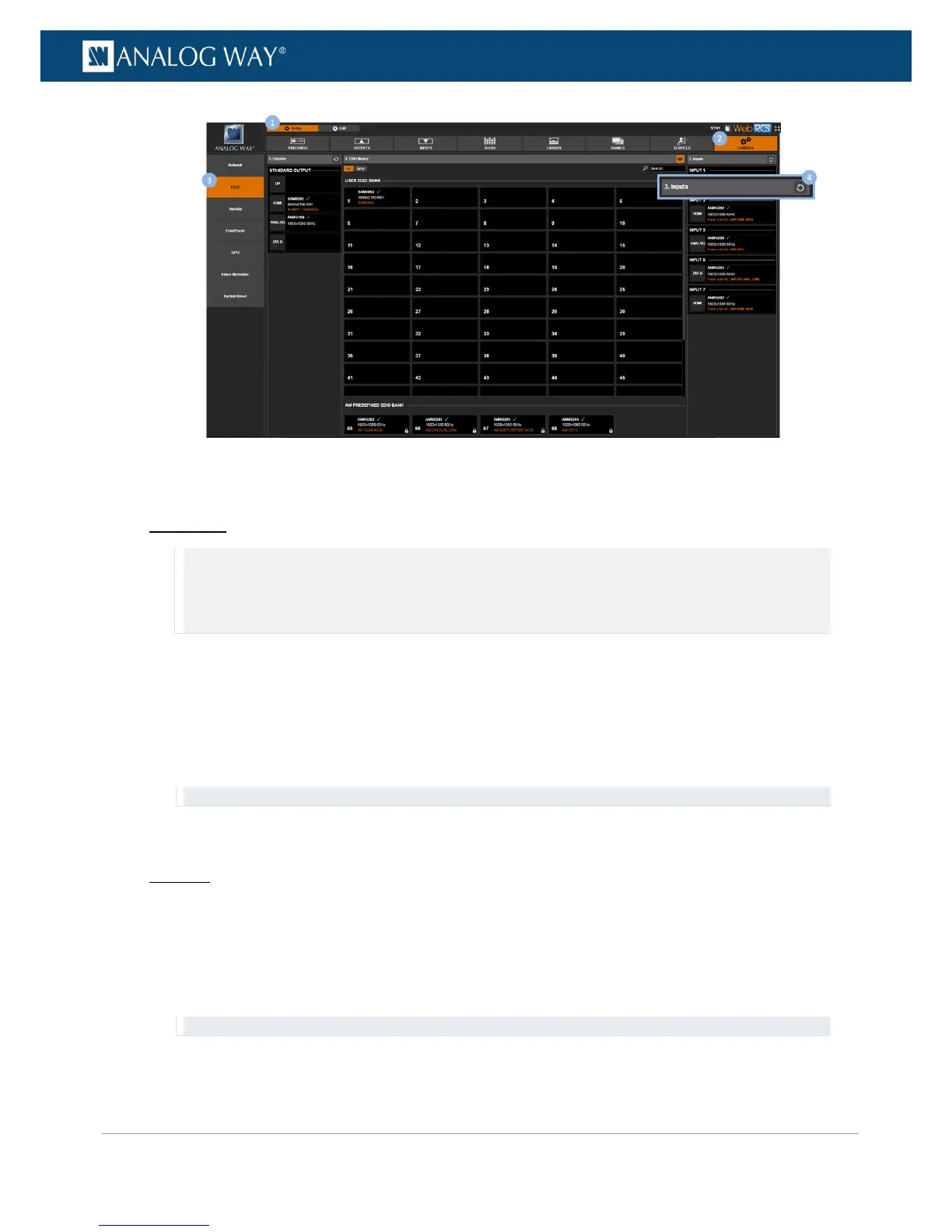To export an EDID:
Front Panel
NOTE: You will need a USB key to export EDIDs via the front panel.
Before you start:
• Plug-in the USB key into the unit USB HOST port (located on the front panel)
• Wait until the device is properly recognized and proceed as explained below
1. Enter the CUSTOMIZE menu in the Front Panel interface.
2. Scroll down and select EDID Manager to access the EDID management menu.
3. Select LIBRARY to access the VIO 4K EDID library.
4. Select an EDID in the library and press the ENTER key to access the EDID details menu.
5. Select Export to... to access the USB device browser.
6. In the USB device browser, browse for the folder to export to.
TIP: Use the ENTER and EXIT-MENU keys to navigate through folders.
7. Finally, select EXPORT TO THIS FOLDER to export the EDID to the selected folder.
Web RCS
1. Go to the Setup menu on the Web RCS interface.
2. Click on the CONTROL tab to access the device settings and control functions.
3. In the left side toolbar, select EDID to access the EDID management page.
4. In the EDID Library window, hover over the EDID to export (user EDID or AW predefined EDID) and
click on the Download file to your computer button to access your OS device browser.
TIP: Use the All/Valid buttons to show all or valid EDIDs only, respectively.
