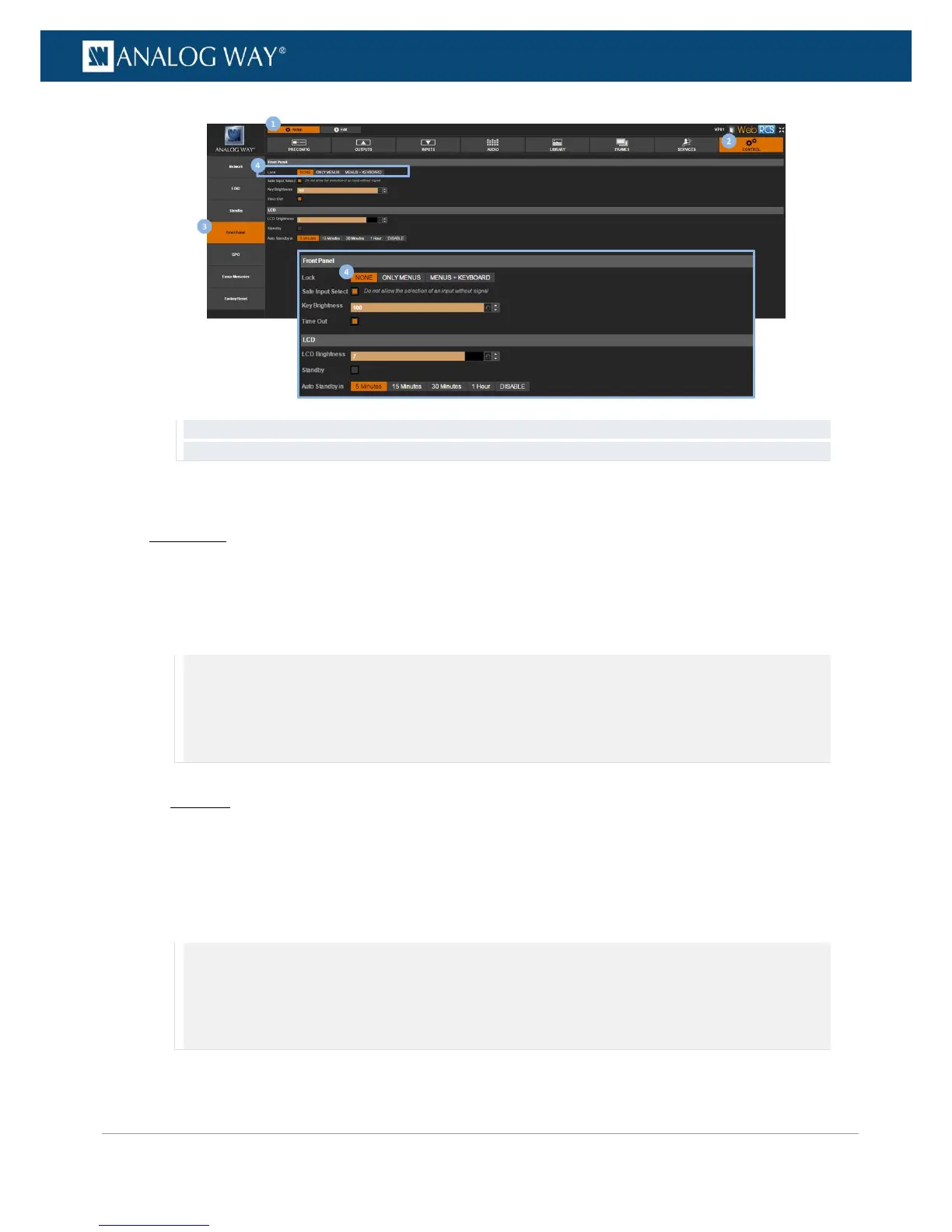TIP: Check the Safe Input Select check-box to disable the selection of inputs for which no valid signal has been
detected.
To disable the selection of inputs without signal:
Front Panel
1. Enter the CONTROL menu on the Front Panel interface.
2. Scroll down and select Front Panel to access the front panel settings menu.
3. Check the Safe Input Select check-box to disable the selection of inputs without signal (uncheck to
enable).
NOTE:
• Only the front panel INPUT SELECTION buttons of those inputs for which no valid signal has been detected will be
disabled.
• Inputs without signal will still be available for selection via the Web RCS interface, and all input settings will remain
available from both the Front Panel and the Web RCS interfaces.
Web RCS
1. Go to the Setup menu on the Web RCS interface.
2. Click on the CONTROL tab to access the device settings and control functions.
3. In the left side toolbar, select Front Panel to access the front panel settings page.
4. Check the Safe Input Select check-box to disable the selection of inputs without signal (uncheck to
enable).
NOTE:
• Only the front panel INPUT SELECTION buttons of those inputs for which no valid signal has been detected will be
disabled.
• Inputs without signal will still be available for selection via the Web RCS interface, and all input settings will remain
available from both the Front Panel and the Web RCS interfaces.
