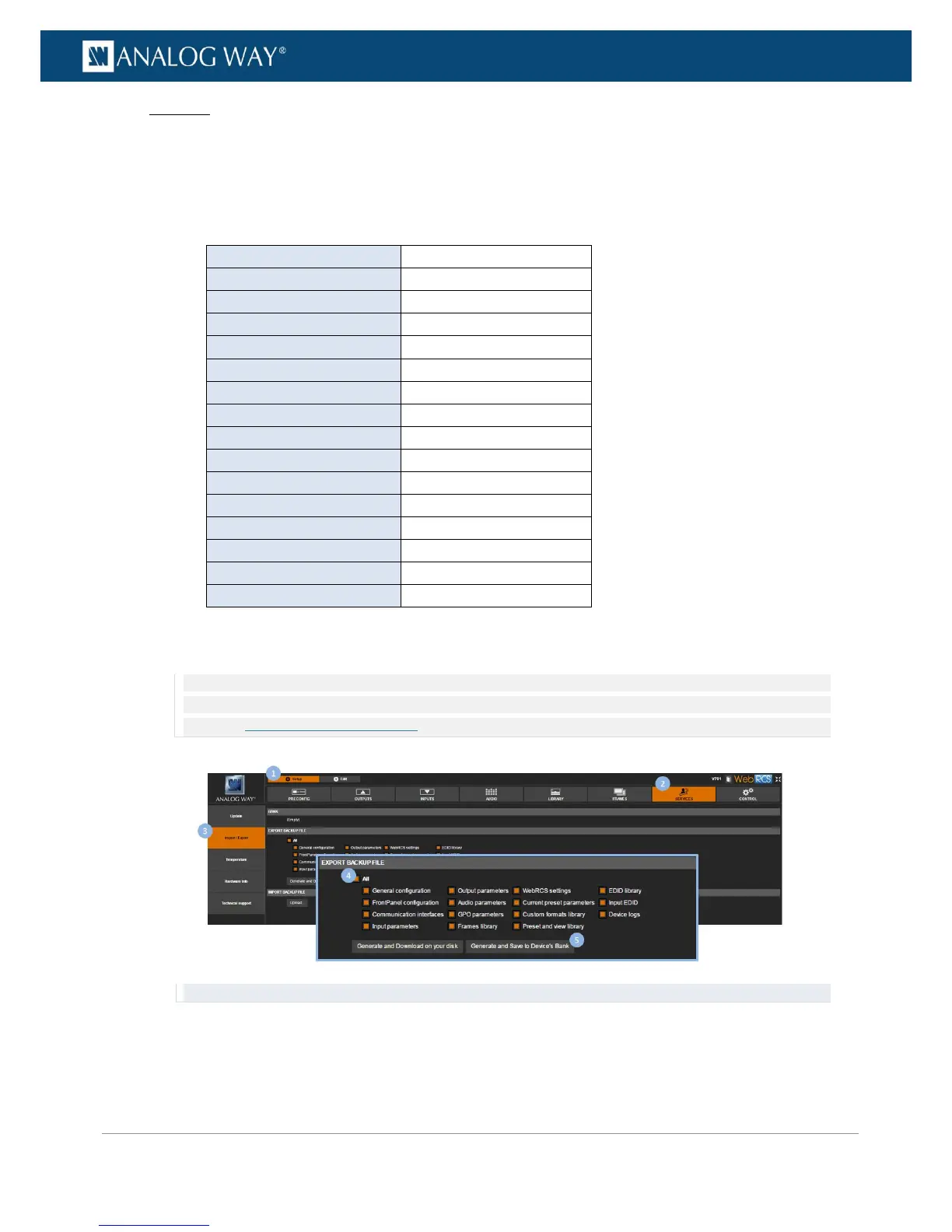PROGRAMMER’S GUIDE
PROGRAMMER’S GUIDE
PROGRAMMER’S GUIDE
PROGRAMMER’S GUIDE
PROGRAMMER’S GUIDE
PROGRAMMER’S GUIDE
PROGRAMMER’S GUIDE
PROGRAMMER’S GUIDE
Web RCS
1. Go to the Setup menu on the Web RCS interface.
2. Click on the SERVICES tab to access services available on the device.
3. In the left side toolbar, select Import/Export to access the device configuration page.
4. Under the EXPORT BACKUP FILE section, select the categories to export.
Available export categories include:
Front Panel configuration
Front Panel configuration
Current preset parameters
Current preset parameters
5. Click on Generate backup and save it to device storage to save your current device configuration to
the device storage.
NOTE: The device storage can only store one configuration at a time. If a configuration has already been saved to the device
storage, saving again will overwrite the stored configuration file. Export the stored configuration file first before saving again
if required (SEE: Exporting a configuration).
TIP: Go to the DEVICE STORAGE section to review or erase the configuration stored in the device storage.
