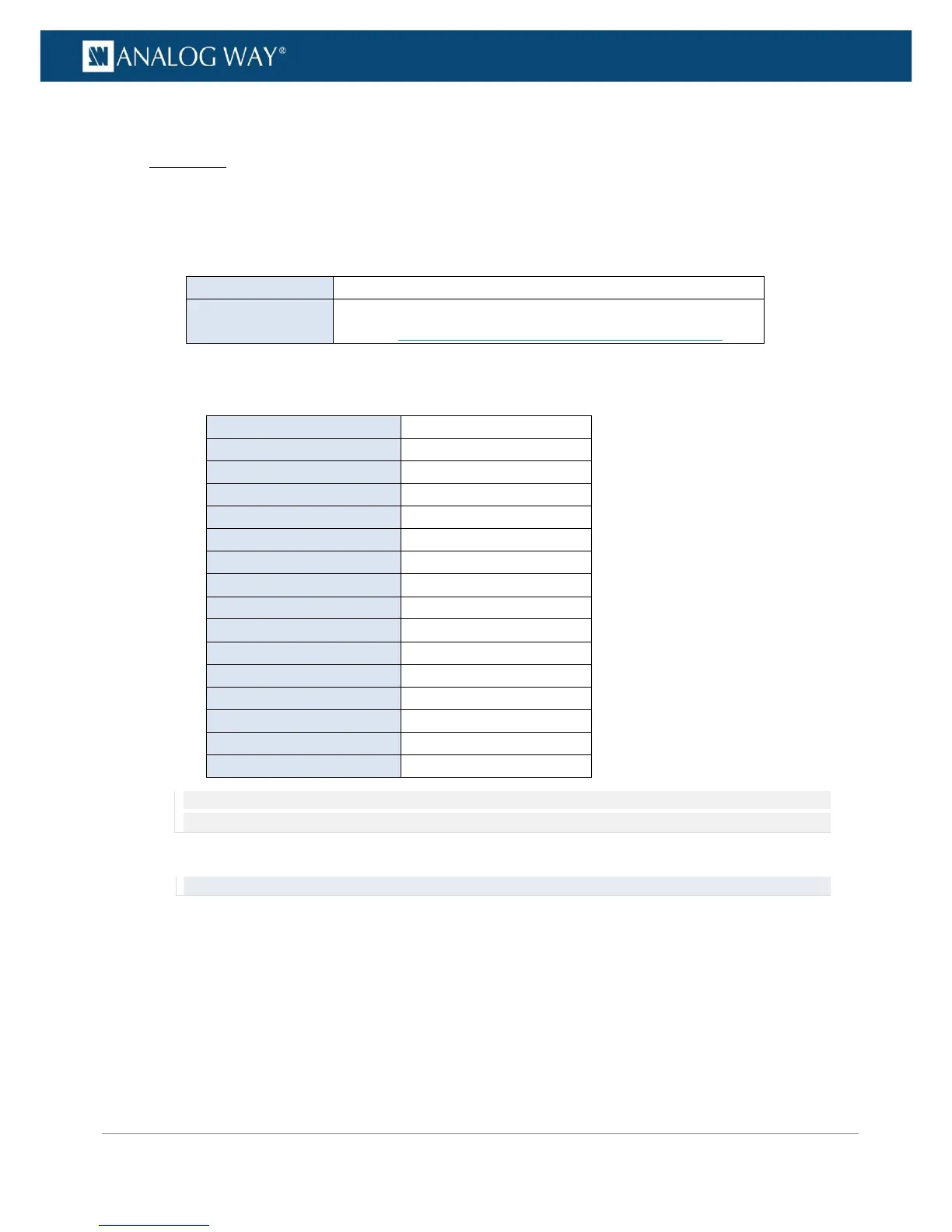PROGRAMMER’S GUIDE
PROGRAMMER’S GUIDE
PROGRAMMER’S GUIDE
PROGRAMMER’S GUIDE
PROGRAMMER’S GUIDE
PROGRAMMER’S GUIDE
PROGRAMMER’S GUIDE
PROGRAMMER’S GUIDE
To export a configuration:
Front Panel
1. Enter the SERVICES menu on the Front Panel interface.
2. Select Device Config to access the device configuration menu.
3. Select Export and choose the export type.
Available export types include:
Export the current device configuration
Export the configuration that is currently stored in the device
storage (SEE: Saving a configuration to the device storage)
4. Select the categories to export if required.
Available export categories include:
Front Panel configuration
Front Panel configuration
Current preset parameters
Current preset parameters
NOTE: The selection of categories to export is not available when exporting the configuration that is currently stored in the
device storage.
5. Scroll down and select Select Path to access the USB device browser.
TIP: Use the ENTER and EXIT-MENU keys to navigate through folders.
6. Finally, select EXPORT TO THIS FOLDER to export the selected folder.
7. Select Confirm to start the export or Cancel to cancel the action.
