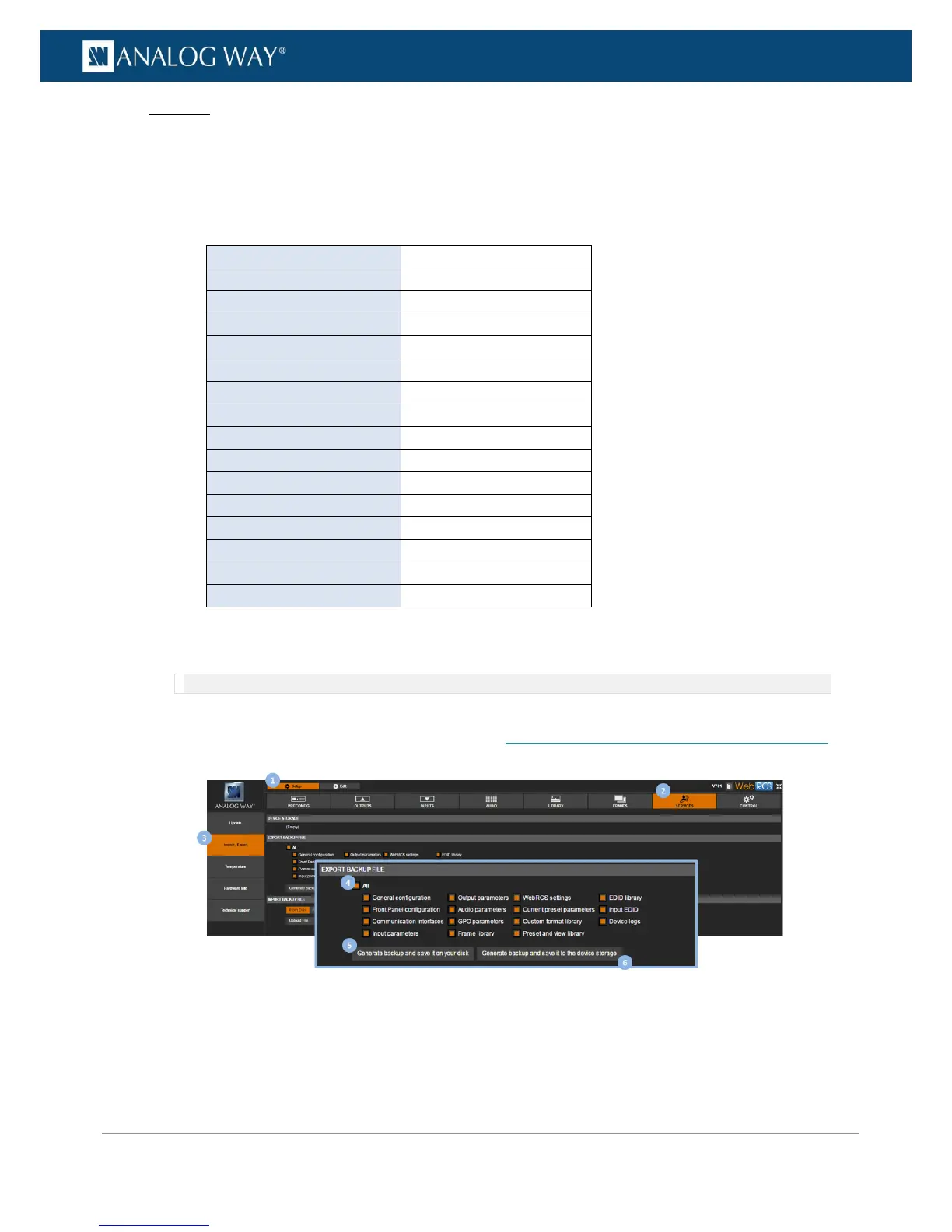PROGRAMMER’S GUIDE
PROGRAMMER’S GUIDE
PROGRAMMER’S GUIDE
PROGRAMMER’S GUIDE
PROGRAMMER’S GUIDE
PROGRAMMER’S GUIDE
PROGRAMMER’S GUIDE
PROGRAMMER’S GUIDE
Web RCS
1. Go to the Setup menu on the Web RCS interface.
2. Click on the SERVICES tab to access services available on the device.
3. In the left side toolbar, select Import/Export to access the device configuration page.
4. Under the EXPORT BACKUP FILE section, select the categories to export.
Available export categories include:
Front Panel configuration
Front Panel configuration
Current preset parameters
Current preset parameters
5. Click on the Generate backup and save it on your disk button to export and save your current device
configuration to your disk.
NOTE: You will need to click on the Download button to choose the save location and complete the save process.
6. Alternatively, you can click on the Generate backup and save to device storage button to save the
current device configuration to the device storage. SEE: Saving a configuration to the device storage.
