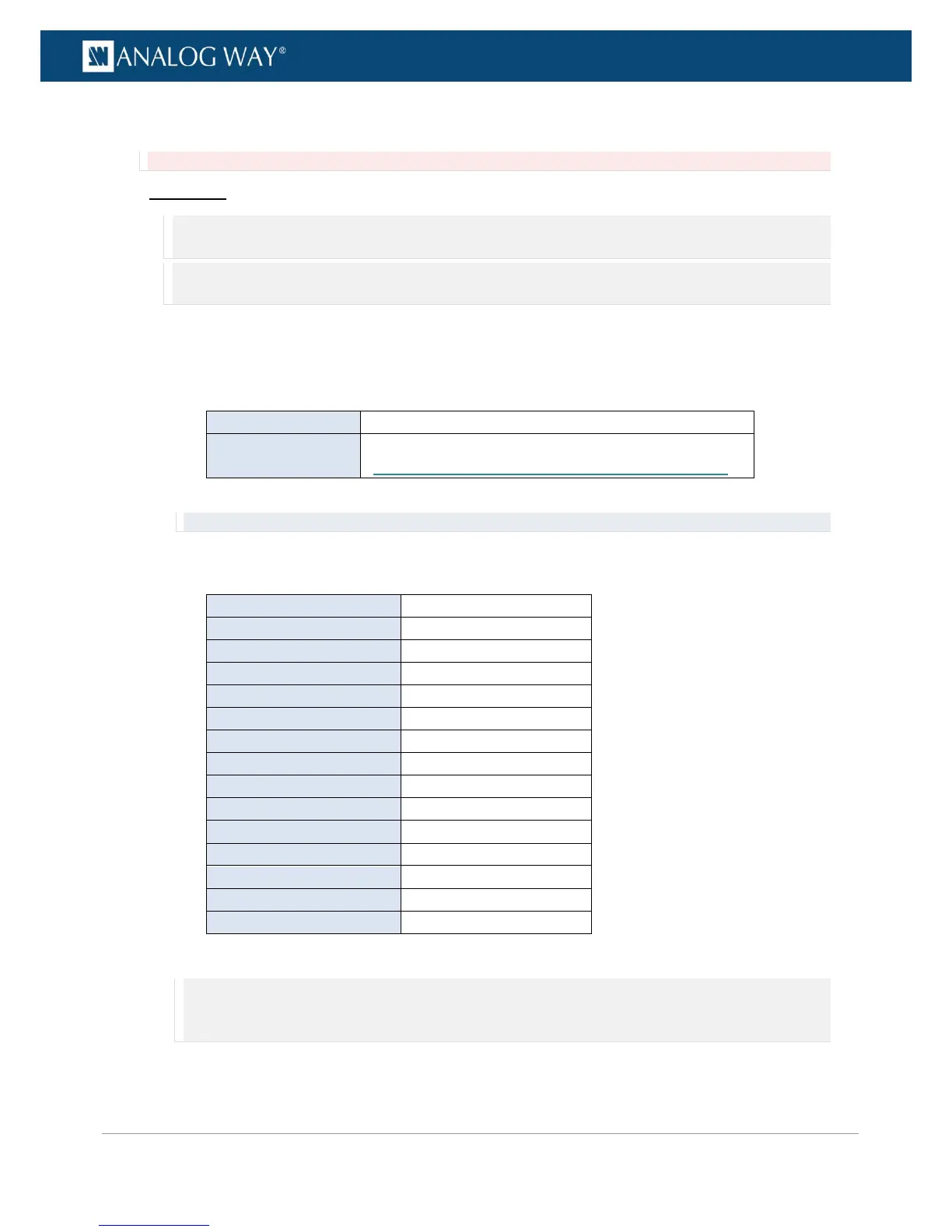PROGRAMMER’S GUIDE
PROGRAMMER’S GUIDE
PROGRAMMER’S GUIDE
PROGRAMMER’S GUIDE
PROGRAMMER’S GUIDE
PROGRAMMER’S GUIDE
PROGRAMMER’S GUIDE
PROGRAMMER’S GUIDE
To import a configuration:
Information: Your device will automatically reboot once the import is complete.
Front Panel
NOTE: You will need a USB key to import a configuration via the front panel.
Before you start:
• Plug-in a USB key into the USB HOST port (located in the front panel).
• Wait until the device is properly recognized and then proceed to import your configuration as described below.
1. Enter the SERVICES menu on the Front Panel interface.
2. Select Device Config to access the device configuration menu.
3. Select Import and choose the import type.
Available import types include:
Import a configuration and load it on the device
Import a configuration and save it to the device storage
(SEE also: Saving a configuration to the device storage)
4. Use the USB device browser to select the configuration to import.
TIP: Use the ENTER and EXIT-MENU keys to navigate through folders.
5. Select the categories to import if required and then select Import Config.
Available import categories include:
Front Panel configuration
Front Panel configuration
Current preset parameters
Current preset parameters
6. Select Confirm to start the import.
NOTE:
• When importing to the device, this action will restore your device with the selected categories.
• The selection of categories to import is not available when importing a configuration to the device storage.
