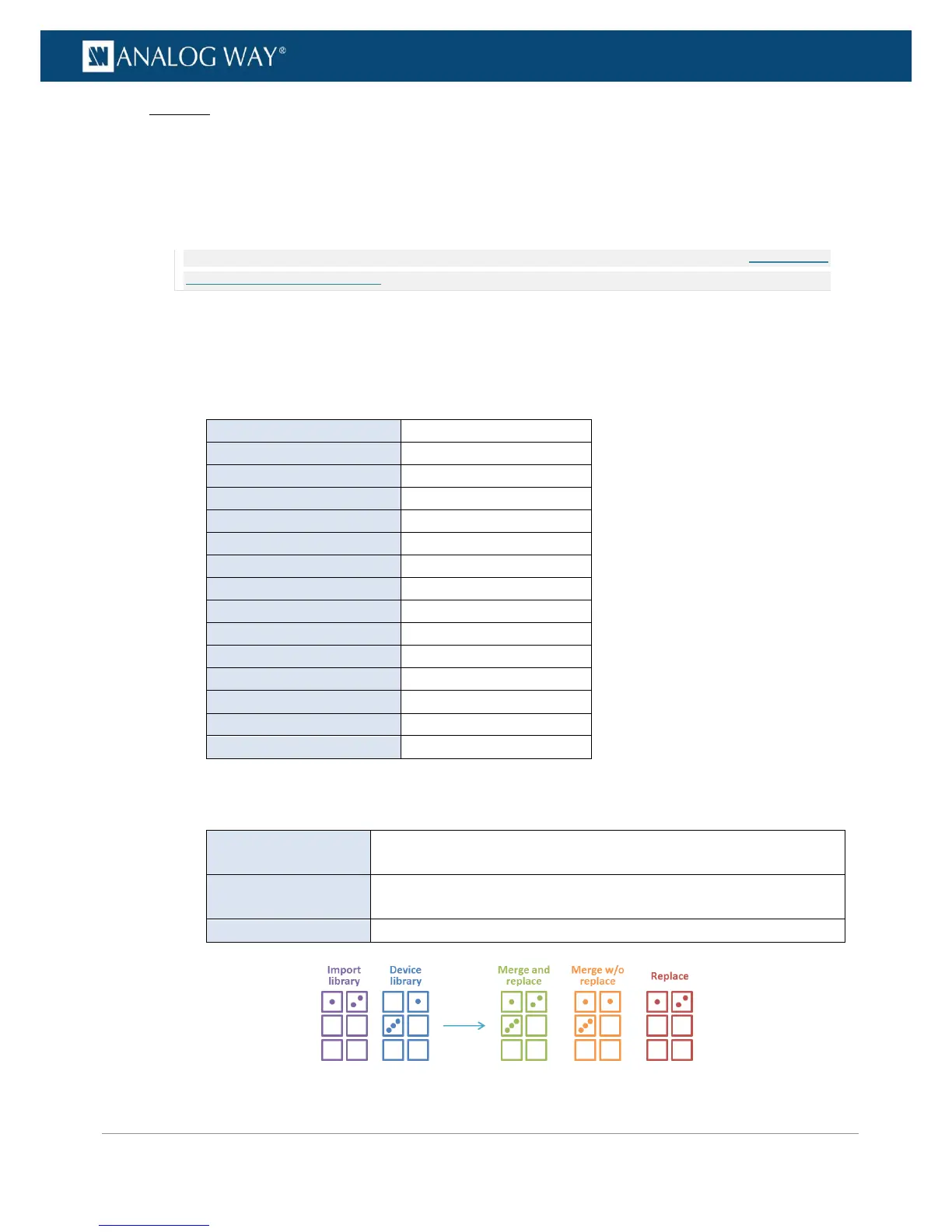Web RCS
1. Go to the Setup menu on the Web RCS interface.
2. Click on the SERVICES tab to access services available on the device.
3. In the left side toolbar, select Import/Export to access the device configuration page.
4. Under the IMPORT BACKUP FILE section, select From disk and then click on the Upload File... button
to access the Upload configuration file window.
NOTE: You can also select From device storage to extract the configuration stored in the device storage. SEE: Saving a
configuration to the device storage.
5. In the Upload configuration file window, click on the "..." button to access your OS device browser.
6. In your OS device browser, select the configuration file to import and click on OK/Open.
7. In the Upload configuration file window, click on the Upload button to start the upload process.
8. Once the upload is complete, select the categories to import.
Available import categories include:
