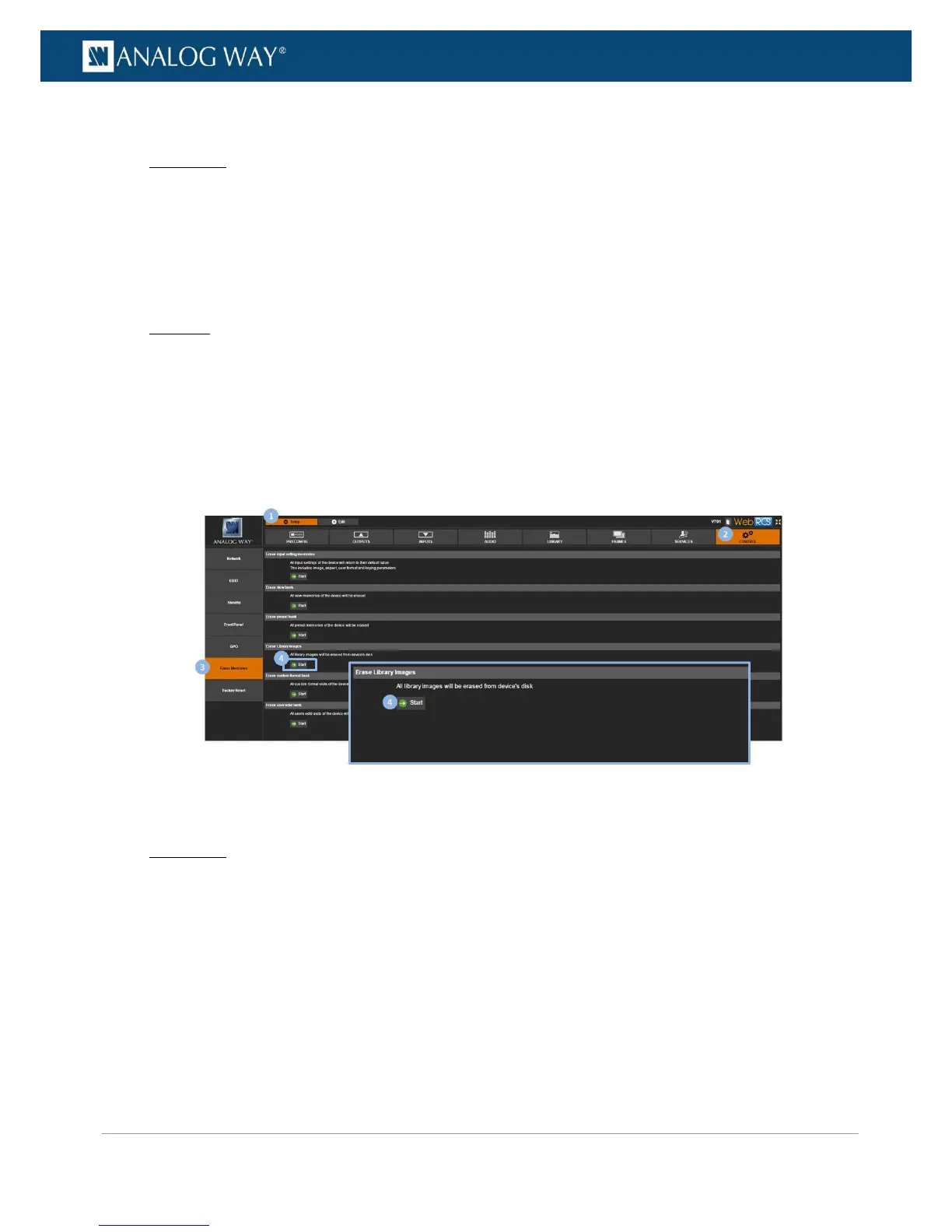To erase all frames in the library:
Front Panel
1. Enter the CONTROL menu on the Front Panel interface.
2. Scroll down and select Reset/Erase to access the reset and erase menu.
3. Select Erase Frame Library to start clearing up the library:
• Select YES to confirm (/!\ this action is irreversible).
• Select NO to cancel.
Web RCS
1. Go to the Setup menu on the Web RCS interface.
2. Click on the CONTROL tab to access the device settings and control functions.
3. In the left side toolbar, select Erase Memories to access the erase memories page.
4. Under Erase Library Images, click on the Start button:
• Click again to confirm (/!\ this action is irreversible).
• Click elsewhere to cancel the action.
To erase all custom format memories:
Front Panel
1. Enter the CONTROL menu on the Front Panel interface.
2. Scroll down and select Reset/Erase to access the reset and erase menu.
3. Select Reset Custom Format Memories to start clearing up the custom format bank:
• Select YES to confirm (/!\ this action is irreversible).
• Select NO to cancel.
